If you’re managing a WordPress website you probably already know that in order to keep the site safe & fast you need to keep themes and plugins up to date. And, at the pace of updates, any change you make might have you editing files every other week if not more often.
Even if you’re using a child theme, most of the time you need to keep those templates manually updated too and that’s not ideal. Downloading files, editing them, uploading them, it’s not always an easy job. But what if there’s a better way to handle customizations without having to worry about updates overriding your changes?
WPCode to the Rescue
Enter WPCode, your website’s new best friend. WPCode lets you add code snippets straight from the WordPress admin panel, so you can wave goodbye to tricky file edits, confusing FTP uploads, and hair-pulling setups.
Built-in Snippet Library
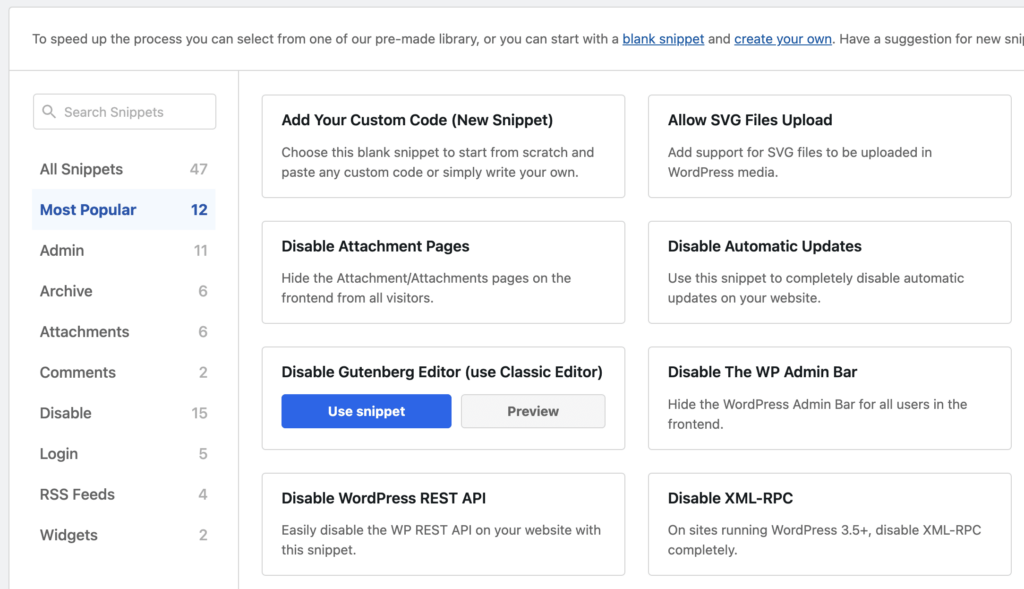
WPCode comes with a library of tens of vetted code snippets which you can access directly from inside the plugin. You no longer need to search the internet for code snippets to enable, disable or extend the most popular features in a WordPress site. Using WPCode you can replace on average 6 to 8 simple plugins and never worry about them again. No copy-pasting, no coding skills needed.
Covering All Your Coding Bases
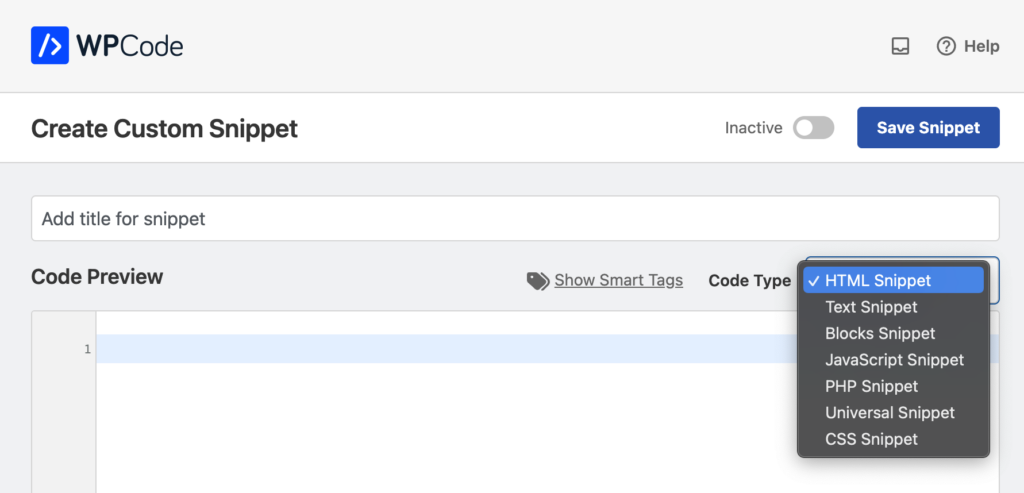
You don’t need to be a PHP whiz to use WPCode. If you’re all about HTML, JavaScript, or CSS, you can add these directly in the admin panel. And if you’re into building small template parts, you’ll love how WPCode works with the Gutenberg Block Editor to get the job done, no code needed.
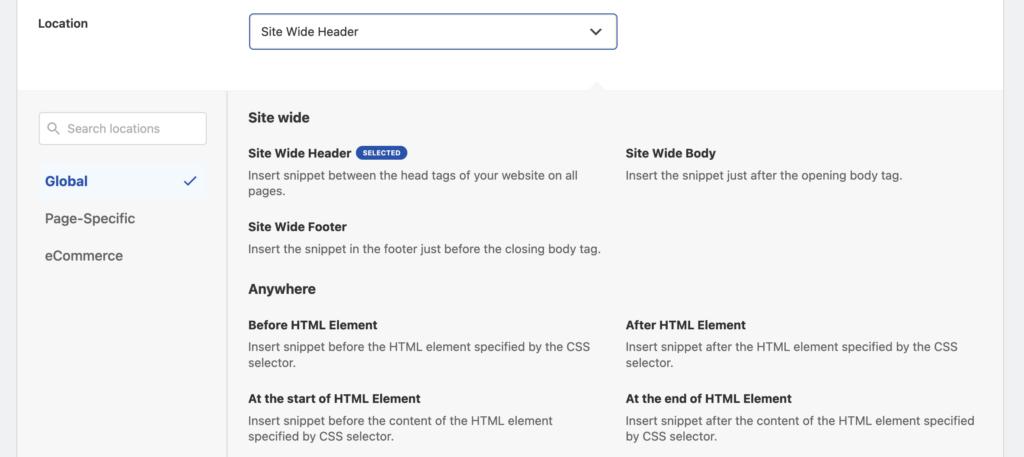
WPCode doesn’t stop at easy snippet editing. With its built-in auto-insert locations, you can have your snippets show up in the right spots all over your site without the need to wrangle hooks, filters, or any development knowledge. Choose where you want your script or template, and WPCode will make it happen. Swap or update themes, and your snippets will always be where they should be.
Customizations made easy
Need to add an external script like a conversion pixel to your site? With WPCode, it’s as easy as copy-pasting the script and picking where you want it to show up.
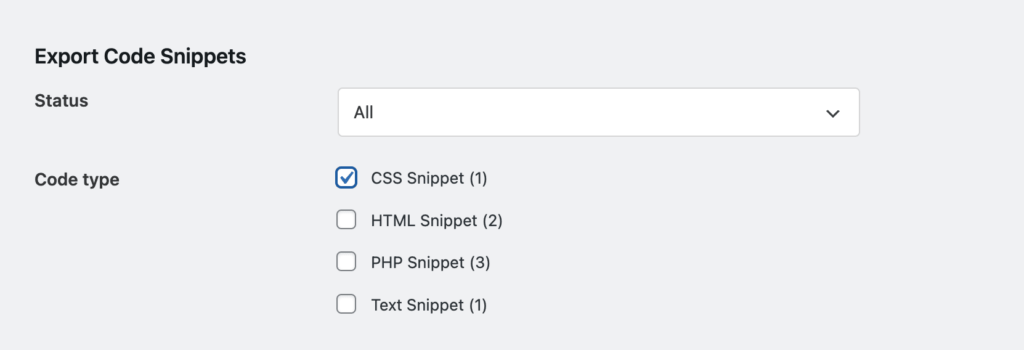
Want to adjust your site’s styles with some custom CSS? Just pop your styles into a WPCode CSS snippet. Your styles will stick around and you can even export them to other sites with just a few clicks.
Reusable Templates?
If you’re looking to whip up reusable templates – think feature promotions or subscription boxes – WPCode has got you covered. Create HTML snippets or mix and match with PHP using the Universal code type, then decide where they go.
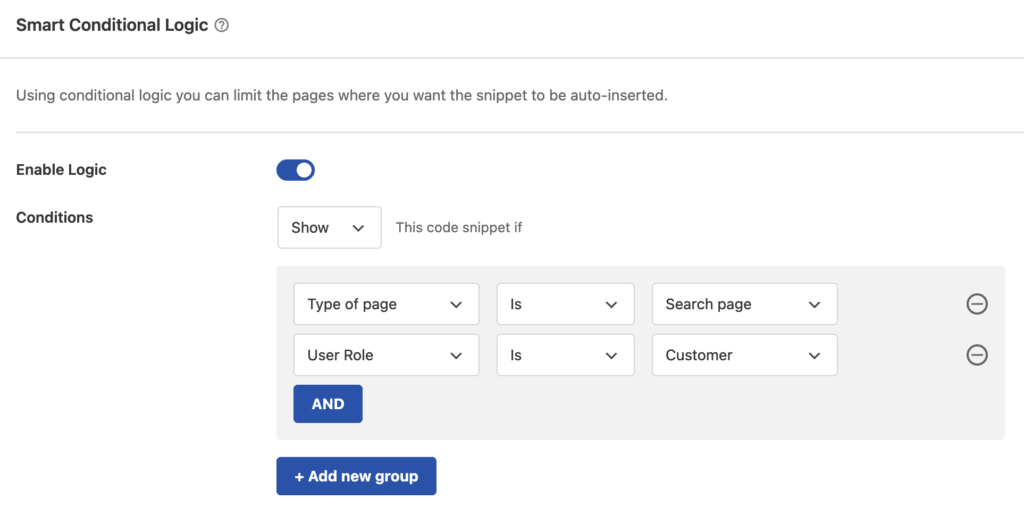
WPCode doesn’t just make it easier for you to make these changes, it also gives you more control. Thanks to Smart Conditional Logic rules, you decide when and where your snippets show up. Whether you’re catering to specific devices or syncing with your campaign dates, WPCode has your back.
Built-in error catcher
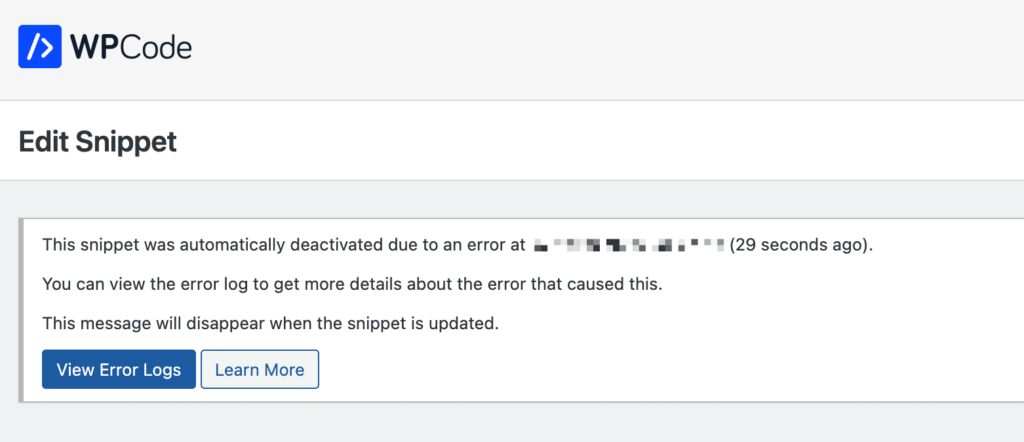
Adding PHP snippets to your site is a quick way to extend your site and make advanced customizations but sometimes those snippets can cause errors and block you from accessing your site. WPCode has your back here too with its built-in error catching system which automatically disables any snippet that is causing issues allowing you to immediately make changes to fix the code without having to edit files on your server.
These are just some of the ways WPCode helps you future-proof your website customizations while enabling you to take advantage of the latest updates. Make your WordPress site management easier with WPCode.
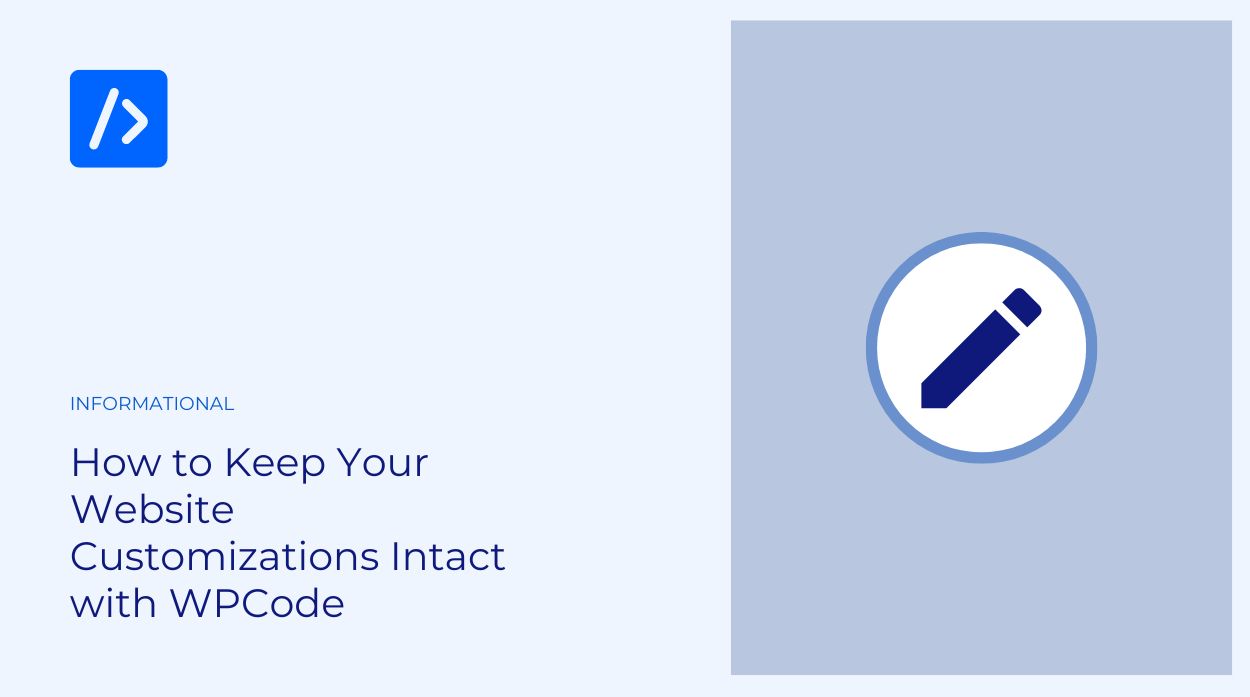


I am impressed with the various functionalities of WP code.
I wanted to know how to add the share snippets blocks above my article.
Hopefully, you can tell me the best way to achieve this feature.
Thanks!
Thank you for your feedback, we’re happy to hear you like WPCode.
You can add share button above your article using the WPCode “Insert Before Post” location but you will need to find or write the code for those share buttons yourself so that they match your needs.
Good