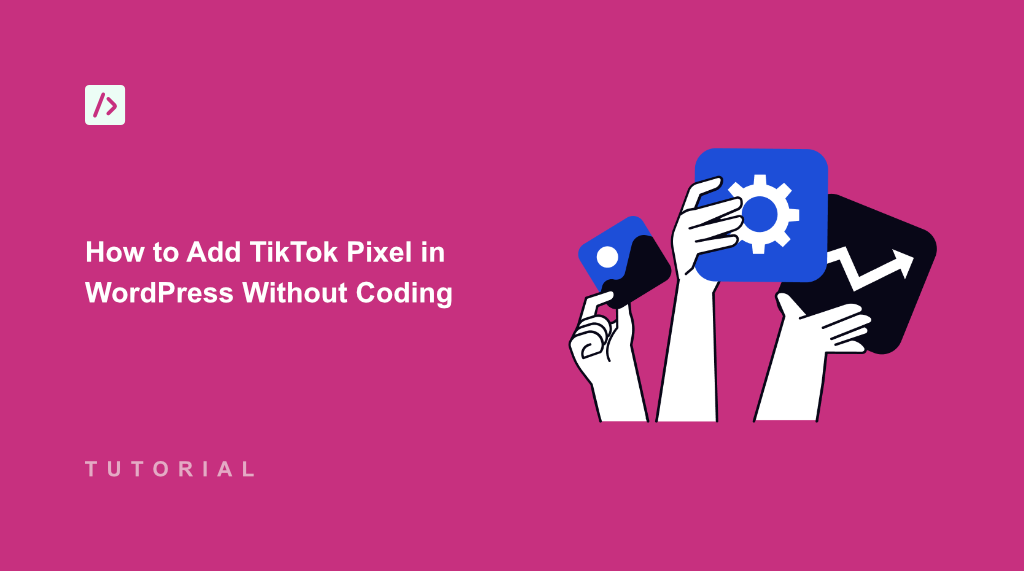When I first started running TikTok ads for my WordPress website, I thought tracking conversions would be straightforward. I was wrong.
Every time I tried to manually add the TikTok pixel code to my site, something went wrong. Either the code wouldn’t work properly or it would break other parts of my website.
The problem became clear that manually adding tracking codes to WordPress is risky and time-consuming. Every theme update could wipe out your pixel code, and one small mistake in the code could break your website’s functionality.
However, with the right plugin like WPCode, you can safely add TikTok pixel (and other tracking codes) to your site without touching a single line of code. You can simply enter the pixel ID and API token. This provides a more reliable way of tracking eCommerce events.
In this tutorial, I’ll show you how to add TikTok pixel in WordPress website, so you can start measuring your TikTok ad performance accurately.
Why You Need TikTok Pixel on Your WordPress Site?
Running TikTok ads without proper tracking is like driving blindfolded. You’re spending money on campaigns, but you have no idea which ads are actually bringing customers to your website.
The TikTok pixel solves this problem by tracking what visitors do after they click your ads. It tells you which campaigns are generating sales, sign-ups, or other valuable actions on your WordPress site.
Without the pixel, you’re missing crucial data about your audience. You can’t see which TikTok users are most likely to buy from you, and you can’t create custom audiences for retargeting campaigns.
TikTok’s algorithm also uses pixel data to optimize your ad delivery. When the pixel tracks conversions on your site, it learns which users are most similar to your customers and shows your ads to more people like them.
However, the biggest challenge is installation. Most WordPress users don’t want to edit the functions.php theme files or mess with code, especially when one mistake could break their website.
Let’s see how you can use the plugin to easily add the TikTok tracking pixel in WordPress.
Adding TikTok Pixel to Your WordPress Website
The best way to add TikTok pixel to your website is by using WPCode. It is the most powerful code snippet plugin for WordPress, and it lets you easily add custom code to any area of your site.
Not only that, but WPCode helps manage custom code on your site. For instance, you can easily add, edit, and manage your JavaScript, HTML, CSS, PHP, and other code snippets from a single place.
WPCode also offers a Conversion Pixel Addon, which makes it very easy to add pixels from Facebook, Snapchat, Google Ads, Pinterest, and TikTok with ease. Plus, it provides advanced eCommerce tracking for WooCommerce, Easy Digital Downloads, and MemberPress.
You can simply enter the TikTok Pixel ID and the API Access Token using the addon. This provides a more reliable way of tracking, as it sets up eCommerce events and removes the need to rely on browser events. Plus, your pixel tracking code will be shielded from being removed when you update or change your site’s theme.
Note: For this tutorial, I’ll use the WPCode Pro version. That’s because the Conversion Pixel Addon is available in WPCode Plus or higher plans along with other advanced features. However, there is also a free WPCode Lite version that you can use for your site.
With that, let’s look at the steps you need to follow.
Step 1: Install and Activate WPCode
First, you’ll need to sign up for an account by visiting the WPCode website.
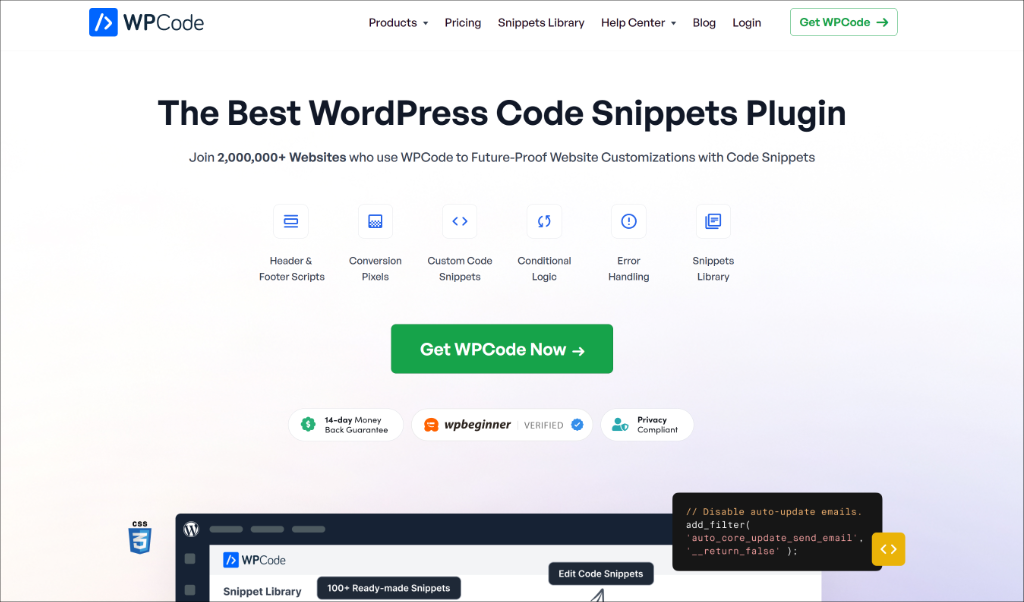
Once you’ve created an account, the next step is to download the plugin files.
Simply head to your account area and then switch to the ‘Downloads’ tab. From here, click the Download WPCode button and save the plugin files on your computer.
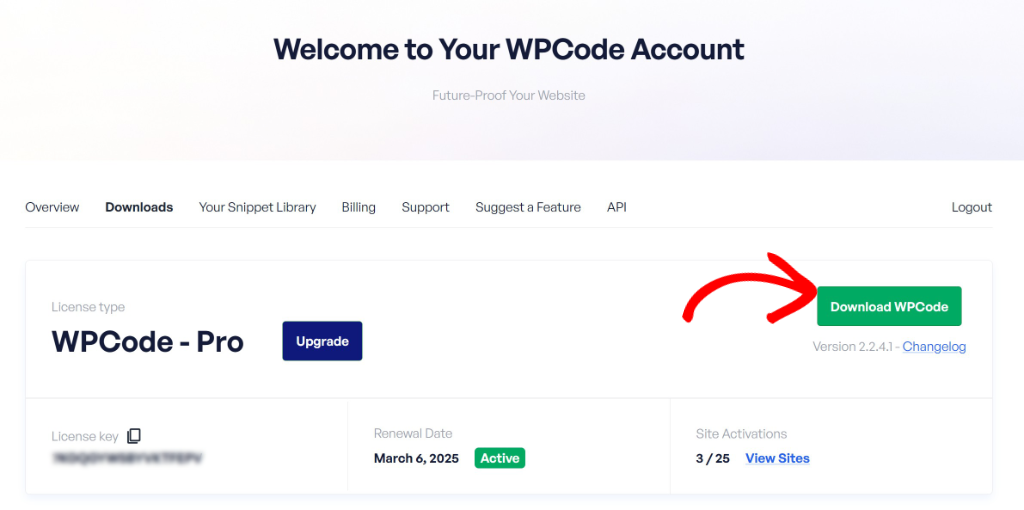
After that, you can upload to your WordPress website and install the plugin. If you need help, then please see this guide on how to install a WordPress plugin.
Once activated, simply go to Code Snippets » Settings in your WordPress dashboard and enter your license key. You can find this key in your WPCode account area.
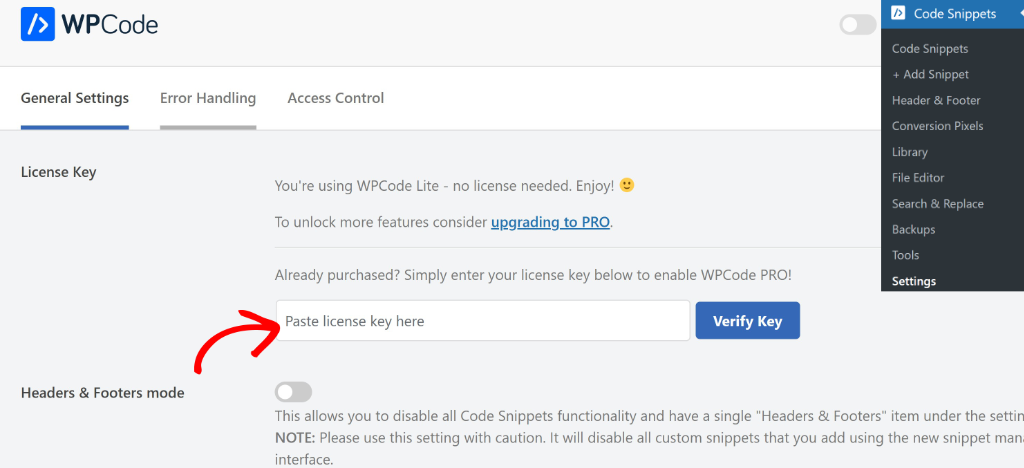
Step 2: Create TikTok Pixel ID and API Access Token
Before you can add the TikTok pixel to your WordPress site, you need to create your unique pixel ID from your TikTok Ads Manager account.
First, you’ll need to head to TikTok for Business website and log into your account. From here, simply navigate to Tools » Events from the menu on the top.
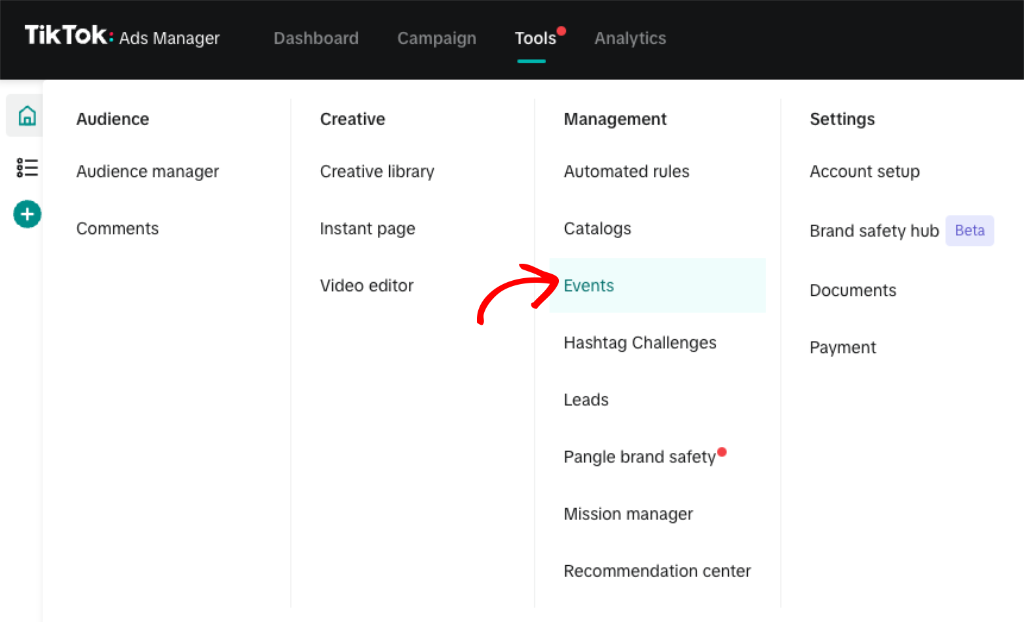
After that, you’ll see the TikTok Events manager.
Go ahead and click the Connect data source button in the top right corner.
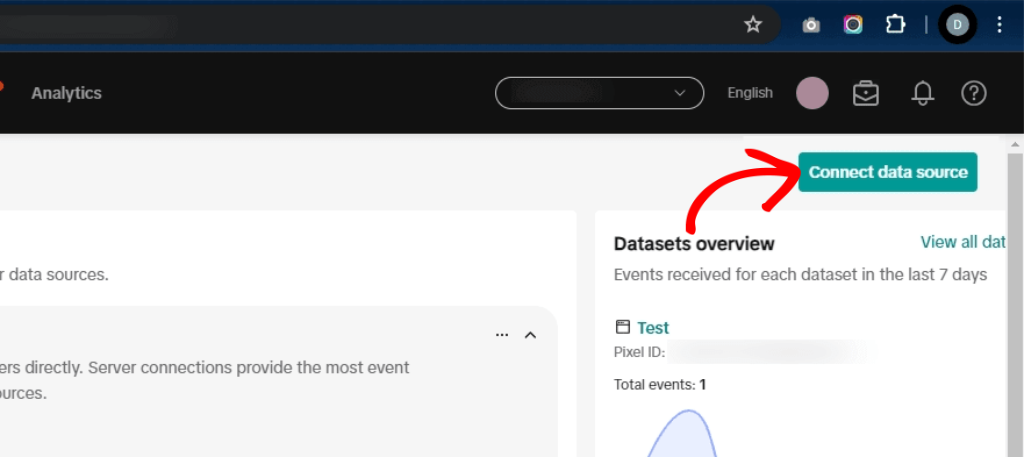
Next, a new popup window will open.
You can select the Web option and then click the ‘Next’ button.
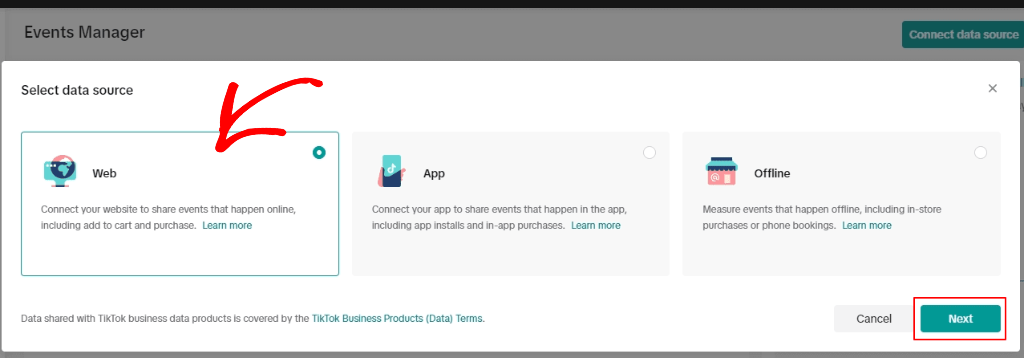
After that, you’ll need to select between manual setup and partner setup.
To create a conversion pixel, go ahead and pick the ‘Manual setup’ option and click Next.
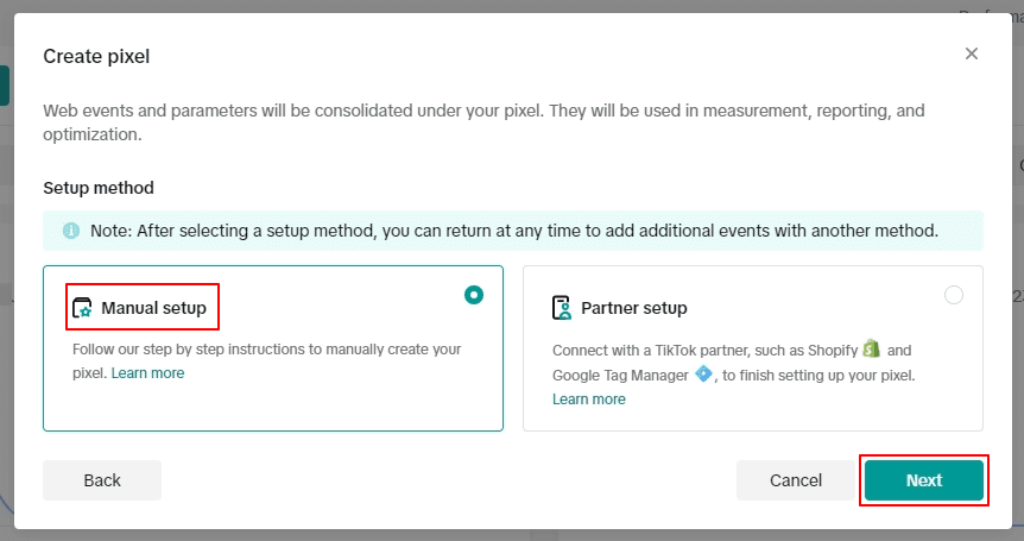
On the next screen, you’ll see the TikTok Pixel ID.
Simply copy this ID onto a Notepad or TextEdit file, as you will need it later on.
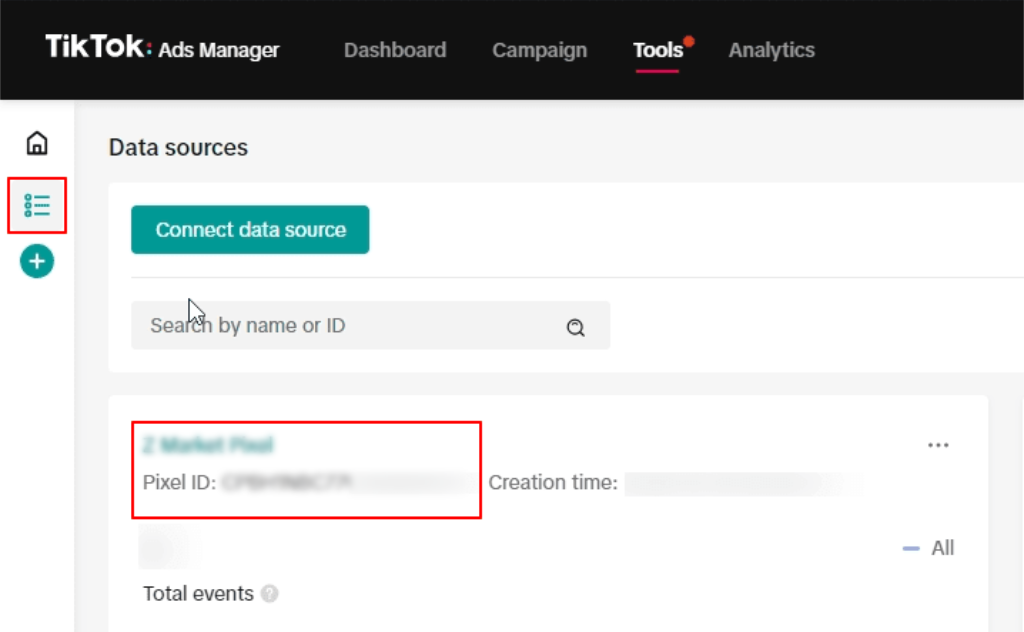
Next, you’ll also need to create the API Access Token for your TikTok ID. To do that, go ahead and click on the Pixel ID you just created.
On the next page, you’ll more details about the Pixel ID. Simply head to the Settings tab from the top.
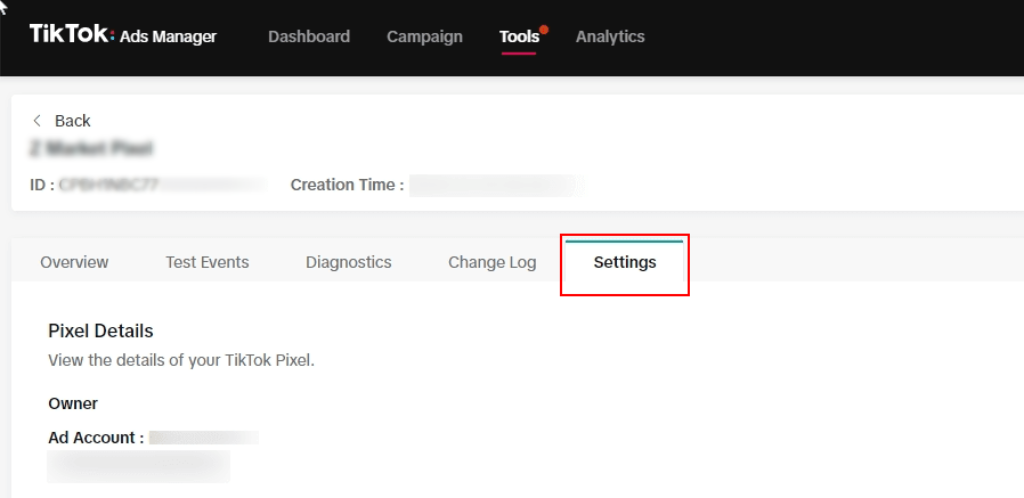
From here, you can scroll down to the ‘Events API’ section.
After that, simply click the Generate Access Token button.
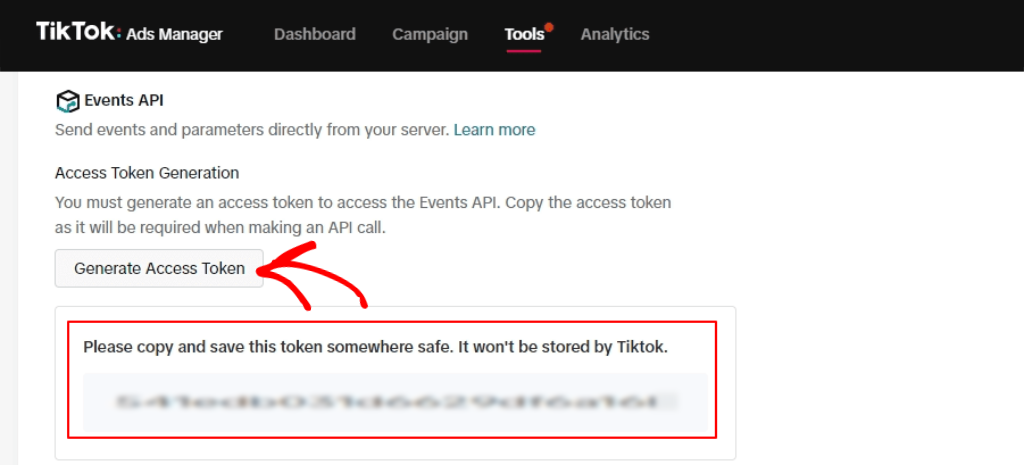
Once you click the button, TikTok will create an API access token. Go ahead and copy the token as well to your Notepad or TextEdit file.
Step 3: Add TikTok Pixel ID and Access Token to WPCode
The next step is to add your TikTok pixel ID and API access token to WordPress using WPCode.
First, you’ll need to go to enable the Conversion Pixels addon by simply going to Code Snippets » Conversion Pixels from the WordPress dashboard.
Here, you can click on the ‘Install Addon Now’ button and wait a moment. The addon will be installed and activated automatically.
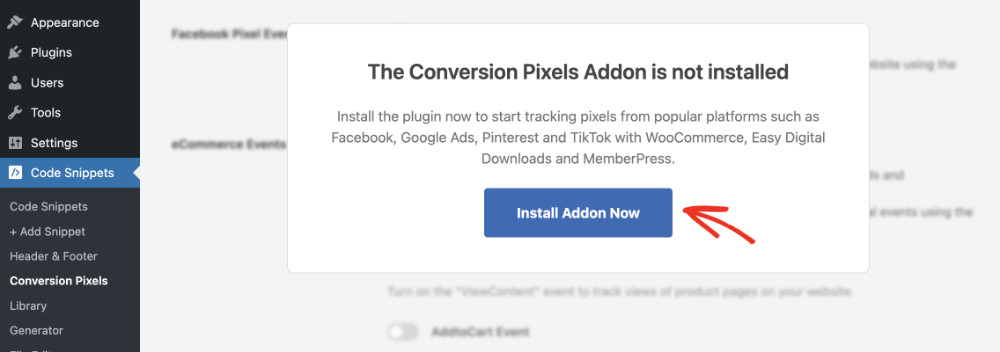
Once the addon is active, you can simply switch to the ‘TikTok’ tab.
After that, go ahead and enter the Pixel ID and Events API Access Token in their respective fields.
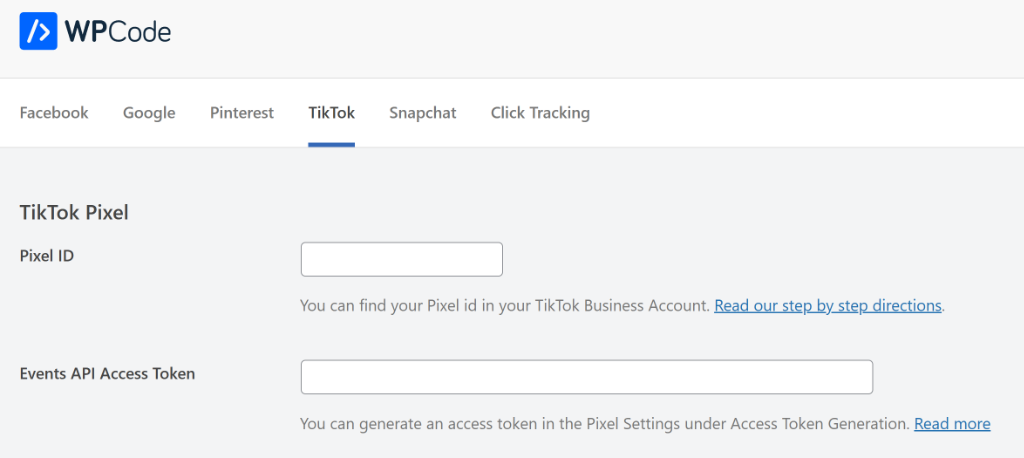
If you scroll down, then you’ll see advanced eCommerce Events Tracking options.
For instance, if you have an online store with WooCommerce, Easy Digital Downloads, and MemberPress, then WPCode lets you set up multiple events tracking.
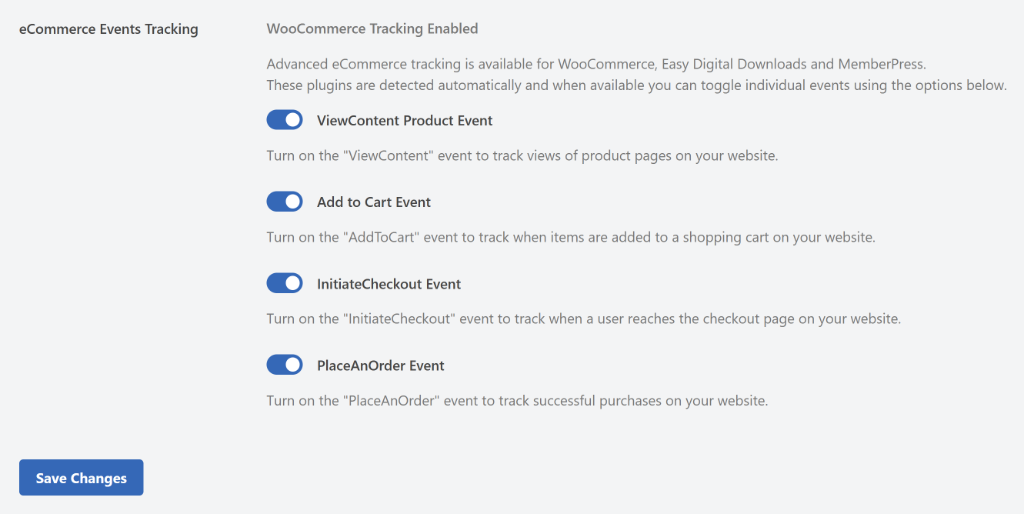
When you’re done, simply click the Save Changes button.
Now, you’ve successfully set up TikTok ads conversion tracking on your WordPress site without touching a single line of code.
FAQs About Adding TikTok Pixel in WordPress
Here are some common questions I came across when adding TikTok conversion pixel in WordPress.
1. What is the TikTok Pixel, and why do I need it?
The TikTok Pixel is a small snippet of code that you add to your website to track user interactions from TikTok ads. It helps you measure the effectiveness of your campaigns, understand user behavior, and optimize ad delivery. Without it, you’re missing out on crucial data to enhance your marketing efforts.
2. Why should I use WPCode to add the TikTok Pixel to my WordPress site?
WPCode is a powerful code snippet plugin that simplifies the process of adding tracking codes to your WordPress site. It eliminates the need to manually edit theme files, reducing the risk of errors or losing your changes during theme updates. WPCode also allows easy management of all your custom code from a single location.
3. Can I use WPCode for adding other types of pixels or tracking codes?
Yes, WPCode can be used to add a variety of tracking pixels, including those from Facebook, Snapchat, Google Ads, and Pinterest. It also supports advanced eCommerce tracking for platforms like WooCommerce, Easy Digital Downloads, and MemberPress.
I hope this article helped you learn how to add TikTok Pixel in WordPress without coding. You may also want to see our guide on how to add social share buttons to your WordPress and how to add floating social media icons in WordPress.
If you need help, then feel free to leave a comment below. And don’t forget to follow us on X (formerly known as Twitter) and subscribe to our newsletter for all the latest updates.