Are you tired of your email inbox being flooded with update notifications from your WordPress site?
As a business owner, your inbox is an essential hub for communication. Keeping it organized and free of unnecessary emails allows you to focus on what’s truly important.
However, WordPress sends email notifications by default every time a plugin or theme gets automatically updated. Stopping these notifications can not only keep your email clutter-free but also ensure that you focus only on the most crucial communications.
So, in this tutorial, we’ll show you how to stop getting automatic update emails in WordPress.
Key Takeaway:
- Regular update emails can clutter your inbox and make you distracted.
- You can deactivate this using code snippets; no need to write code or install plugins.
- WPCode has a vast library of code snippets and an AI code generator so that you can create custom snippets specific to your needs.
How To Stop Getting Automatic Update Emails In WordPress
Email notification management is not a default WordPress feature. You can stop getting automatic update emails in WordPress in a few ways. The most popular two methods are to either use a dedicated plugin or code snippets.
In this tutorial, we’ll show you both so you can choose the option that best suits your needs. Let’s start by showing you how to stop getting automatic update emails in WordPress using code snippets.
Method 1: How To Stop Getting Automatic Update Emails In WordPress Using Code Snippets (Recommended)
Code snippets are small, reusable blocks of code designed to perform specific tasks and can be safely inserted into a website. The main advantage of using a code snippet over directly writing code is that you don’t have to worry about losing your customizations when you update your theme or plugin. It keeps your feature separate from the codebase, future-proofing any customizations.
In order to create, manage, and execute code snippets efficiently, you need a code manager. WPCode is the best code management plugin for WordPress. Here are a few features of WPCode that make it the best code management plugin for WordPress:
- AI Code Generation: Anyone can create code snippets in WPCode. Simply describe what you’d like to do, and the AI will write the code snippets for you. Not only that, it’ll also configure the auto-insert location and the conditional logic, if needed.
- Curated Snippet Collection: WPCode also has an extensive collection of code snippets, each thoroughly checked by the WPCode team for reliability and performance. This allows you to enhance your website’s functionality without the need for additional plugins.
- Header and Footer Code Integration: With WPCode, integrating code into your website’s header and footer is straightforward, eliminating the need to modify theme files. This feature is ideal for inserting tracking codes, meta tags, or custom scripts.
- Flexible Snippet Placement: WPCode offers precise control over the placement of snippets on your website. You can specify the exact conditions under which snippets should be executed and dictate snippets’ actions based on specific criteria, such as user roles, pages, or taxonomy terms.
- Robust Error Management: WPCode provides a fail-safe mode, ensuring your site remains accessible even if a snippet malfunctions. Additionally, error logs are available to help pinpoint and resolve any problems encountered. The email notification feature will also keep you informed for peace of mind.
Now, let’s follow a step-by-step guide on how to stop getting automatic update emails in WordPress using code snippets.
Step 1: Installing WPCode
Now that we have decided to use a code snippet, the rest is easy. You just need to install WPCode on your website and then use a code snippet to stop getting automatic update emails.
To install WPCode, log in to your website’s backend and navigate to Plugins > Add New Plugin.
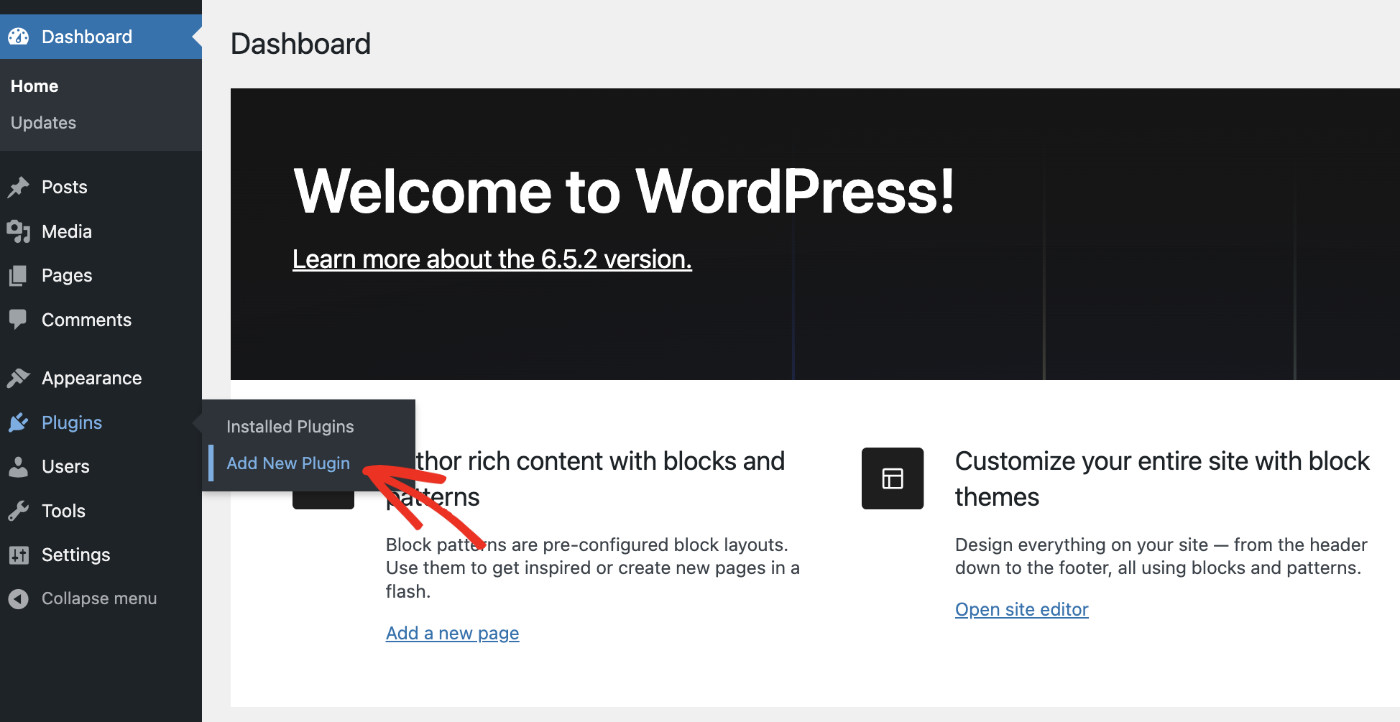
Type “WPCode” in the plugin search bar, then click “Install Now” when you find the WPCode plugin.
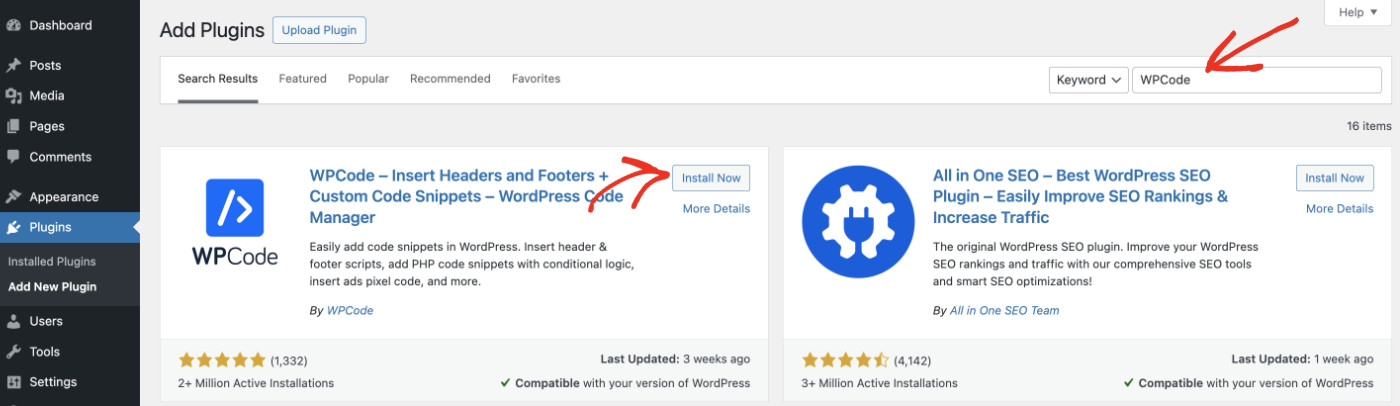
Click “Activate” to start using the plugin.
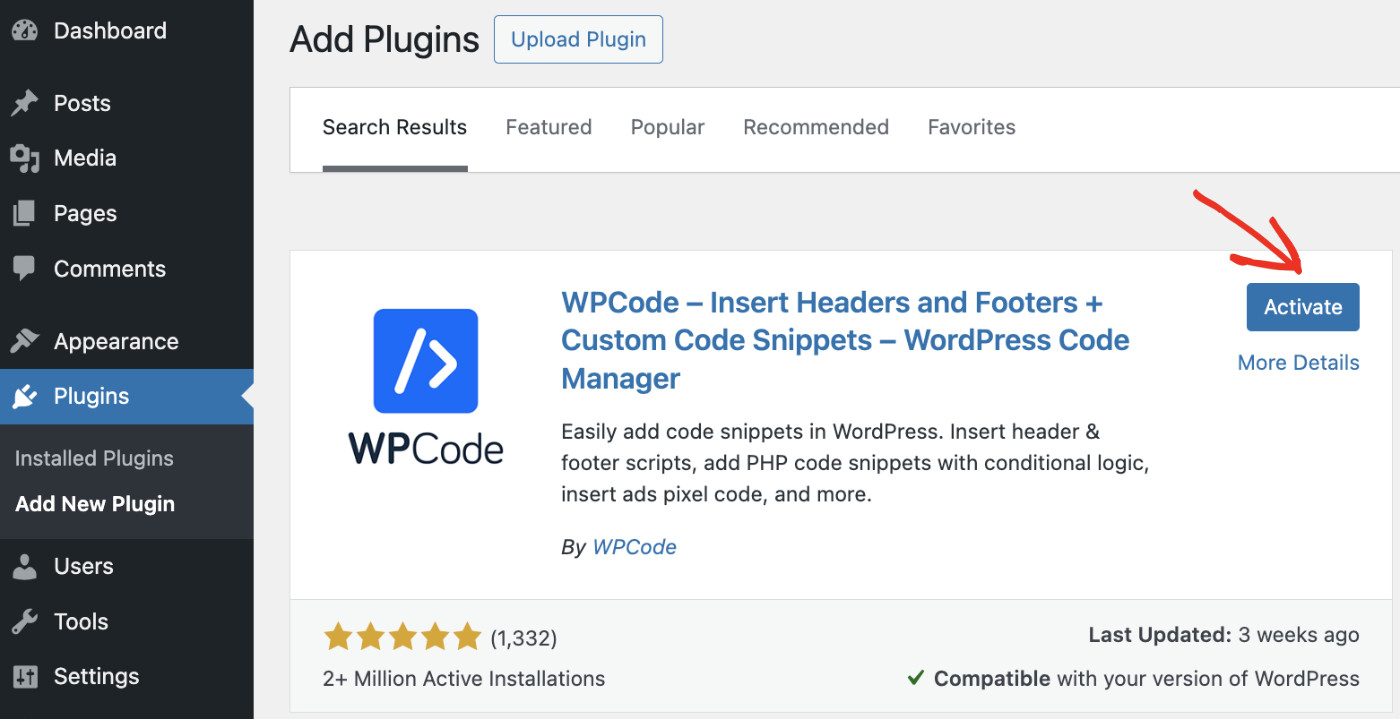
After activation, you’ll notice a menu item called “Code Snippets” appear in the left sidebar of your Dashboard.
Step 2: Adding Code Snippets
Next, we need to add a code snippet to stop getting automatic update emails in WordPress. Please visit Code Snippets > Add Snippet.
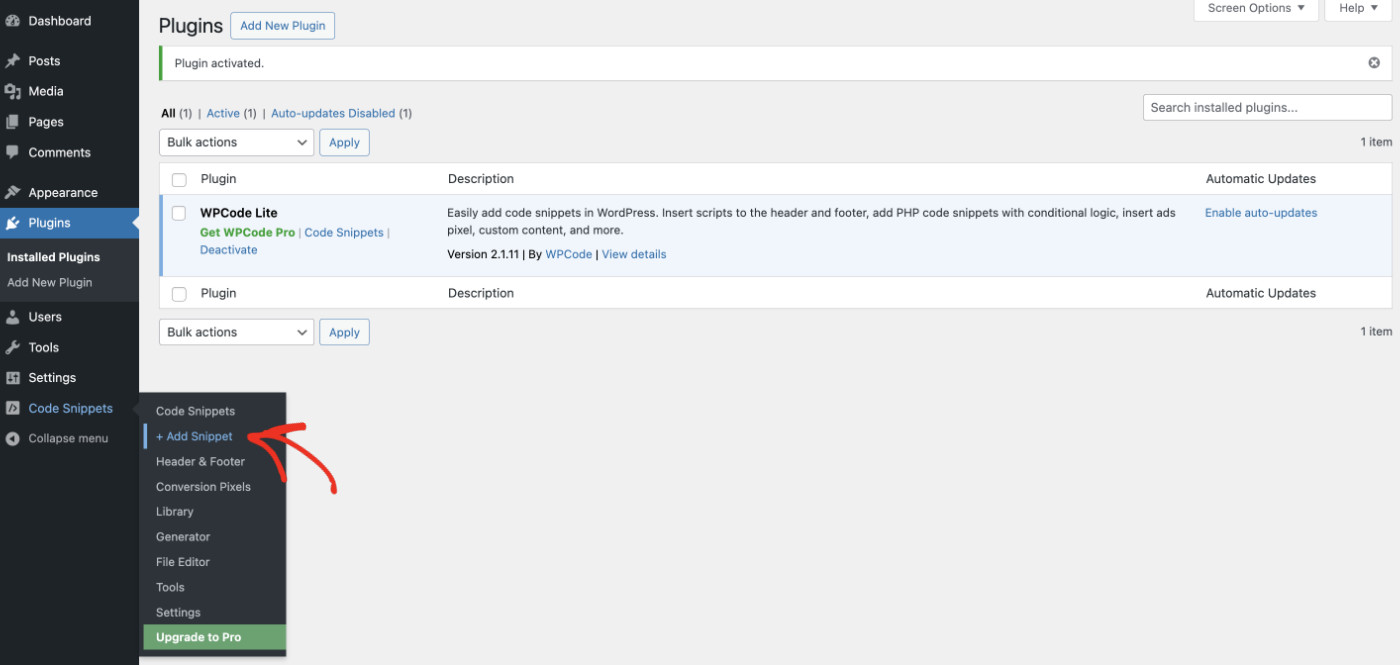
Now look for “Disable Automatic Updates Emails” from the list, hover over the card, and click on the “Use snippet” button.
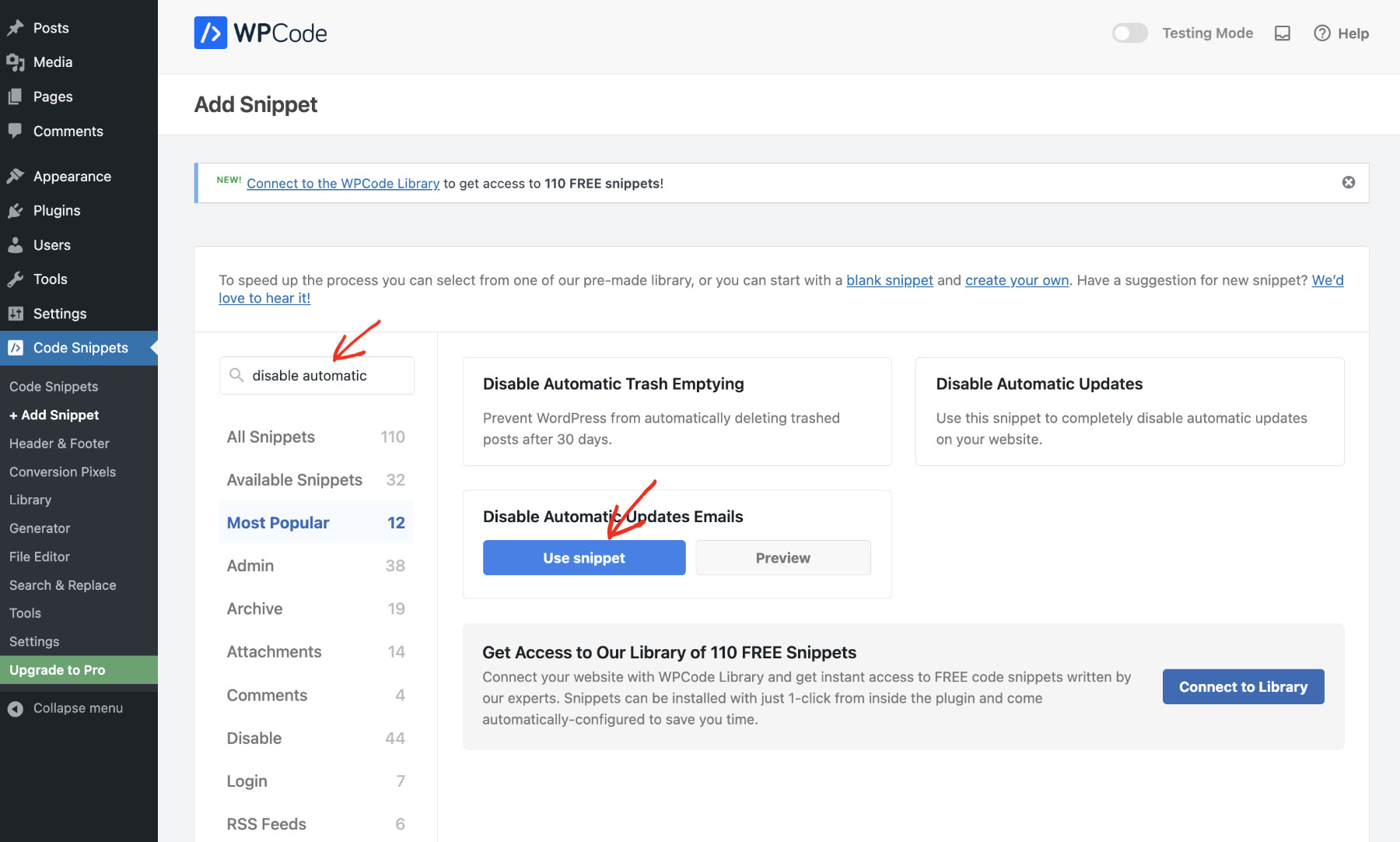
You’ll now see the code snippets imported; just click “Activate” to start using the code snippet, and finally click “Update” to apply changes.
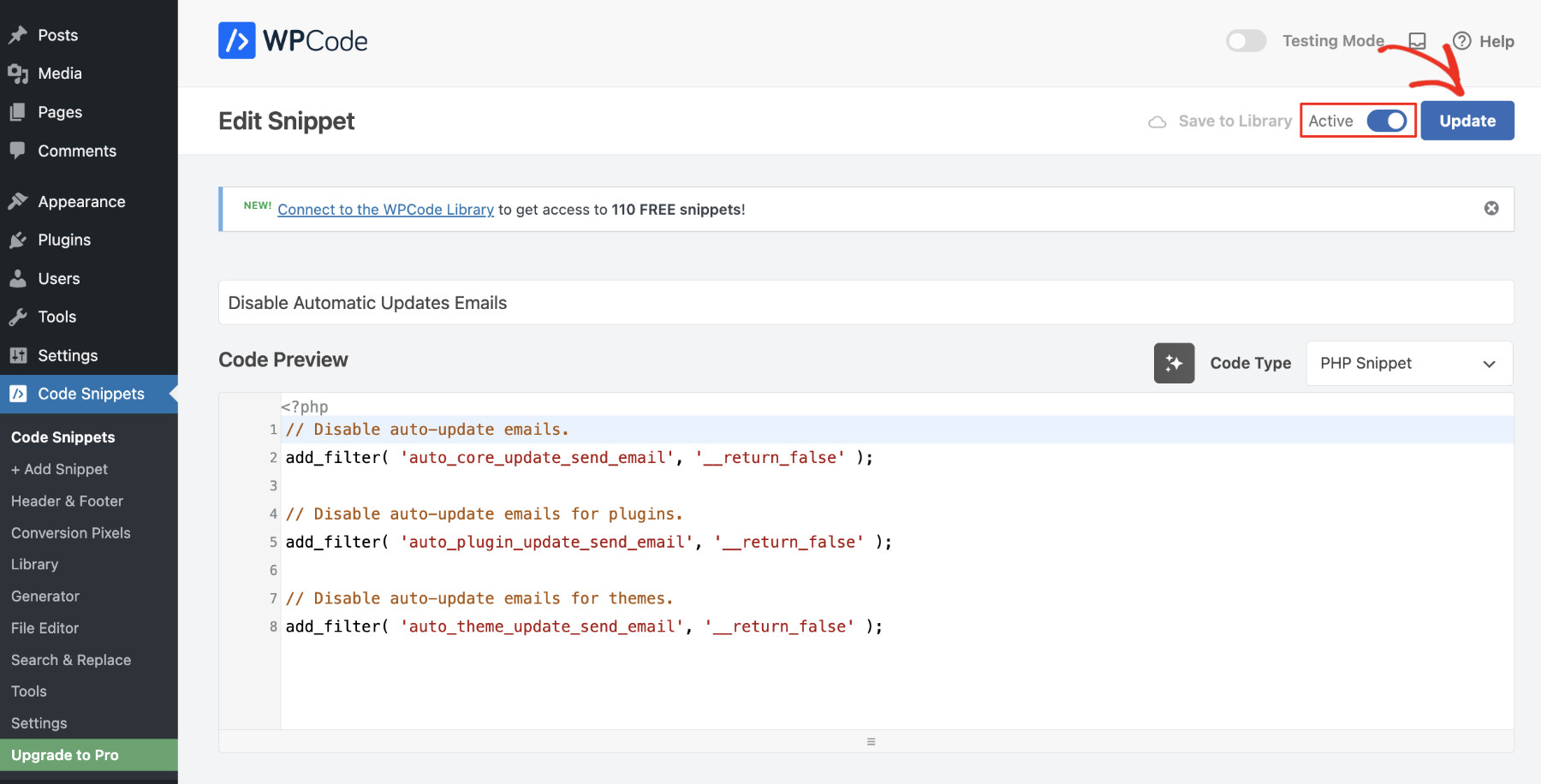
You have successfully stopped getting automatic update emails in WordPress. To reverse the action and start receiving email notifications once again, you can make the code snippets “Inactive.” That’s it.
Step 3: WPCode Snippet Library
We have witnessed what just one code snippet can do. The WPCode Library has more than 110 expert-vetted code snippets to make your life easier. You need to connect to the library to access all of these code snippets.
To do that, click on the “Connect to the WPCode Library” link on the Code Snippets page.
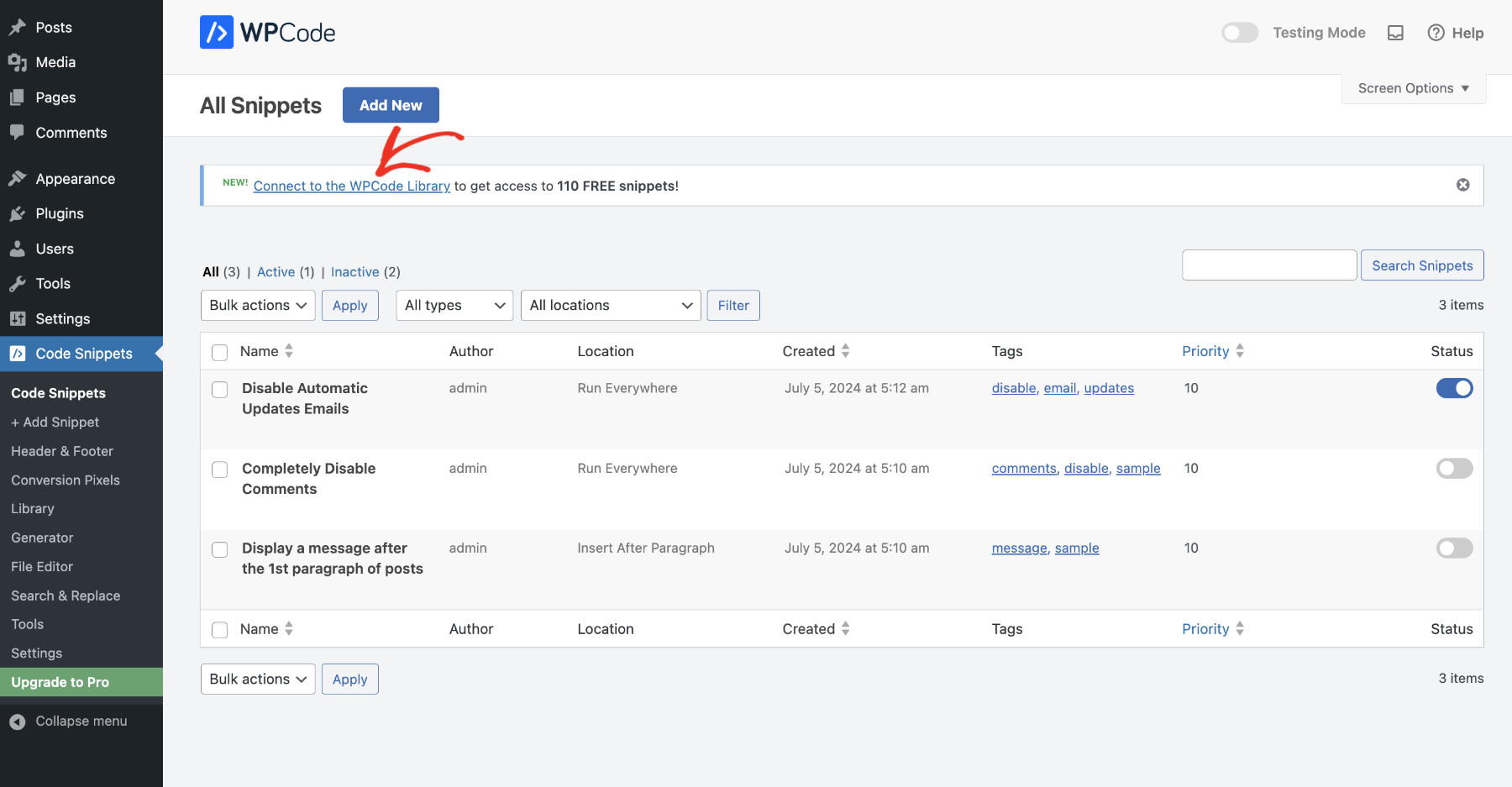
Then, create a free account to use the library. It’s pretty simple: write your login details and hit “Register.”
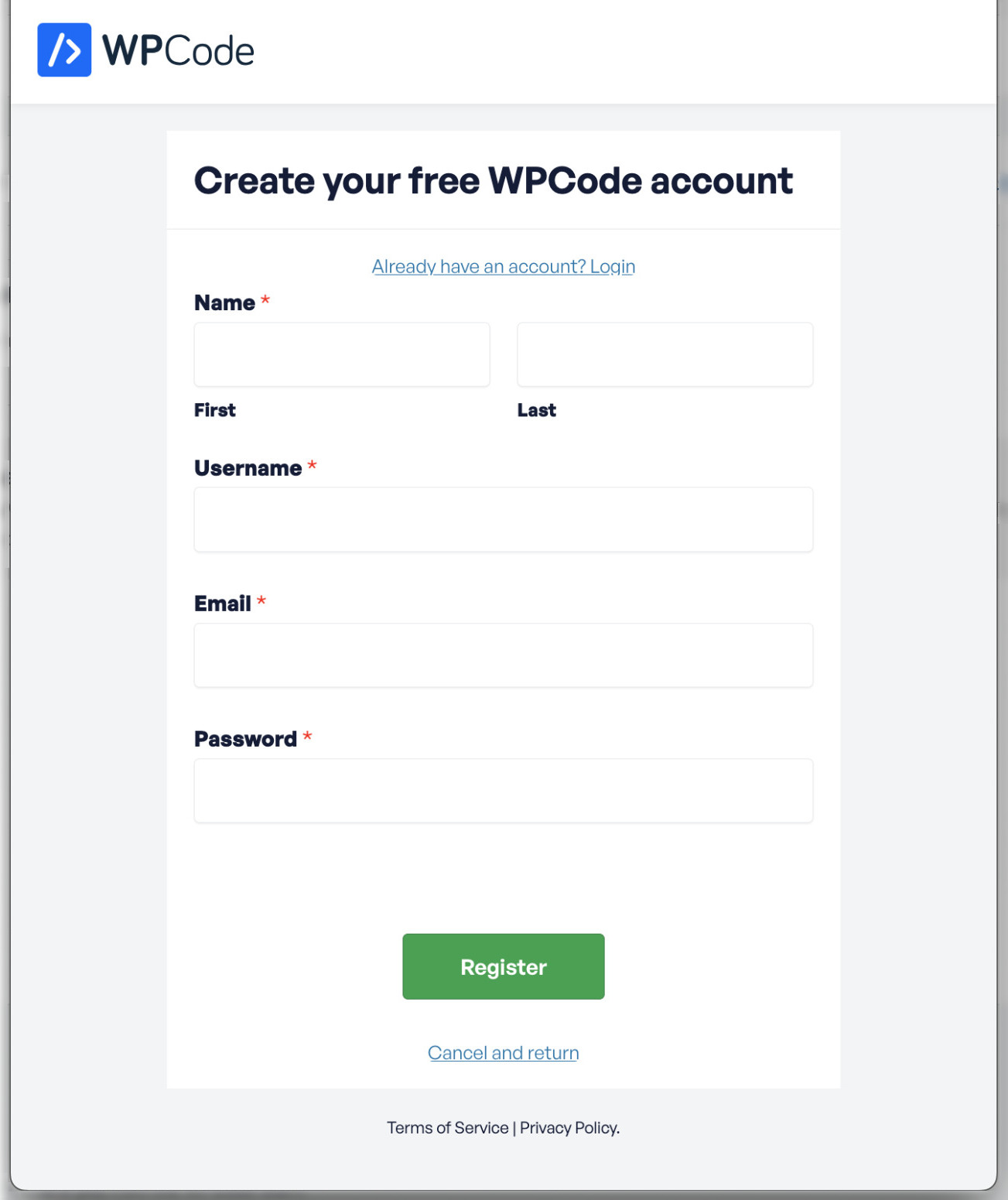
After completing the registration, press the “Connect to WordPress” button, and your website will be connected to the WPCode Snippet Library.
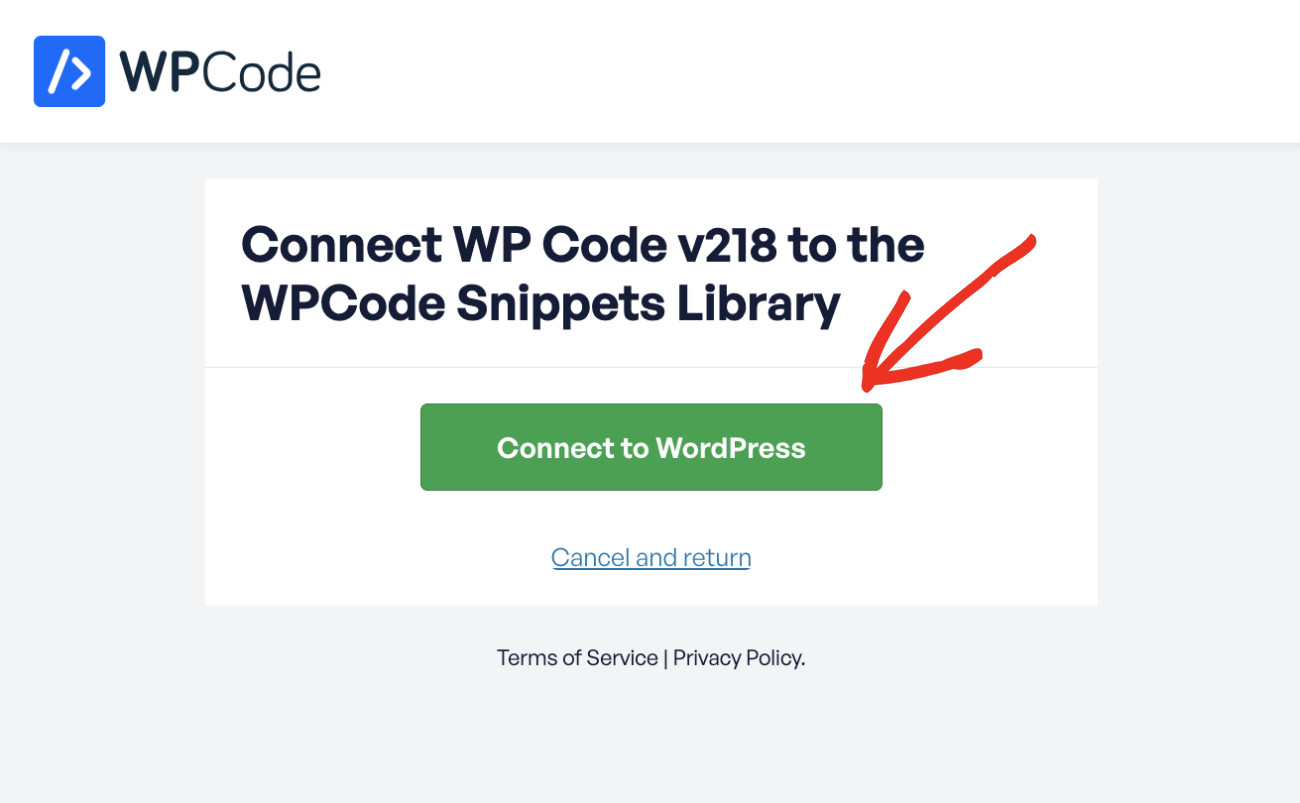
Now, you can repeat this process by using any code snippets stored in the WPCode Snippet Library!
Just go to Code Snippets > Add New > search/find the code snippet from the list and click the “Use Snippet” button. A new code snippet will be created instantly. Don’t forget to activate the snippet to apply its effect.
Alternatively, if you can’t find the code snippet specific to your need, you can always use the AI code snippet generator to create custom snippets. For a more detailed guide on how to use the AI snippet generator, please visit this article.
Method 2: How To Stop Getting Automatic Update Emails In WordPress Using Plugins
You can stop Getting Automatic Update Emails In WordPress using the Manage Notification Emails plugin. To do that, install it like any other WordPress plugin.
After activating, visit Settings > Notification e-mails. Here on this page, you’ll be able to control which email notifications you’d like to receive. Uncheck all automatic update e-mails from this list and click “Save Changes” to apply your settings.
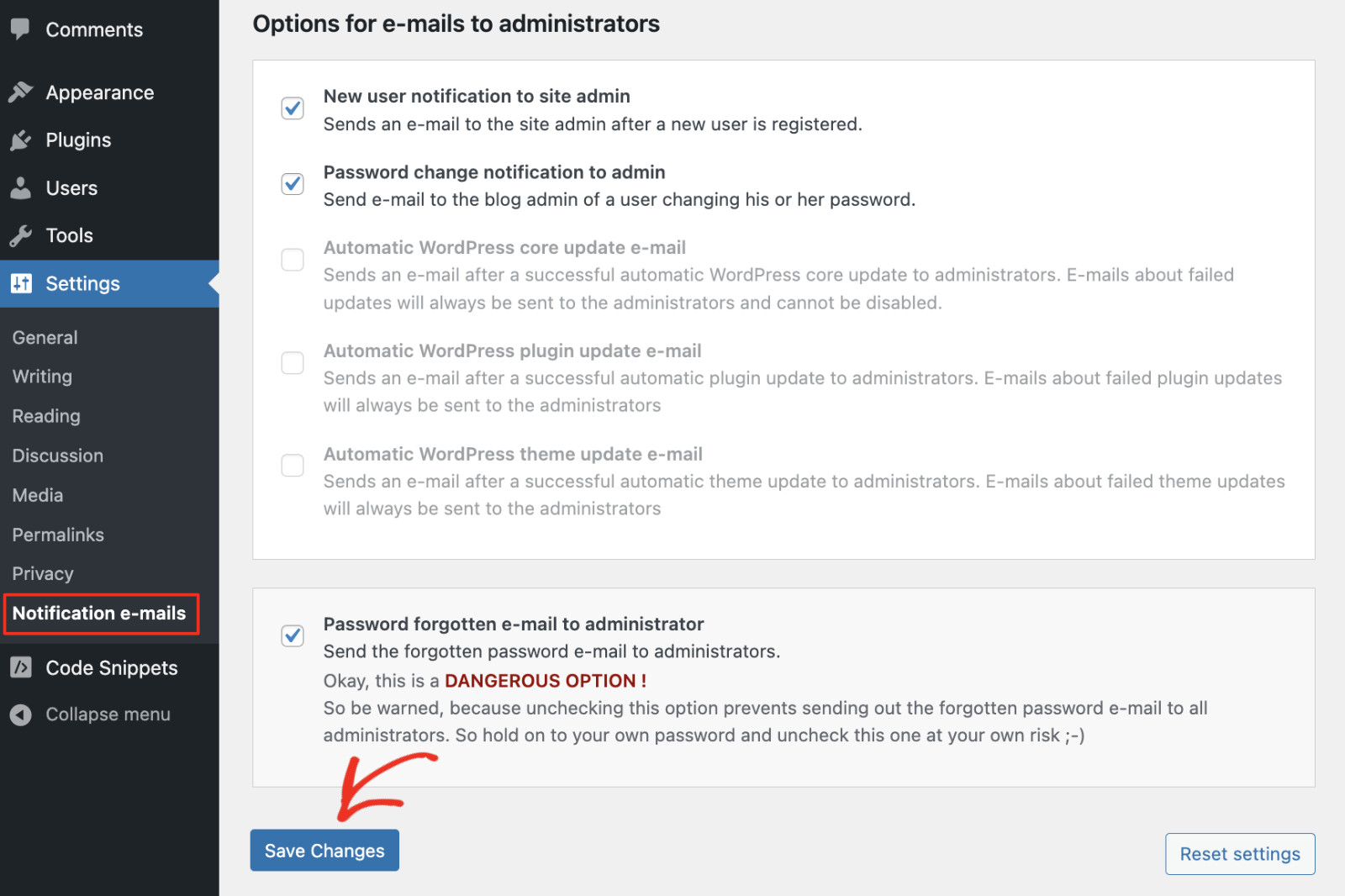
Now, you have successfully stopped automatic update email notifications for your website.
However, using a plugin to stop email notifications in WordPress might be more than necessary for such a simple task. While plugins are useful, they can add unnecessary weight to your site if used excessively.
Instead, using code snippets can be a more efficient solution. They keep your site lean and easy to manage without contributing to plugin bloat. That’s why we always recommend using code snippets when possible.
Conclusion
Keeping your email inbox clean doesn’t have to be complicated. Using code snippets in WPCode, you can easily stop getting automatic update emails in WordPress without expert coding knowledge. You can also add any feature to your website using the AI code snippet generator or expert-vetted code snippets library.
Get WPCode now to add amazing new features without bloating your website.


