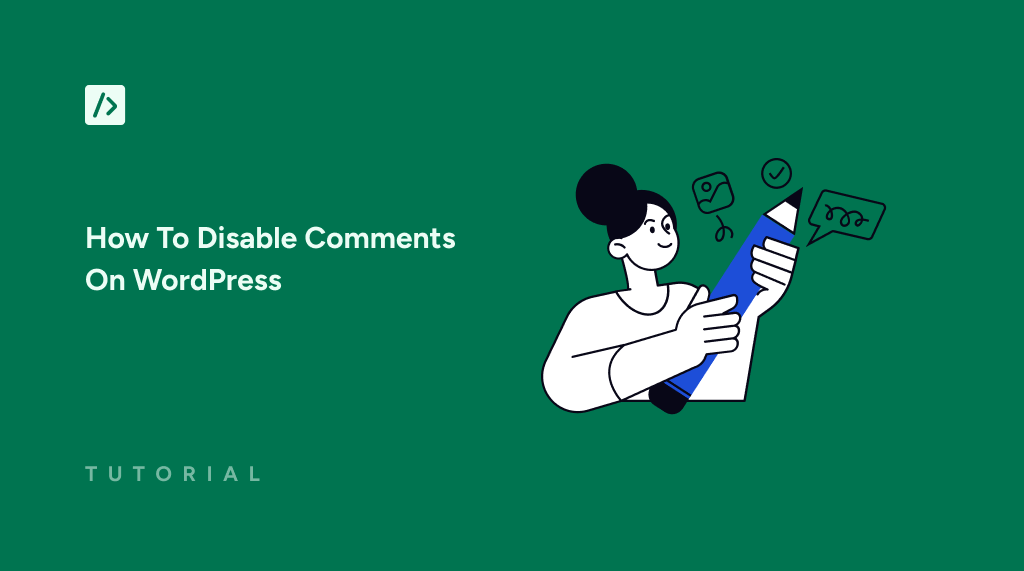Have you ever wanted to disable comments on WordPress?
While comments can be a fantastic way to engage with your audience, there are many reasons why you might want to disable them.
Whether you’re looking to cut down on spam, remove distractions, or keep your site clean and static, turning off comments might be your best option.
In this tutorial, we’ll show you how to disable comments on WordPress for free.
Key Takeaways
- Disabling comments on WordPress can help fight spam.
- It will save your business time and resources from curating comments.
- With WPCode, you can effortlessly turn off comments on your site for free.
Why Disable Comments On WordPress?
Disabling comments across your entire website can be very beneficial. Here are several reasons why you might want to take this step.
If you run a small business site, you probably have static pages like ‘Services,’ ‘About Us,’ and ‘Contact.’ A comment section on these pages isn’t necessary and can look unprofessional.
Business blogs often disable comments to avoid spam. While spam protection tools exist, turning off comments is the easiest way to stop spam completely.
Managing comments can be a hassle. Moderation takes time if you get a lot of spam or negative feedback. Disabling comments helps you avoid this problem.
Turning off comments keeps your site clean and professional. It also saves you from dealing with unnecessary distractions.
In the next section, we’ll show you how you can easily disable comments and remove the comment section from your WordPress site entirely, making your site streamlined and user-friendly.
How To Disable Comments On WordPress For Free
There are several ways to disable comments on WordPress. The most common one is to use a dedicated plugin. However, this solution can lead to plugin bloat, slowing down your website and making it unnecessarily complex.
Therefore, as WordPress experts, we’ll show you how to disable WordPress comments using a Code Snippet.
A quick note about code snippets: they are small blocks of code that you can add to your site to enhance functionality. As they don’t change your themes, plugins, or core WordPress files. You also don’t have to worry about losing them during updates.
The best way to insert code snippets into your website is to use WPCode, the best code manager plugin for WordPress. Here are some of the features you’ll find in the free version of WPCode:
- Expert-Vetted Snippet Library: WPCode offers a rich library of snippets, all verified by the WPCode team. This means you can add new functionality to your site without installing extra plugins.
- Insert Header and Footer: WPCode allows you to easily add code to your site’s header and footer without editing your theme files. This is perfect for adding tracking codes, meta tags, or custom scripts.
- Automatic Insertion Locations: WPCode gives you control over where snippets load. You can decide exactly when and where a snippet appears on a post or page.
- Conditional Logic: WPCode’s smart conditional logic lets you set rules for snippet behavior. You can control snippets based on user roles, page types, taxonomy terms, and more.
- Error Handling and Logging: WPCode ensures you can always access your site using safe mode, even if there’s an error with a snippet. Plus, you can view error logs to troubleshoot any issues.
To use WPCode, you first need to log in to your website’s backend and then visit Plugins > Add New Plugin.
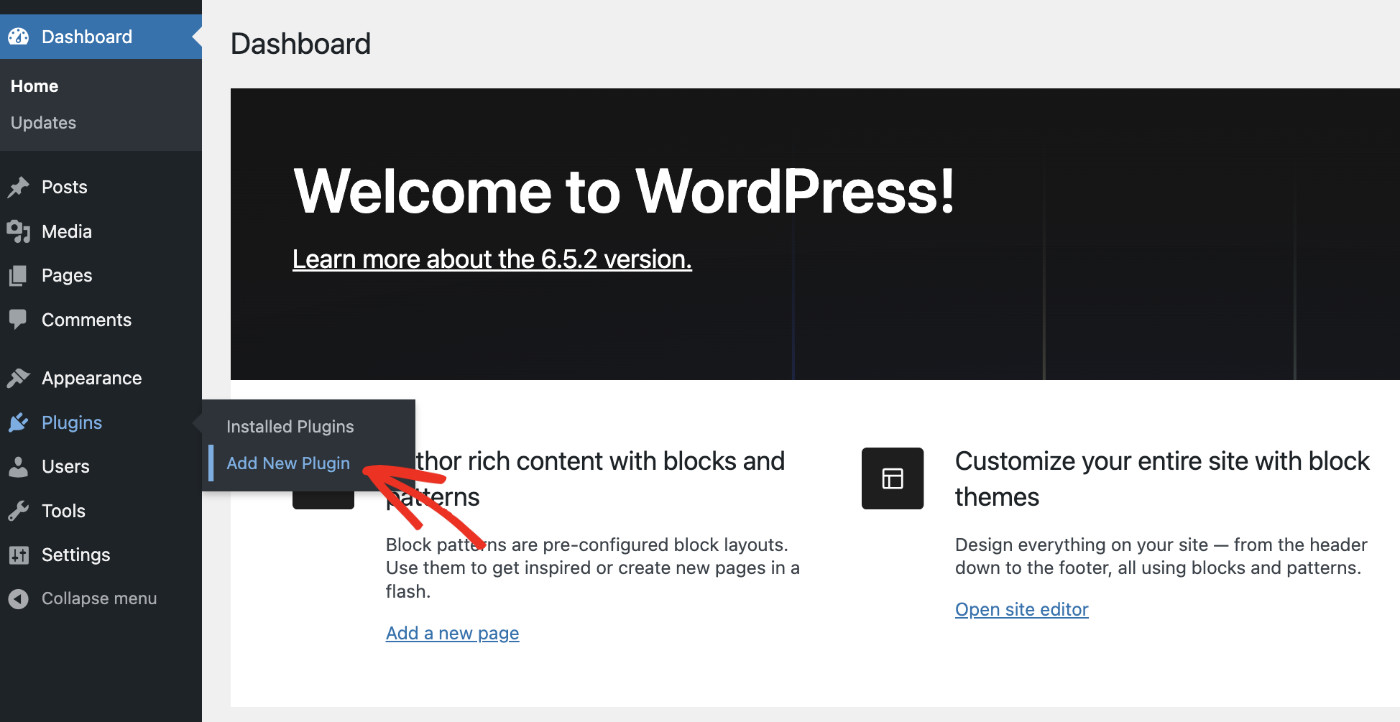
Type “WPCode” in the plugin search bar. Then click “Install Now” when you find WPCode.
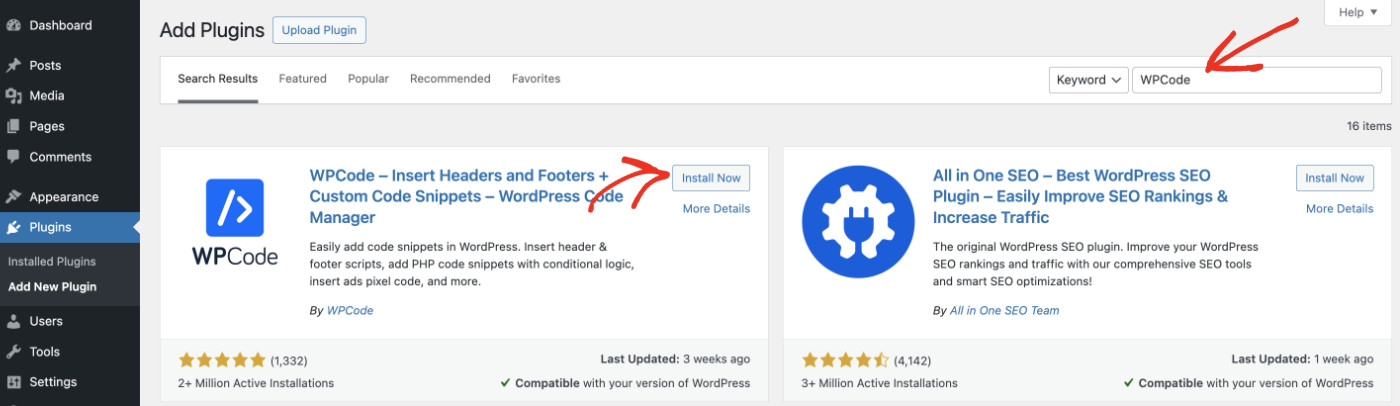
Once installed, click Activate.
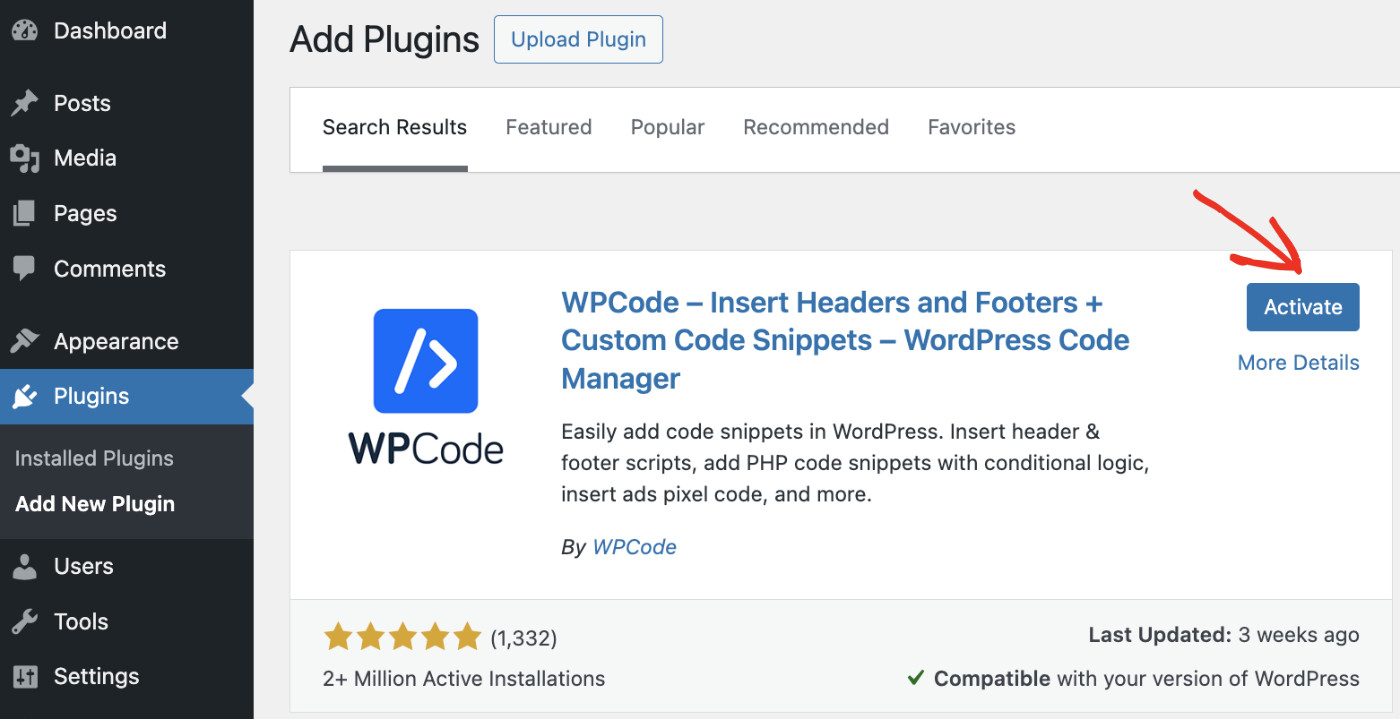
After successful activation, a new Code Snippets menu item will appear in the left sidebar.
Now that you have activated WPCode, you’ll need to use the disable comment code snippet to turn off the comments functionality completely. This snippet and many others are available in the WPCode Snippet Library. Best of all, you can connect to the library for free!
Proceed to Code Snippets > Code Snippets, and you’ll find a couple of sample code snippets already created for you, one of which is the completely disable comments code snippet.
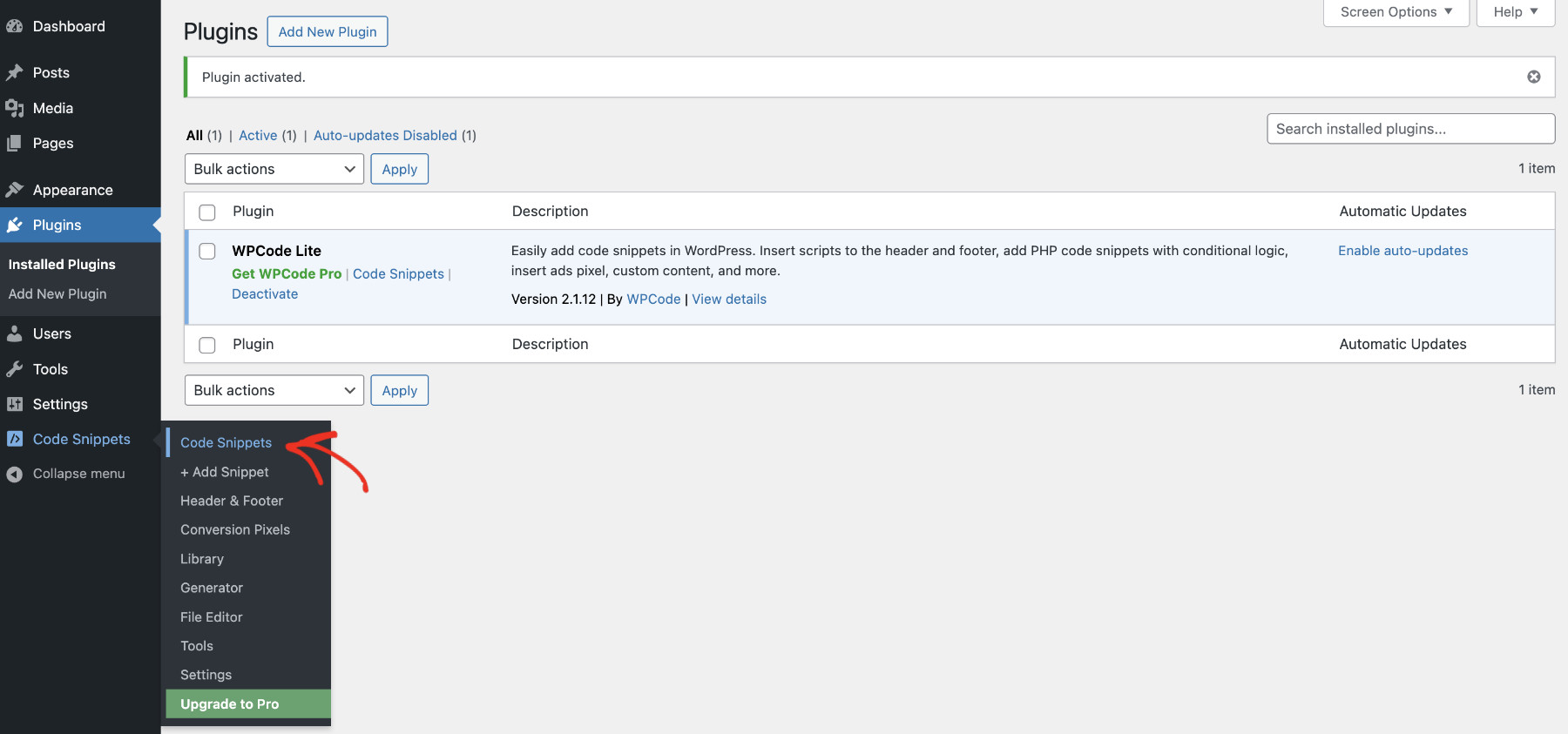
All you need to do to disable WordPress comments is to change the status to active. That’s it.
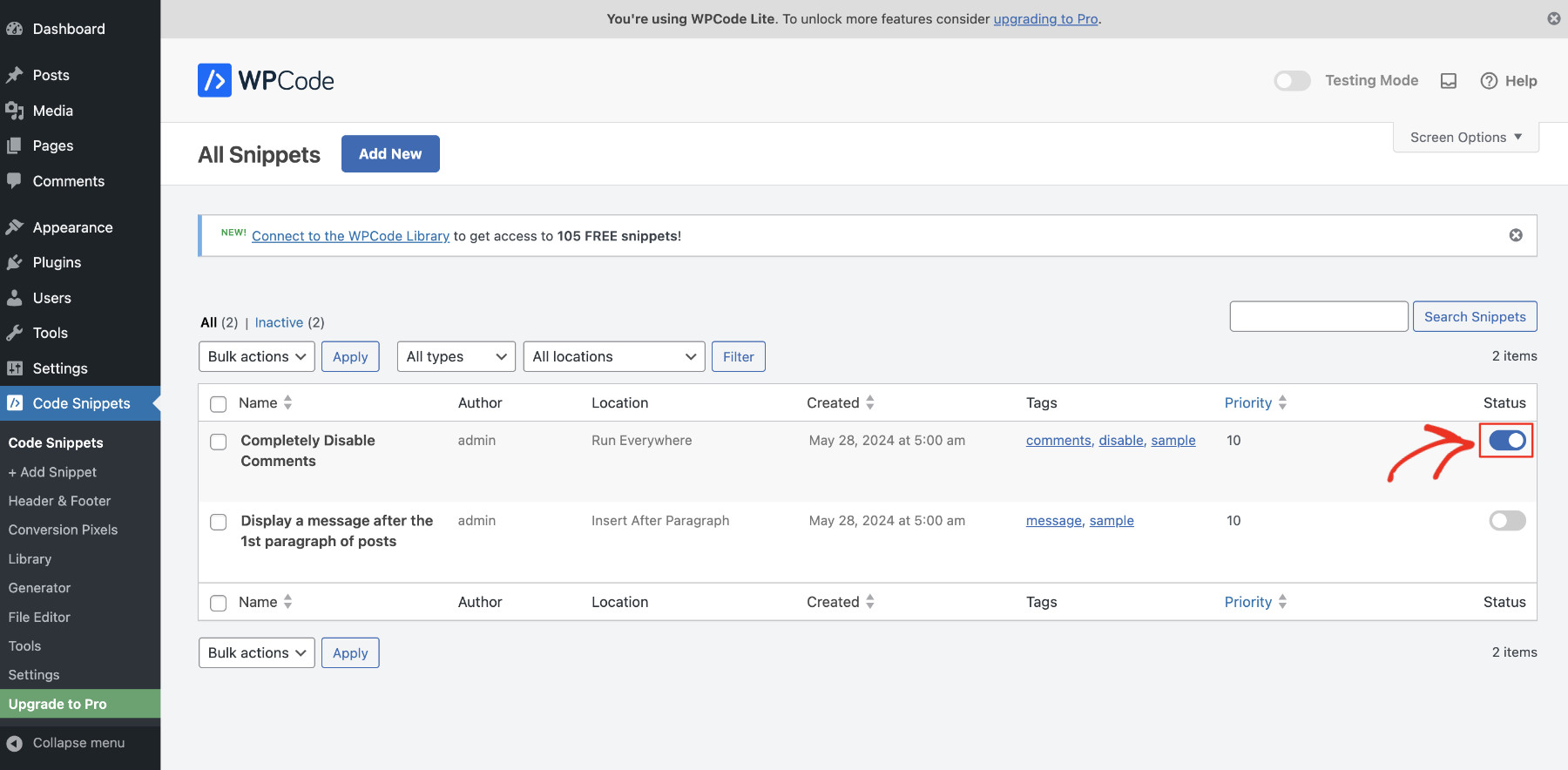
Now, all comments on your WordPress site have been turned off.
That’s just the power of one of the code snippets in the WPCode Library. It has more than 100 expert-vetted code snippets to make your life easier. You need to connect to the library to access all of these code snippets.
To do that, click on the “Connect to the WPCode Library” button.
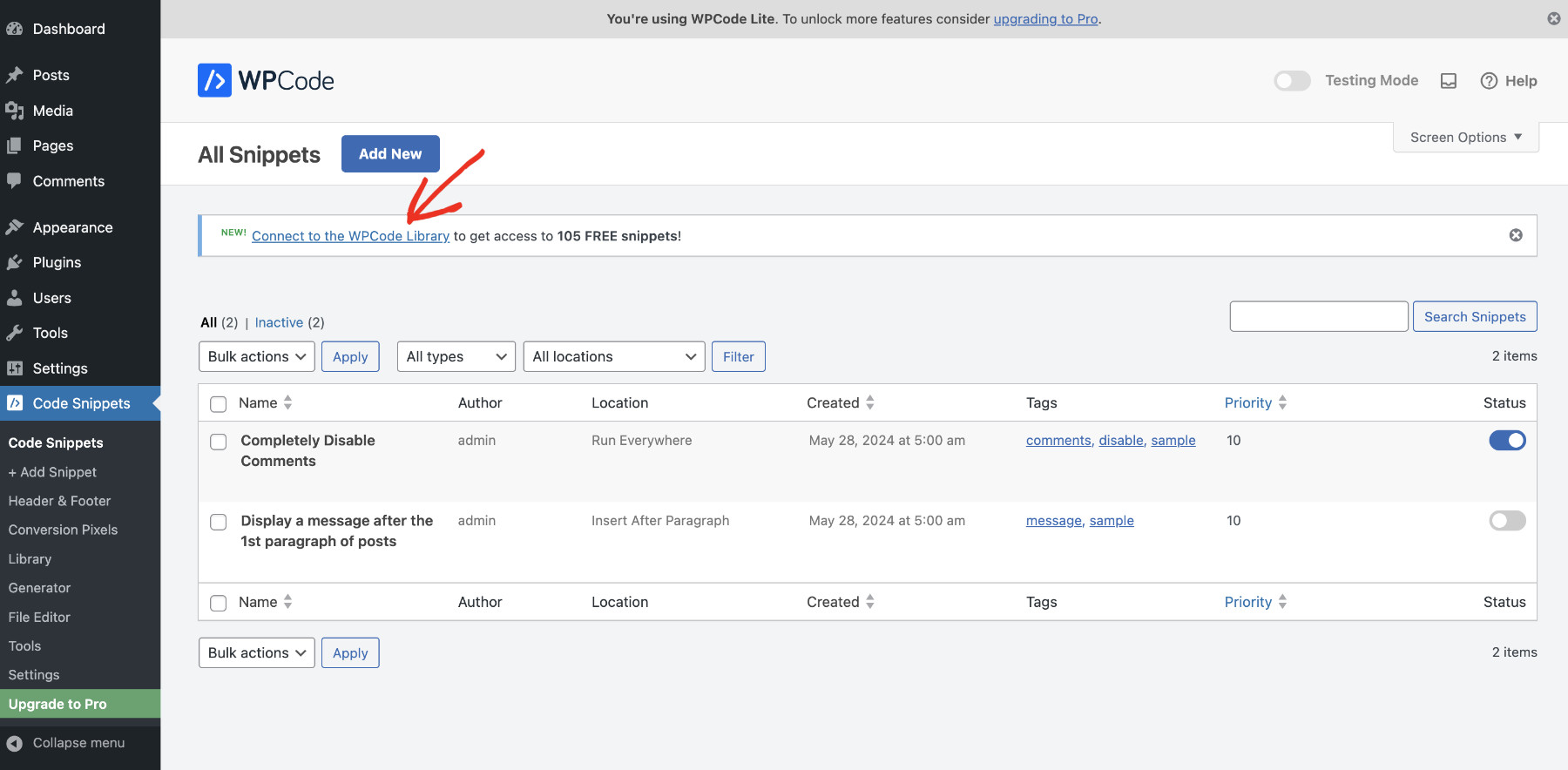
Then, create a free account to use the library. It’s pretty simple: provide your login details and click “Register.”
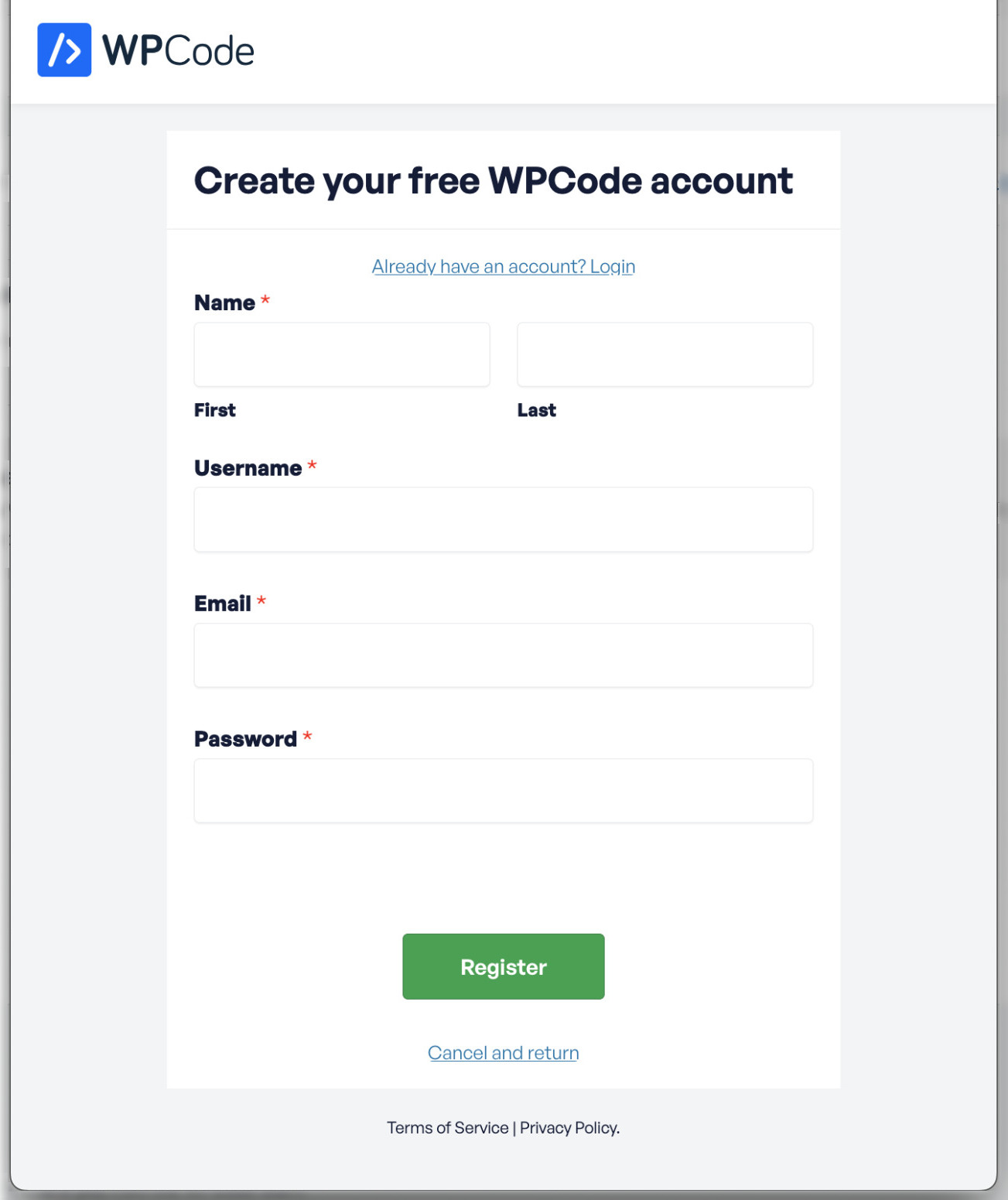
After completing the registration, click the “Connect to WordPress” button, and your website will be connected to the WPCode Snippet Library.
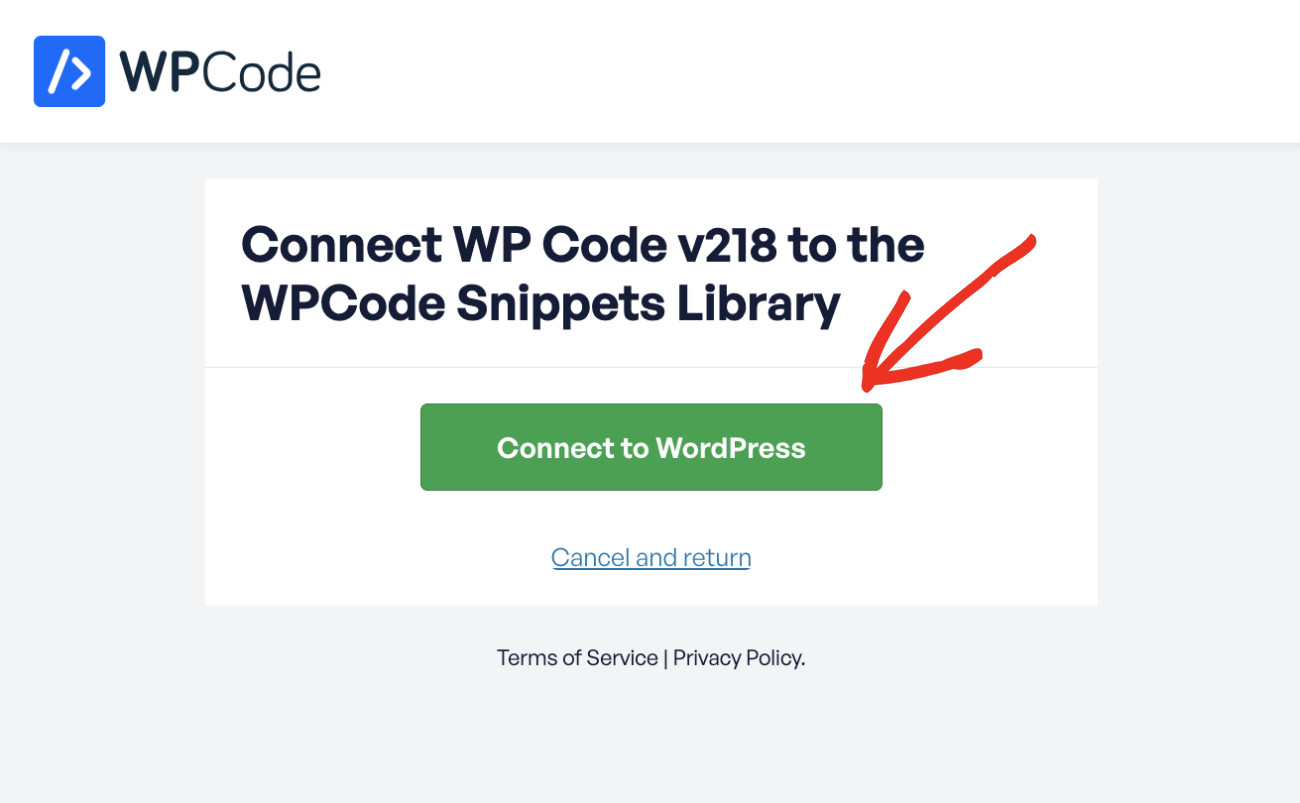
Now you can use all snippets stored in the WPCode Snippet Library in one click!
To do that, navigate to Code Snippets > Add New > search/find the code snippet from the list and click the “Use Snippet” button. A new code snippet will be created instantly. Don’t forget to activate the snippet to apply its effect.
Conclusion
When you disable comments on WordPress, you save a lot of time from curating comments and prevent your website from spam attacks. It also makes your website look nicer and clearer.
In this tutorial, you learned not only how to disable comments on WordPress but also how to add many more functionalities using code snippets to your WordPress site. We can’t wait to see how you apply this newfound knowledge to grow your business more than ever!
Get WPCode Pro to add many advanced features that make your website stay ahead of your competition.