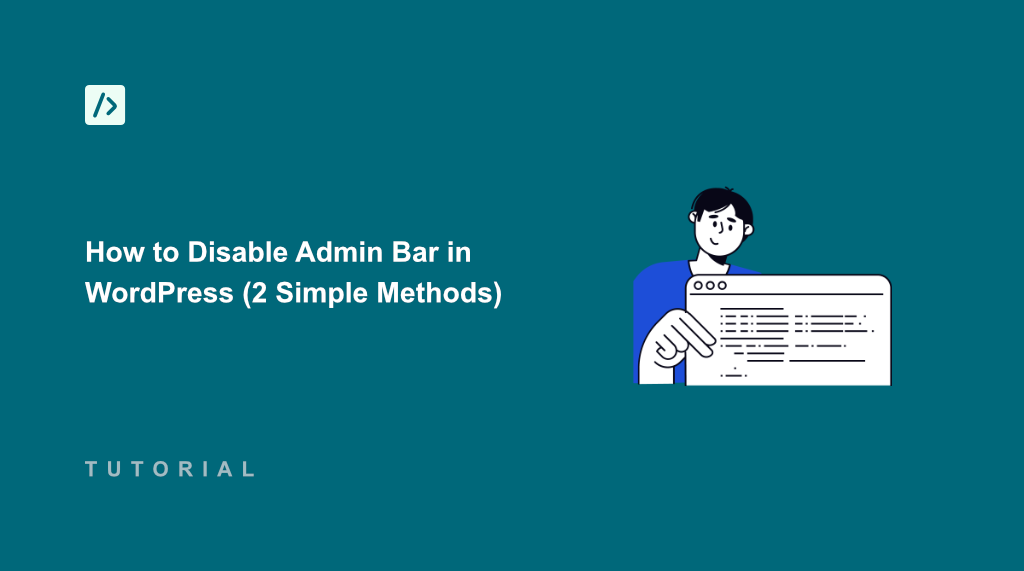When I first started managing WordPress websites with multiple authors, I noticed something that bothered me. Every writer and contributor who logged in would see that black admin bar at the top of every page when viewing the site, cluttering up what should be a clean, professional website experience.
The admin bar serves a purpose for website administrators who need quick access to dashboard functions. But for most users visiting your site, including your own content contributors, it creates unnecessary visual clutter.
After testing different approaches across various client sites, I’ve found that disabling the admin bar creates a much more professional presentation. Plus, it keeps your site safe from unauthorized access to admin settings.
In this guide, I’ll show you how to disable admin bar on the frontend in WordPress using 2 simple methods.
Why Disable the Admin Bar in WordPress?
The WordPress admin bar is that black horizontal toolbar that appears at the top of your website when you’re logged in.
It contains quick links to your dashboard, profile settings, and other WordPress administrative functions.
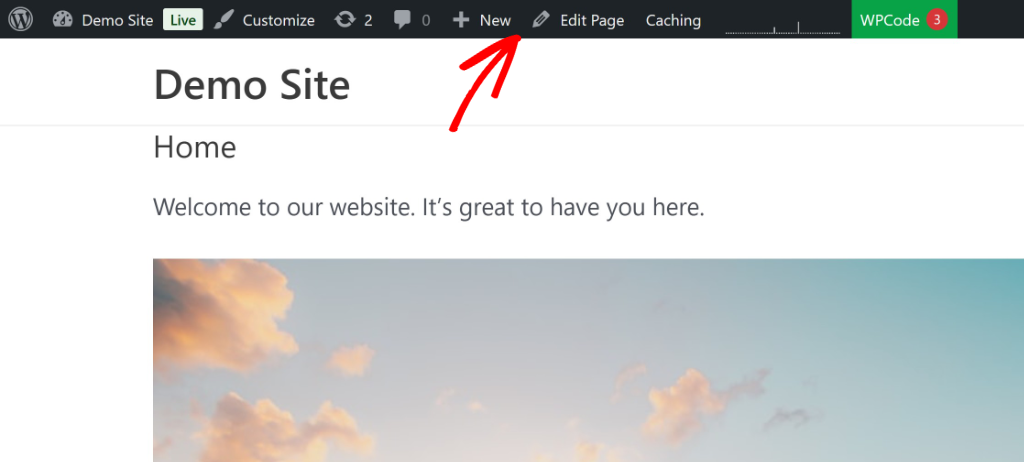
Now, you must be thinking, why disable it?
The admin bar creates visual noise that most website visitors shouldn’t see. For example, when I’m working with multi-author sites, I’ve learned that only administrators truly benefit from having quick dashboard access while browsing the frontend.
Content creators, editors, and contributors don’t need to see WordPress backend links while they’re reviewing published articles.
I’ve also noticed that the admin bar makes websites look unfinished to clients and stakeholders. During website presentations, that black toolbar immediately signals that there is work in progress, rather than give a professional online presence.
For membership sites or client portals, the admin bar can confuse users who don’t need backend access. They might click on dashboard links they don’t understand, leading to frustration and support requests.
That said, let’s look at how you can easily disable the admin bar for individual users and for all non-admin users. You can click the links below to see your preferred section:
Method 1: Disable Admin Bar for All Logged-In Users
If you’re looking to disable the admin bar for all logged-in users, then the best solution is to use WPCode. It is the best code snippet plugin for WordPress and offers a pre-built snippet that will hide the WP admin bar at the top of your site on the frontend.
With WPCode, you can easily insert custom code snippets. Whether it is PHP, JavaScript, CSS, HTML, or any other format, the plugin makes it super simple to add, manage, and edit them from a single place. The best part is that your custom snippets remain intact when you change or update your website theme.
Note: I’ll use the WPCode Lite version, which is available for free and includes the snippet for disabling the admin bar. However, if you want more advanced features like code revisions and AI snippet generator, then I highly recommend upgrading to WPCode Pro.
First, you will need to install the WPCode plugin by navigating to the Plugins » Add New page from your WordPress dashboard. Then, in the search box, you can type ‘WPCode’ and look for the plugin.
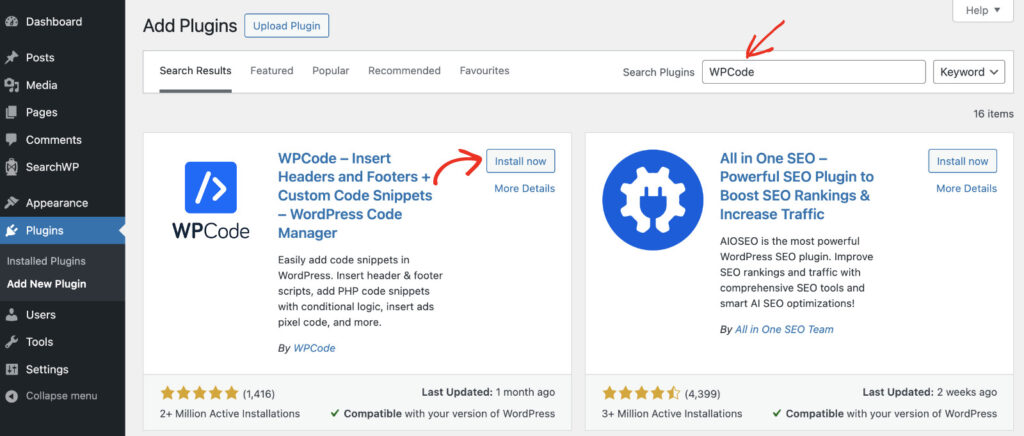
After that, go ahead and click the ‘Install Now’ button and activate the plugin once the installation completes. For more details, please see this guide on how to install a WordPress plugin.
Once the plugin is active, you are ready to add a custom code to remove the WordPress admin bar menu.
Simply go to Code Snippets » Add New from your WordPress dashboard. Here, you will need to navigate to the ‘Disable The WP Admin Bar’ snippet. You can also use the search bar on the right to look for the snippet.
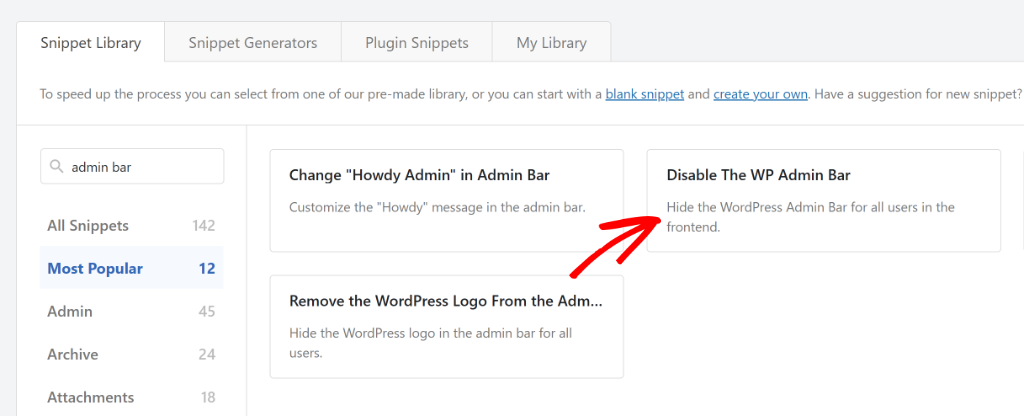
Next, the snippet will be preloaded in the code editor.
Here, you can make further changes to the code if you want.

From here, you can scroll down to the ‘Insertion’ section to see where the code will be inserted on your site.
WPCode will automatically execute it everywhere on your WordPress website.
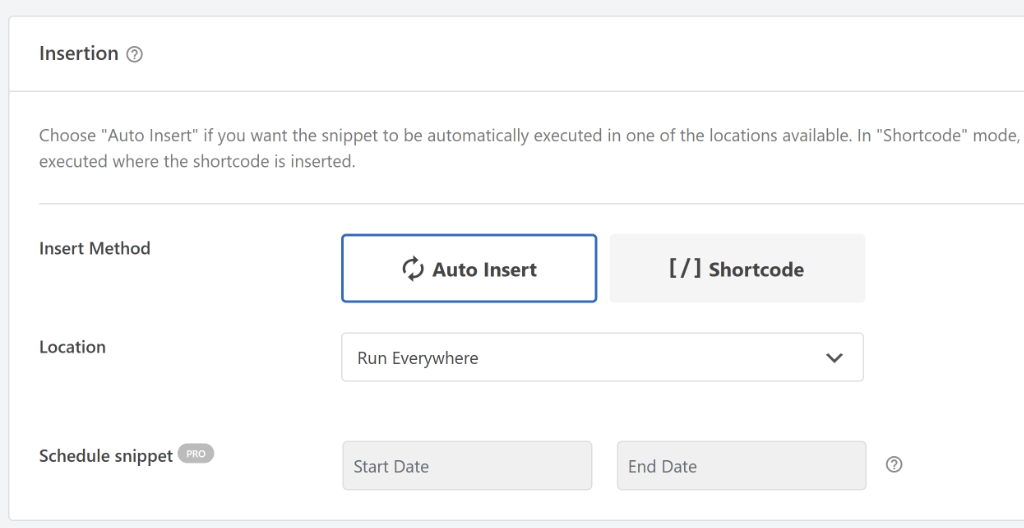
Next, you can scroll back to the top and click the toggle to make the snippet Active.
Once that’s done, simply click the ‘Update’ button.
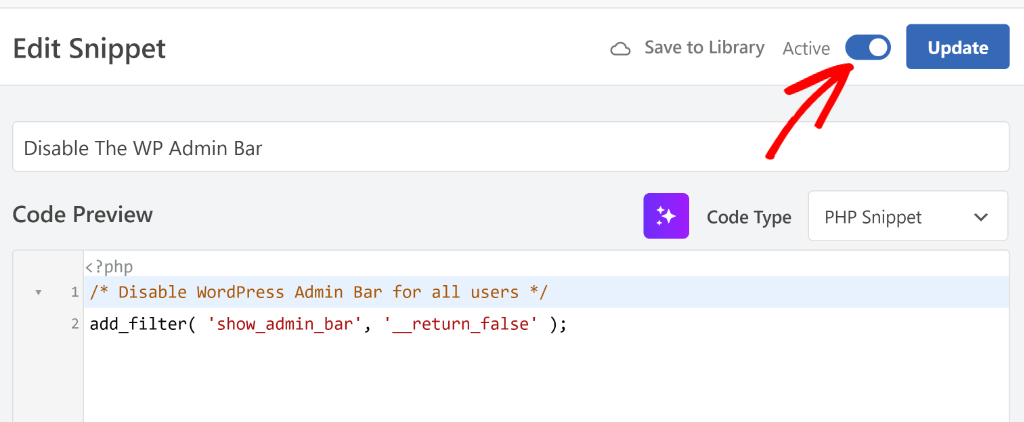
Now, when any logged-in user visits your website, they won’t see the admin bar on the frontend.
Method 2: Disable Admin Bar for Individual Users
Now, you can also disable the admin bar for individual users. This method is great if you only have a few users and want to hide it for specific user roles.
However, if you have a lot of users on a multi-author site, then I recommend using the first method.
To start, you will need to go to Users All Users from the WordPress dashboard and select the user for whom you’d like to disable the admin bar.
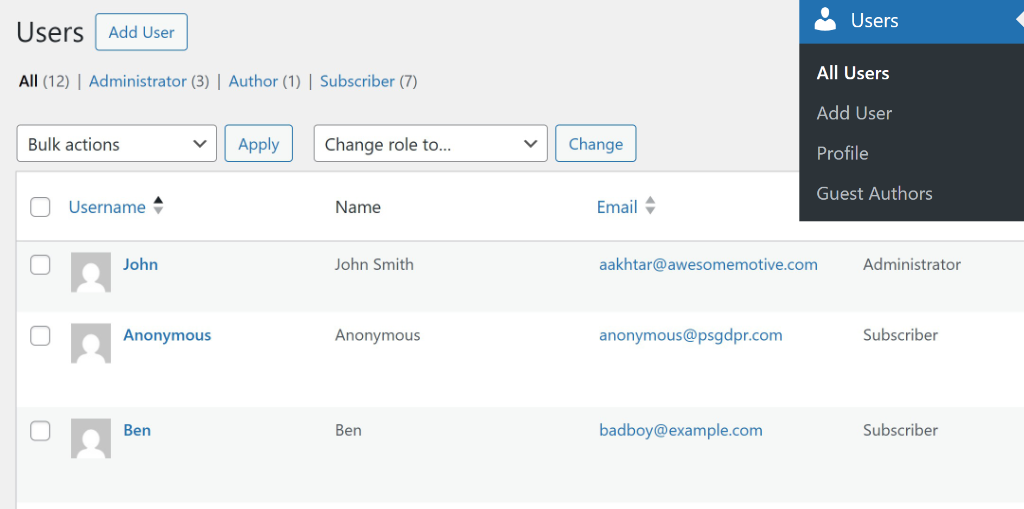
On the next screen, you will see different options to manage a user profile in WordPress.
Simply scroll down to the Toolbar option and uncheck the ‘Show Toolbar when viewing site’ option.

From here, you can save the settings and the admin bar will not appear for the selected users. Now, repeat this process to hide the toolbar for other users on your website.
That’s it! The WP admin bar will be hidden for the specific users when they view your site while logged-in.
I hope this article helped you learn how to disable admin bar in WordPress using 2 simple methods. You may also want to see our guide on how to add Google Analytics to WordPress and how to add a countdown timer in WordPress.
If you need help, then feel free to leave a comment below. And don’t forget to follow us on X (formerly known as Twitter) and subscribe to our newsletter for all the latest updates.