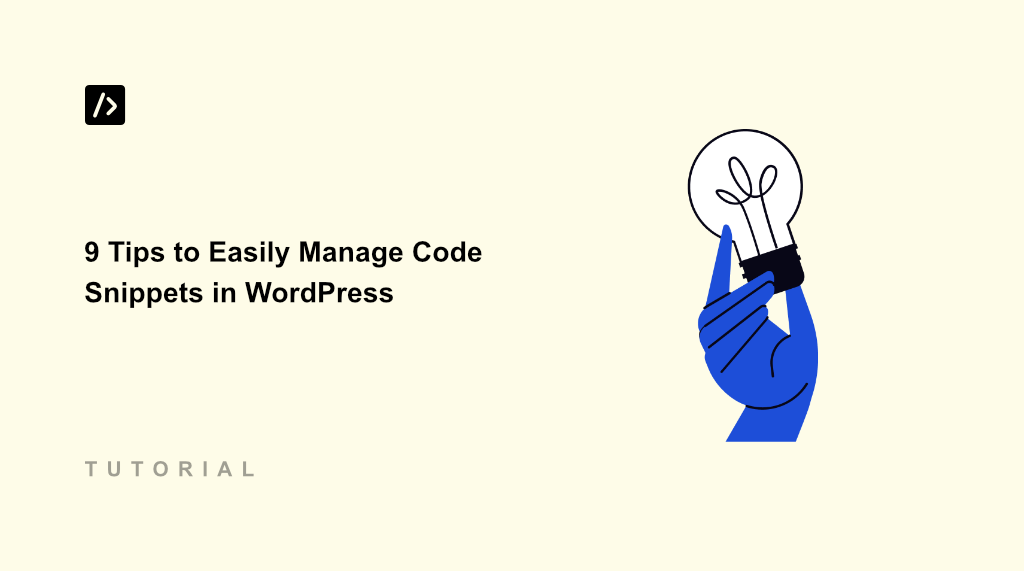Managing code snippets in WordPress used to be one of my biggest headaches.
I had custom CSS scattered across my site, JavaScript snippets buried in various plugin files, and PHP code snippets copied into my functions.php file.
Every time I switched themes or updated WordPress, I’d lose track of my customizations and spend hours trying to recreate them.
The worst part was when something broke on my site. I’d have to dig through multiple files, trying to remember which snippet was causing the problem.
In this guide, I’ll share tips and strategies to easily manage code snippets in WordPress. Here’s a quick overview of everything I’ll cover, so you can click the links below and jump to your preferred hack.
- Why You Need Better Code Snippet Management?
- Use a WordPress Code Snippet Plugin
- Insert Snippets Without Editing Theme Files
- Organize and Filter Snippets by Code Type
- Track Code Snippet Changes and Revisions
- Enhance Code Deployment with Testing Mode
- Add Scripts to Specific Pages with Ease
- Compress Snippet Outputs for Fast Performance
- Import and Export Your Code Snippets
- Create Your Private Cloud Snippet Library
Why You Need Better Code Snippet Management?
Your WordPress site probably has dozens of small customizations that make it unique. Maybe you’ve added custom CSS to change button colors, JavaScript for tracking analytics, or PHP functions to modify how your site behaves.
The issue starts when these code snippets live in different places across your site. Your CSS might be in the theme customizer, your JavaScript could be hardcoded into header.php, and your PHP functions are probably sitting in functions.php.
When you update your theme, many of these customizations disappear. Your carefully crafted modifications vanish, and you’re left scrambling to remember what code you had and where it belonged.
Even worse is when you can’t remember what a particular snippet does. I’ve stared at my own code months later, completely puzzled about its purpose. Without proper organization and documentation, managing custom code becomes a nightmare.
This scattered approach also creates security risks. Editing core WordPress files directly means one small typo can break your entire website. I’ve accidentally created syntax errors that took my site offline, all because I was trying to add a simple function to my theme files.
That said, let’s look at the tips you can use to manage custom snippets on your WordPress site.
1. Use a WordPress Code Snippet Plugin
The first step to better code management on your WordPress site is by using a code snippet plugin, like WPCode. It makes it very easy to add, edit, and manage code snippets on your website. You to get to see all your snippets in one place inside your WordPress dashboard.
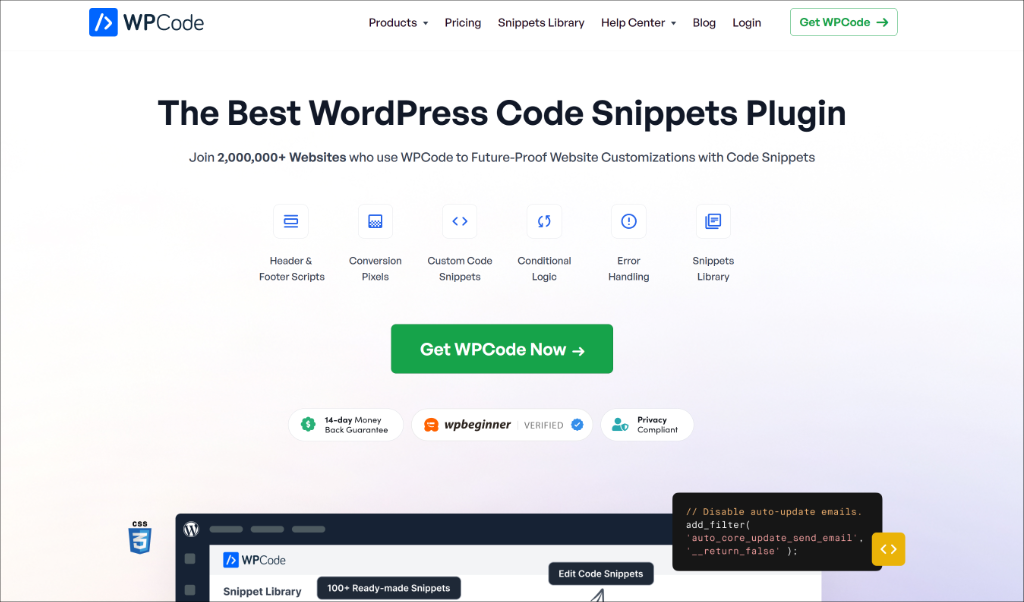
WPCode offers powerful features that make snippet management very easy. For starters, it is beginner-friendly to use and allows you to easily insert code snippets into your WordPress site’s header, footer, or body without editing your theme files.
Plus, it also removes the need to directly edit your theme’s functions.php or other files, which can protect your customizations during theme updates.
Besides that, WPCode offers a library of pre-made snippets, making it simple to add common functionality to your site without writing the code from scratch. There are over 140 snippets from verified experts, and you can easily connect the library to your site.
Other features offered by WPCode include basic error checking to help prevent syntax mistakes that could cause your site to malfunction, AI snippet generator, conditional logic, and more.
2. Insert Snippets Without Editing Theme Files
As someone who is not a developer, adding code snippets to my WordPress site was terrifying. When I needed to add custom code, I’d spend hours researching exactly which file to edit and where to place the code.
However, with the right code snippet plugin like WPCode, you can easily insert all types of snippets. One of the biggest advantages of using WPCode is that you never have to touch your theme files again.
Instead of opening theme files like functions.php or header.php in a code editor, you can add all your customizations through the WordPress dashboard.
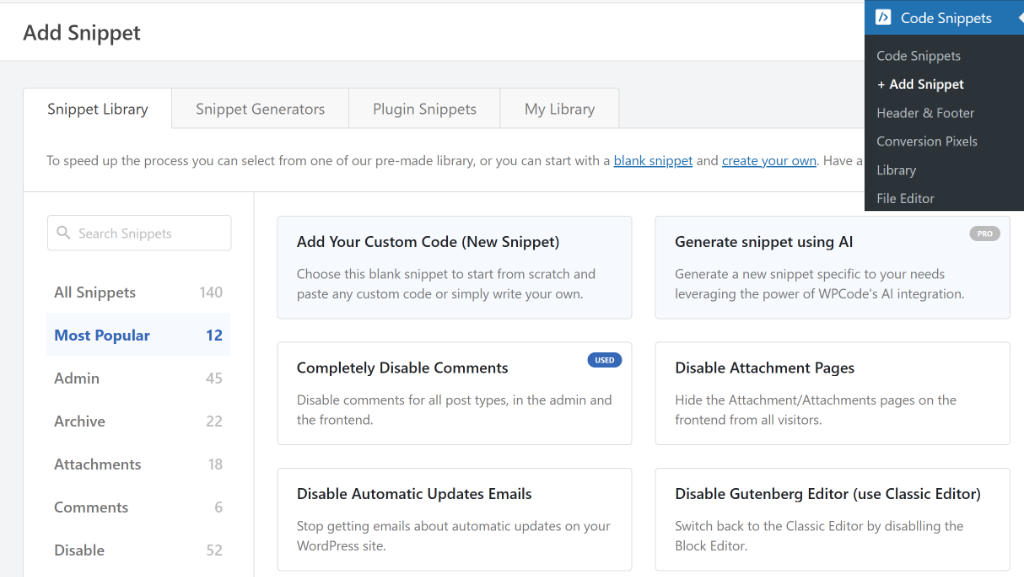
What makes this approach so much safer is that WPCode validates your code before it goes live.
For example, if you edit functions.php directly, one missing bracket could crash your entire site. Now, the plugin catches these errors and prevents them from breaking anything.
The insertion method options are what really set WPCode apart. You can choose ‘Auto Insert’ to run your code automatically, or use ‘Shortcode’ to place it manually in posts or pages. Plus, you can also select the location of your custom snippets, such as site wide footer or header, for admins only, or run it everywhere.
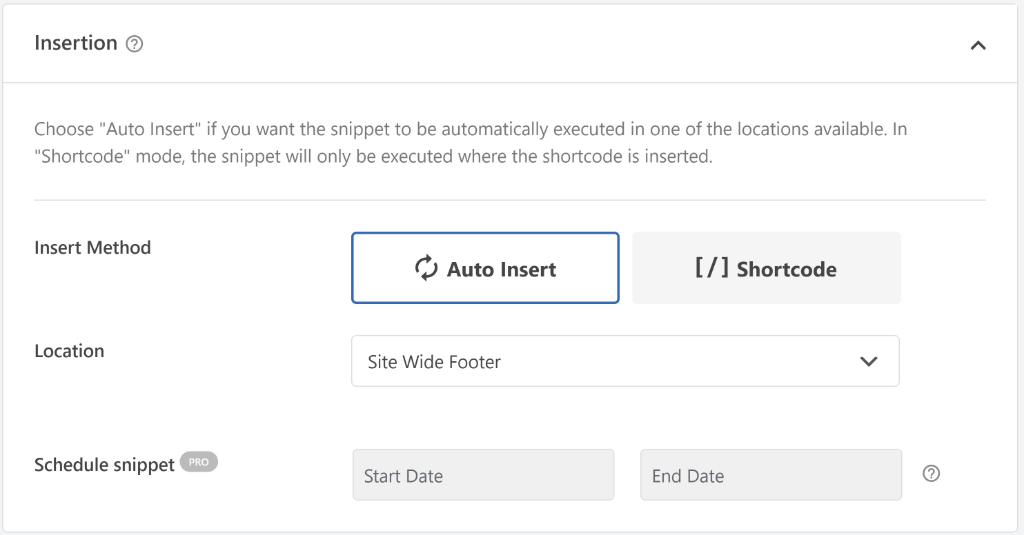
3. Organize and Filter Snippets by Code Type
After adding several snippets to my site, I quickly realized that I needed a better way to organize them. For instance, I didn’t know where and when I added a custom HTML code or a PHP snippet.
WPCode makes this easy with built-in filtering and categorization options that help you find exactly what you’re looking for.
When you’re on the Code Snippets page in the WordPress dashboard, you’ll notice filter options at the top. For instance, you can sort snippets by code type, like PHP, CSS, JavaScript, or HTML. Plus, WPCode also lets you filter snippets based on status (active or inactive).
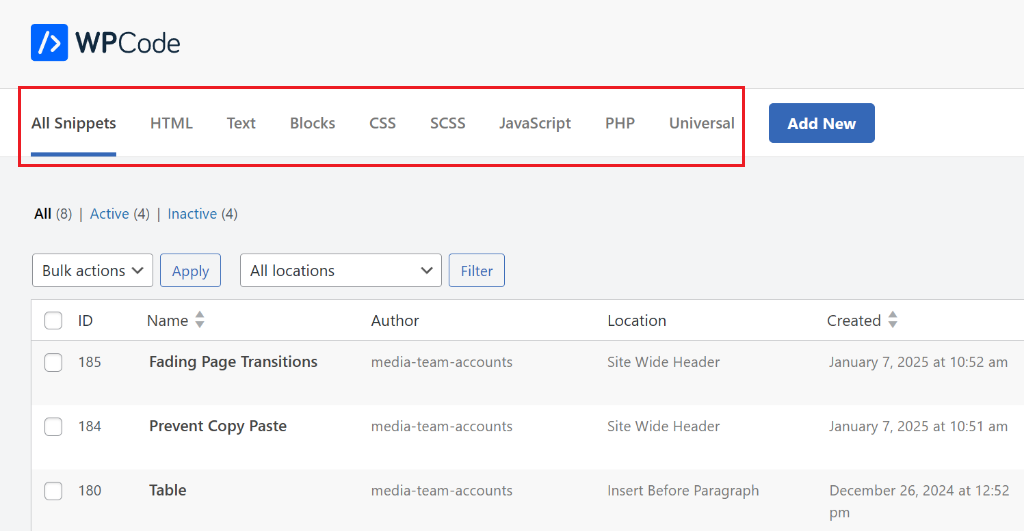
Aside from that, you’ll also find a search function in WPCode. You can search by snippet title or even within the code itself. This helps save countless hours when you need to find that one specific function or have snippets with similar names.
4. Track Code Snippet Changes and Revisions
One mistake I used to make was editing existing code snippets without keeping track of what worked before. I’d modify a snippet, realize it broke something, and then struggle to remember exactly what the original code looked like.
A simple way to avoid this from happening is by keeping track of all the changes in your code snippet. And the ability to easily restore a previous version in case something goes wrong.
Now, manually tracking all the changes can be time-consuming, and it would be a mess if you have multiple snippets on your site.
This is where WPCode’s revision system helps you out. Every time you save changes to a snippet, the plugin automatically creates a backup of the previous version. This means you can experiment freely, knowing you can always roll back to a working version.
You can access the revision history by editing any snippet and heading to the Revisions section in the Code Editor. Here, you’ll see a timeline of all changes made to that particular snippet, including when each change was made and who made them.
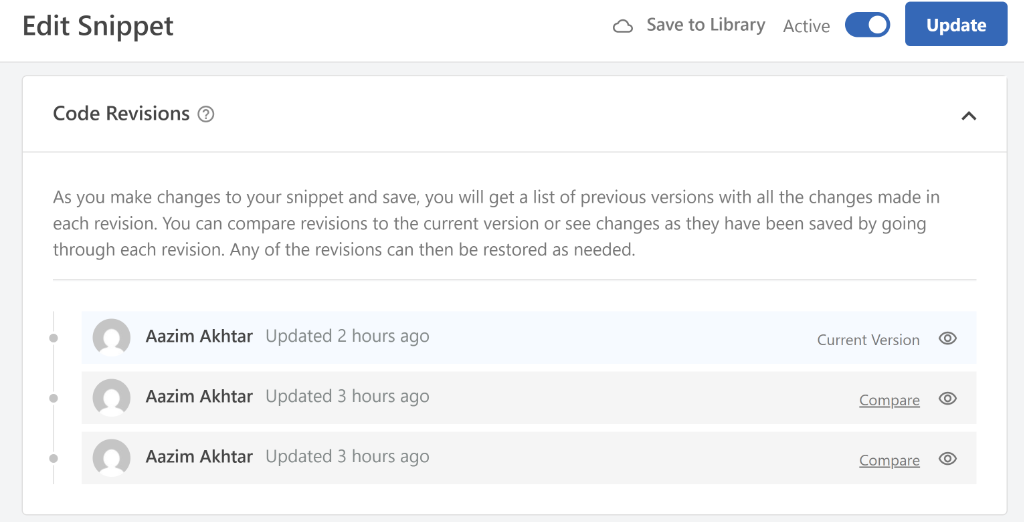
Besides that, you can also view each version and compare them. The comparison view is particularly helpful when you’re trying to understand what went wrong.
WPCode shows you exactly what changed between versions, highlighting additions in green and deletions in red. This makes it easy to spot the exact line that might be causing issues with your site.
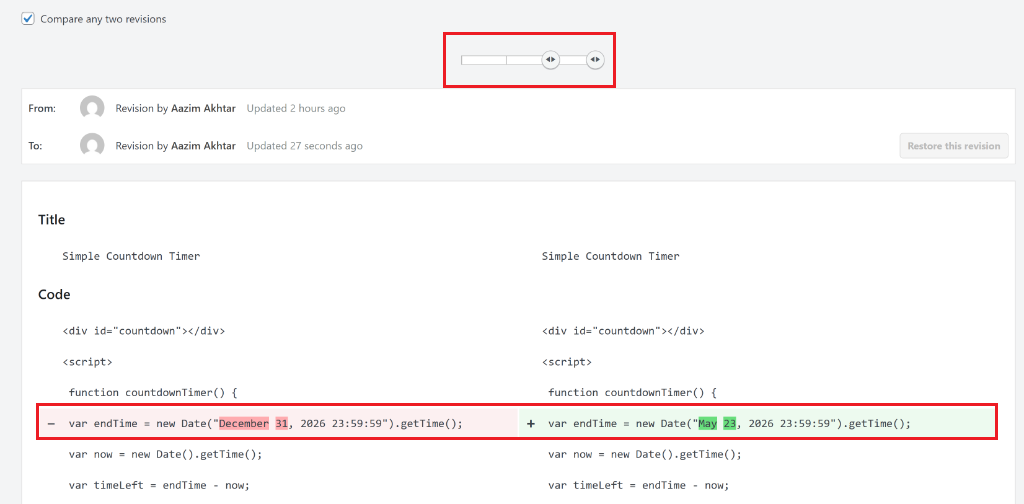
To learn more, please see our guide on how to track code changes and revisions in WordPress.
5. Enhance Code Deployment with Testing Mode
Nothing scared me more than adding new code directly to my live website. I’d always worry that a single typo could break something important while visitors were browsing my site.
If you have a similar fear, then you’re not alone.
WPCode’s testing mode changed how I approach code deployment completely. When you create or edit a snippet, you can enable Testing Mode, which makes the code active only for administrators. This means you can test your customizations thoroughly before regular visitors see them.
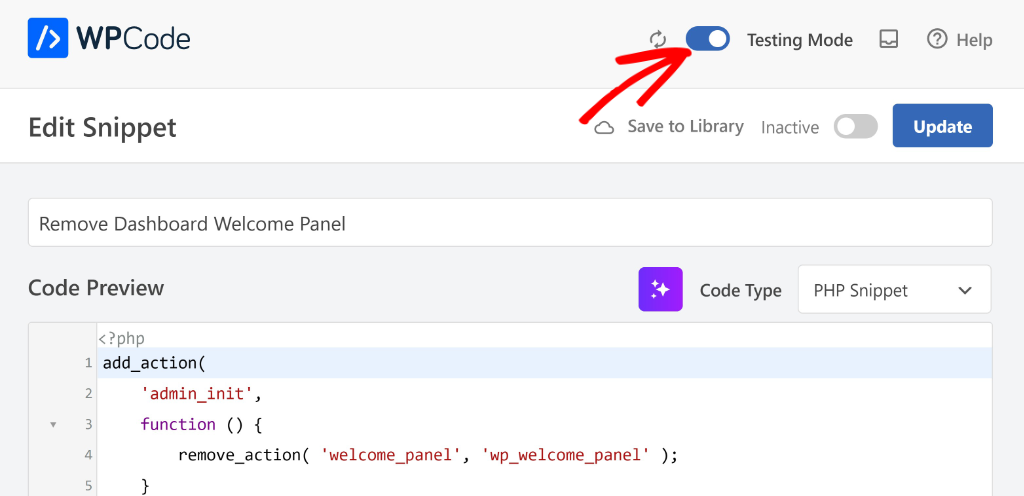
With testing mode enabled, you can experiment with complex customizations, test different approaches, and fine-tune your code without any risk to your visitors’ experience. It’s like having a staging environment built right into your snippet management system.
6. Add Scripts to Specific Pages with Ease
I used to struggle with adding code that should only run on certain pages of my website. The traditional approach meant writing complex conditional statements or editing multiple template files, which always felt overwhelming.
One way to get around this problem is by using WPCode. Its conditional logic feature makes page-specific code incredibly simple.
When creating or editing a snippet, you use conditional logic to specify exactly where your code should run. You can target specific pages by URL, post types, categories, even user roles, and more.
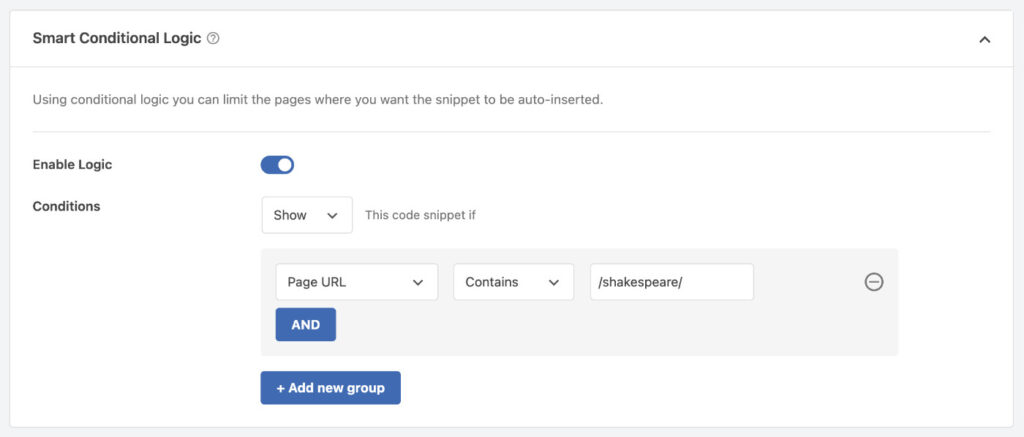
Besides that, WPCode also offers a premium feature called Page Scripts, which makes it easier to add scripts to a specific page by integrating directly with the WordPress page editor, making it seamless and more intuitive to manage custom scripts.
You can simply edit the post or page where you want to insert the snippet. From here, simply scroll down to the WPCode Page Scripts section. Here, you can enter your custom code or select an existing snippet.
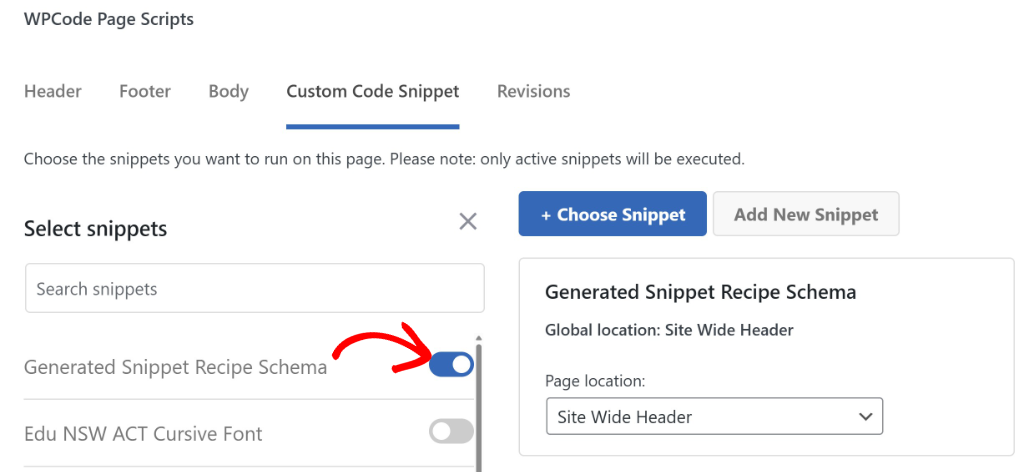
For more details, you can see our guide on how to add scripts to specific pages in WordPress.
7. Compress Snippet Outputs for Fast Performance
Website speed can became a real concern if you add more custom code snippets to your site. I noticed that multiple CSS and JavaScript snippets were creating extra HTTP requests and slowing down my page load times.
WPCode addresses this performance issue with its built-in compression and optimization features. It automatically minifies your snippet output, drastically reducing file sizes and leading to lightning-fast page load times.
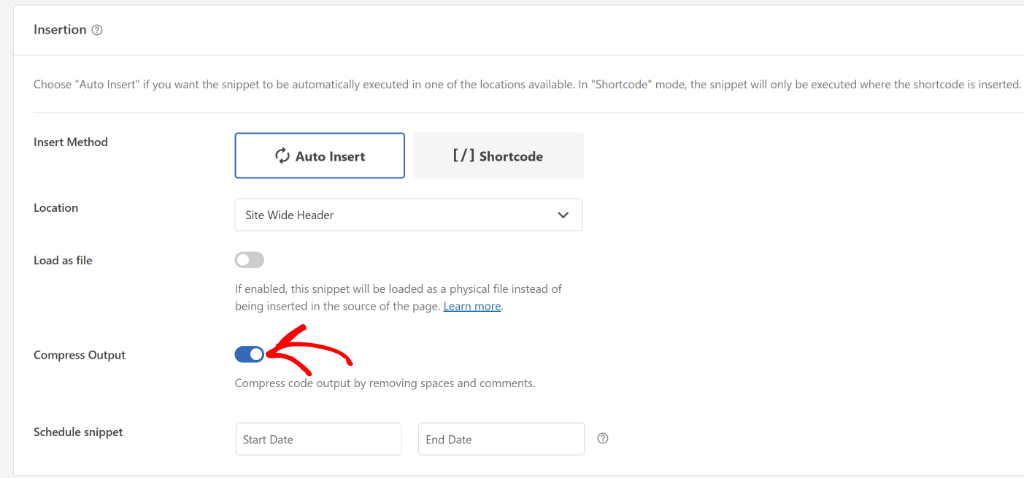
Another benefit of using the output compression feature is that it also smartly removes comments from your code when displaying it on the frontend. This will keep your code clean and professional for visitors, while still allowing you to use comments for your own organization and notes within the snippet editor.
For instance, you can leave reminders and explanations in your code without worrying about them being visible on the live website.
8. Import and Export Your Code Snippets
Managing multiple WordPress sites used to mean recreating the same custom code snippets over and over again. This can be both time-consuming and error-prone. You might accidentally paste the wrong version of a snippet or lose track of which sites have specific code modifications.
An easier way to manage your code snippets is to easily export and import them between your WordPress websites.
Now, most code snippet plugins come with a built-in feature to do this. For instance, WPCode lets you export all your code snippets in just a few clicks. You can even select the code type to export.
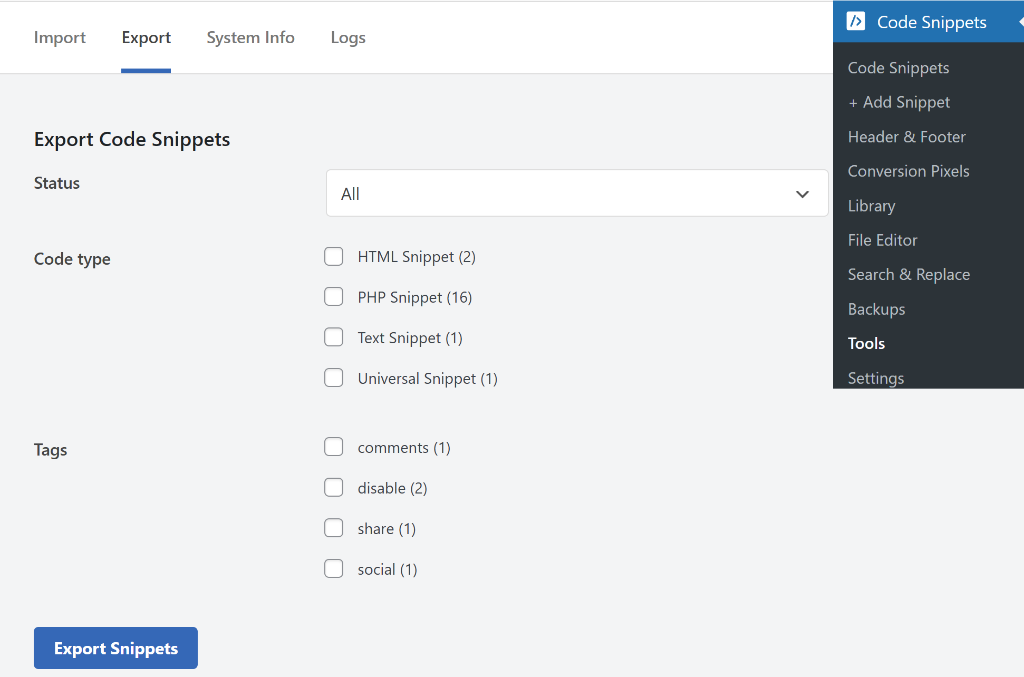
Similarly, it makes it very simple to import the code snippets onto another website.
You can upload the JSON file using the import tool in WPCode and restore all the snippets on a different WordPress site.
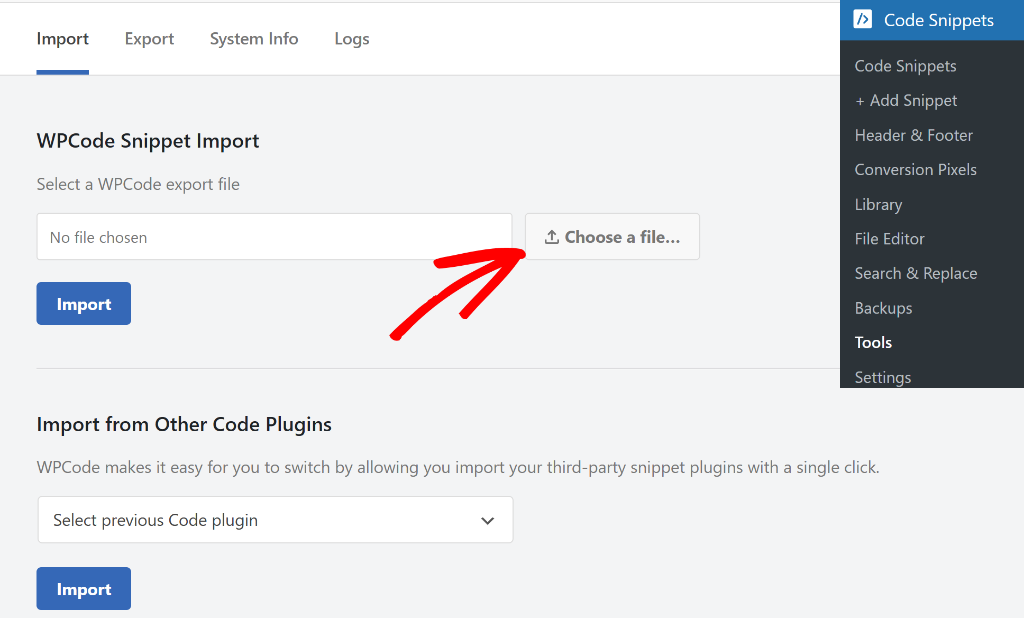
This way, all your snippets will be recreated exactly as they were on the original site, complete with their tags, descriptions, and conditional logic settings.
Besides that, you can also import snippets from other code snippet plugins directly to WPCode. For example, it supports popular plugins like Code Snippets, Woody Code Snippets, Simple Custom CSS and JS, Header Footer Code Manager, and more.
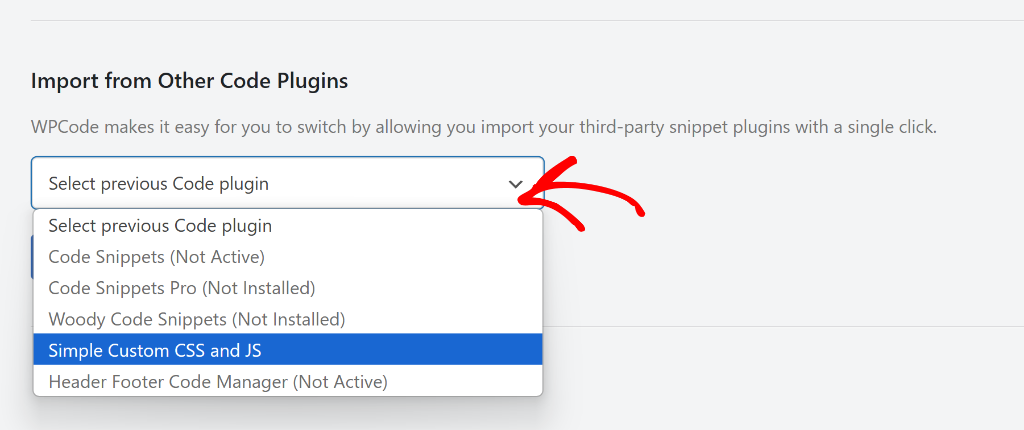
You can learn more by going through our guide on how to import and export code snippets in your WordPress website.
9. Create Your Private Cloud Snippet Library
As your collection of custom code snippets grows across different websites, managing them can become difficult.
A simple solution to this problem is by creating your own private cloud library. WPCode’s cloud library feature lets you build a private collection of your most useful snippets that you can access from any of your WordPress sites.
Think of it as your own personal code vault in the cloud. Instead of keeping snippets saved in random text files on your computer, you can store them securely online and access them whenever you’re working on a new project.
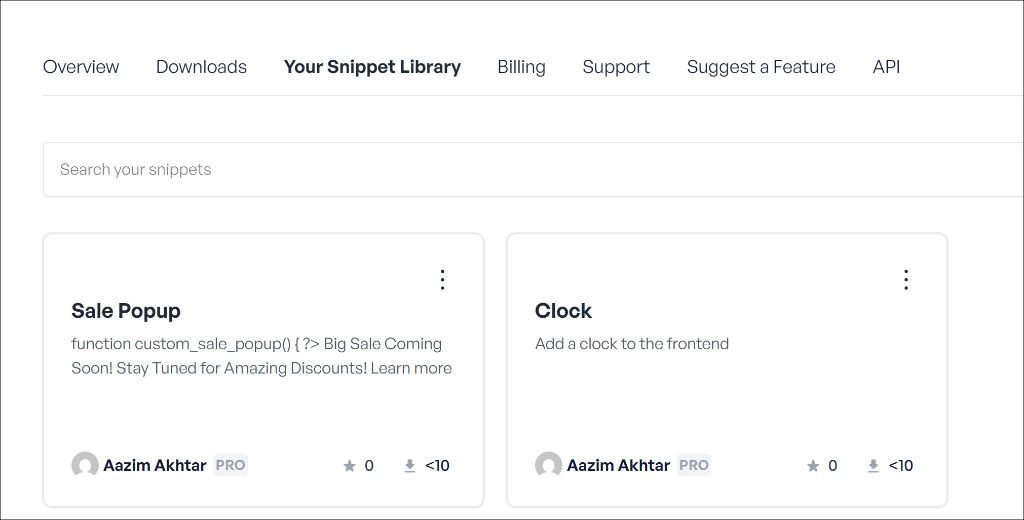
The real power comes when you’re setting up a new website. Instead of starting from scratch, you can browse your private cloud library and instantly add proven snippets that you know work well.
Besides that, WPCode also allows 1-click snippet updates from the library. Every time you make a change to a snippet in the library or push a snippet update from your WordPress admin, the snippet version changes automatically. You’ll see an Update Available option for your code snippet.
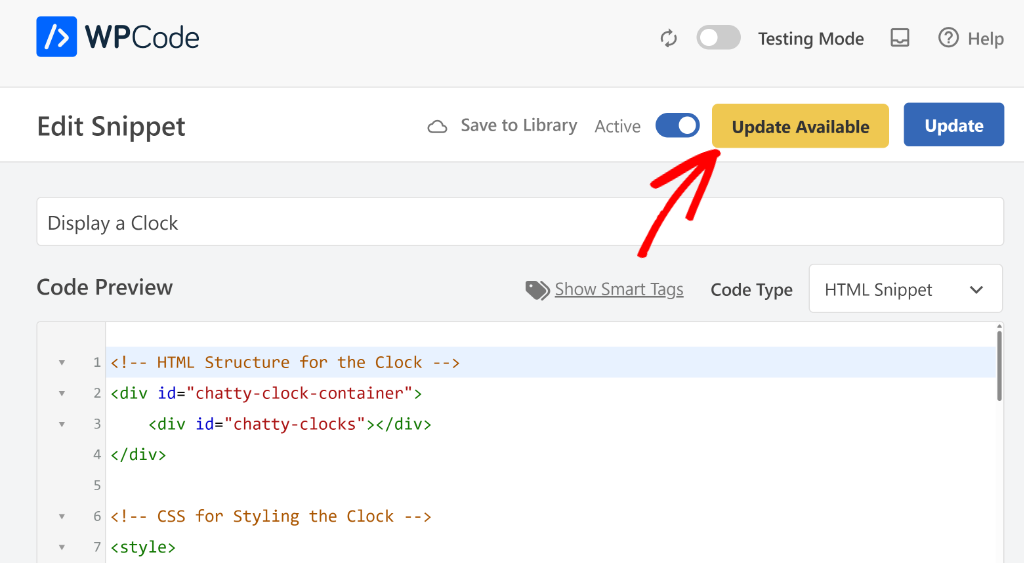
I hope this article helped you learn different ways to easily manage code snippets in WordPress. You may also want to see our guide on how to replace image with different file extensions and our list of 18 Power Hacks for WPCode.
If you need help, then feel free to leave a comment below. And don’t forget to follow us on X (formerly known as Twitter) and subscribe to our newsletter for all the latest updates.