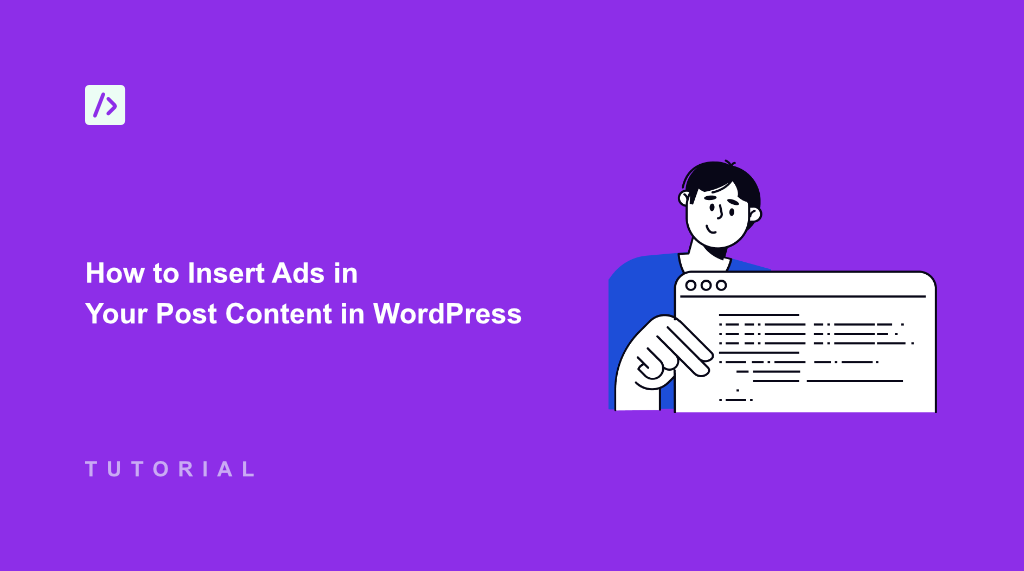If you’re looking to maximize your blog’s revenue, then you already know that strategic ad placement is key. While sidebars and header ads can be helpful, inserting ads directly within your post content can significantly increase engagement and, more importantly, your earnings.
However, I’ve been in digital marketing for over 10+ years, and my own experience shows that inserting ads directly in your content isn’t as straightforward as it seems. I would have to edit your site’s theme files and manually add the code snippets.
This approach is very risky and can break your site if anything goes wrong, especially for beginners who are not familiar with handling code. That said, there is an easy way to insert ads between your content using the right plugin.
In this article, I’ll show you how to insert ads in your post content in WordPress.
Why Insert Ads in Your WordPress Post Content?
Displaying ads within content is not just about making more money, but they’re about creating a less disruptive and more engaging experience for your readers.
Unlike banner ads that can sometimes feel like an afterthought, in-content ads are integrated more naturally into your content.
When ads fit within the flow of your content, they feel less like an interruption and more like a natural part of the reading experience, reducing the chances of your audience being irritated or leaving. As a result, it will help improved engagement.
Similarly, if an ad is relevant to what your user is currently reading, then they are far more likely to click on it, leading to higher earnings and better click-through rate (CTR). And with ads displayed within the content, you will have a higher chance of getting more click and boost income.
For example, let’s say you have a fitness blog and want to sell ads for gym equipment and clothing. You can display these ads on relevant articles on gym equipment and similar topics to get more clicks and increase your income.
That said, let’s see how you can easily insert ads within your content in WordPress.
Adding Ads Within Your Content in WordPress
An easy way to display ads within your blog post and landing page text is by using WPCode. It is the best code snippet plugin for WordPress and makes it very easy to add custom snippets to place ads anywhere on your site.
You can manage all your snippets from a single place and don’t have to worry about manually editing theme files. Another benefit of using WPCode is that you get a library of code snippets that can help you add new features and functionalities to your site.
To get started, you can use the WPCode Lite version. It is free to use and will help you insert ads within the text of your blog posts.
Simply head to Plugins » Add New Plugin from your WordPress dashboard and search for ‘WPCode’ in the search bar. From here, you can simply install and activate the plugin.
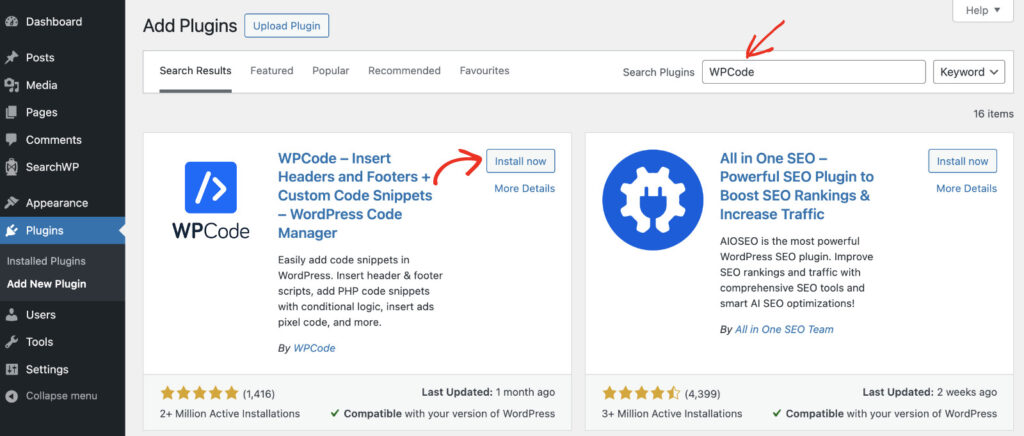
If you need help, then please see this guide on how to install a WordPress plugin.
Upon activation, you will need to go to Code Snippets » Add Snippet from the admin panel and then click the ‘Add Your Custom Code (New Snippet)’ button.
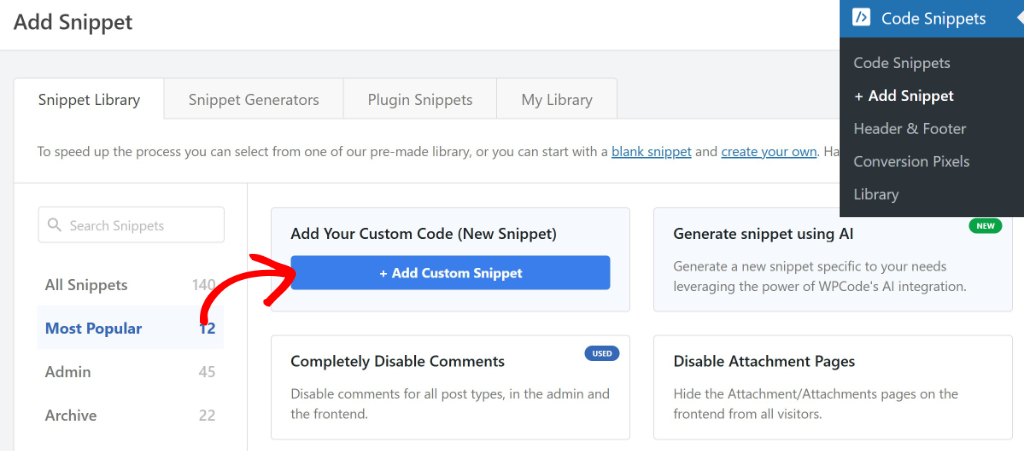
On the next screen, you’ll need to select a code type for your snippet, such as HTML, JavaScript, PHP, and more.
For example, if you’re using Google AdSense, then you can select the HTML code type.
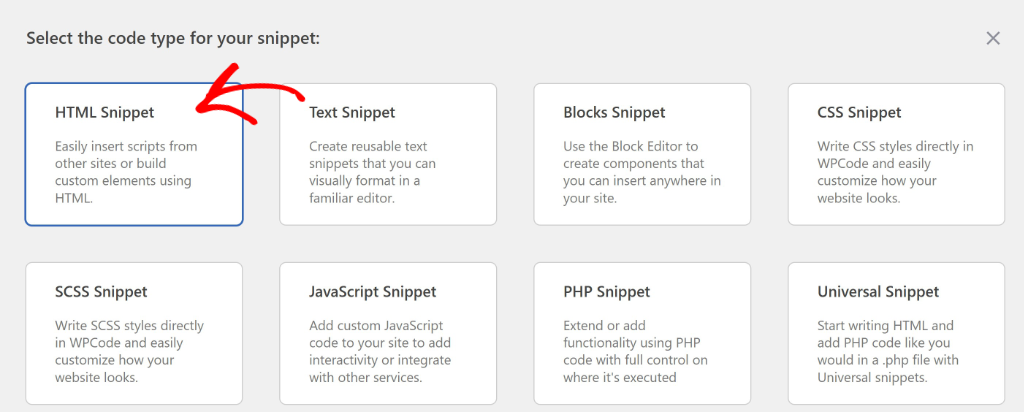
After that, enter a name for your code snippet at the top.
Next, you can enter the ads snippet under the code editor. Don’t forget to click the ‘Save Snippet’ button to store your code.
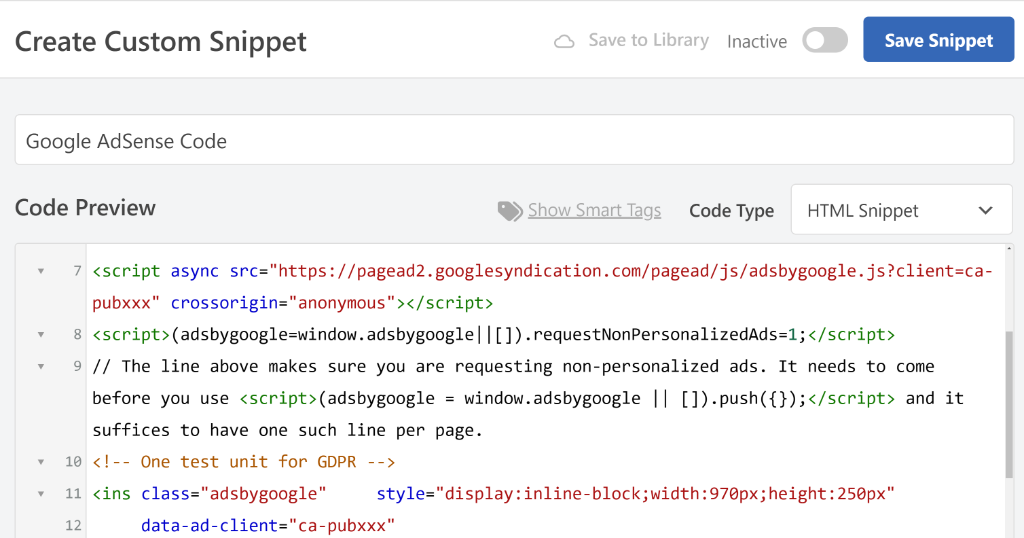
Now you can scroll down to the ‘Insertion’ section and select the location to display your ads.
By default, WPCode will automatically add the HTML code to the site wide header using the ‘Auto Insert’ option.
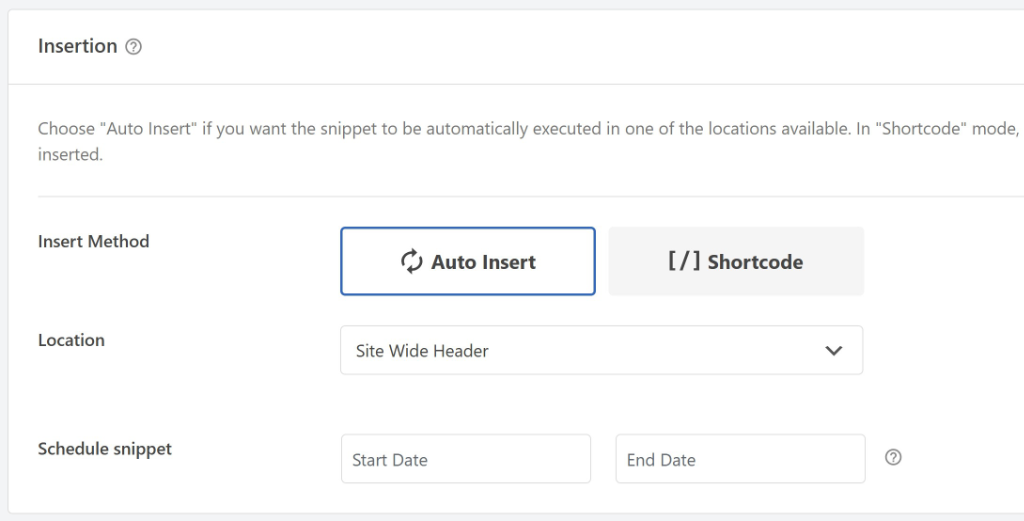
However, if you click the Location dropdown menu, then you’ll get more options.
Simply head to the ‘Page-Specific’ tab to insert the code snippet within your content.
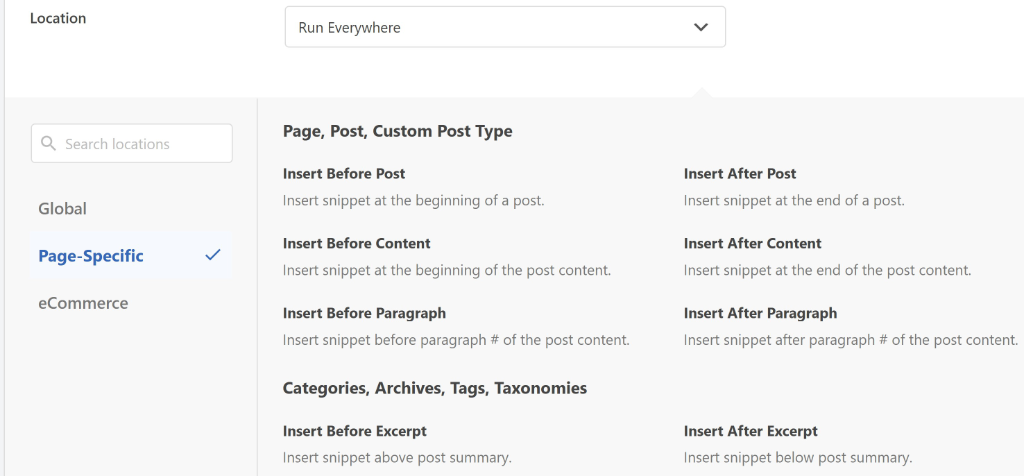
From here, you can choose whether to show the ads before or after a paragraph, post, or content.
For example, let’s select the ‘Insert After Paragraph’ option for the sake of this tutorial. You can then specify after how many paragraphs you’d like to display the ad on your site.
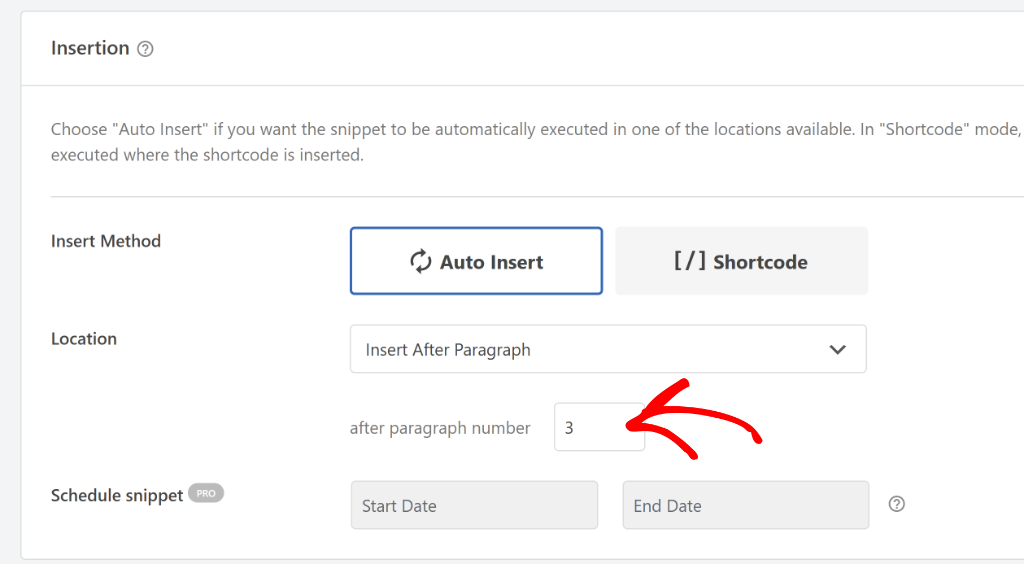
On the other hand, you can also select the ‘Shortcode’ method to insert the ads code on your website.
You can simply place the shortcode within your content to display the ads.

Next, you can scroll down to the ‘Device Type’ section.
Here, you’ll see options to run the code snippet on desktop, mobile, or any device type. By default, WPCode will execute the custom code on all types of devices.
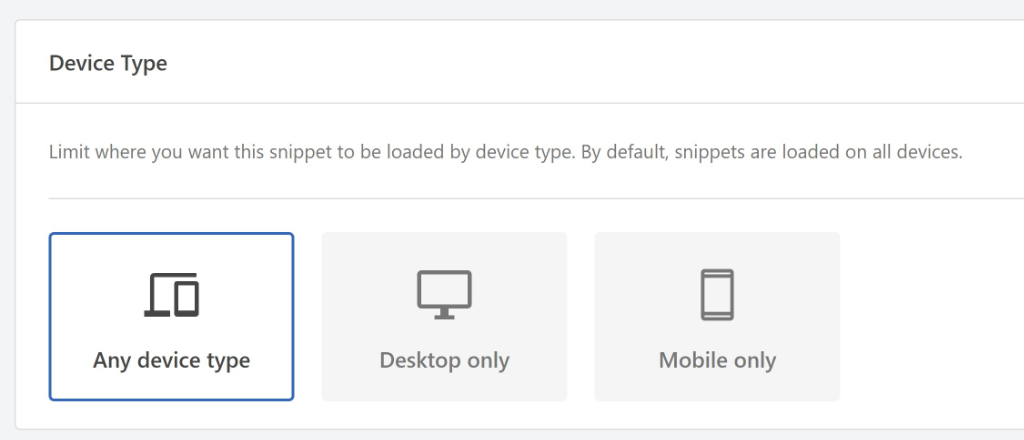
After that, you can further limit your ads to run on specific posts and pages under the ‘Smart Conditional Logic’ section.
First, you’ll need to click the Enable Logic toggle.
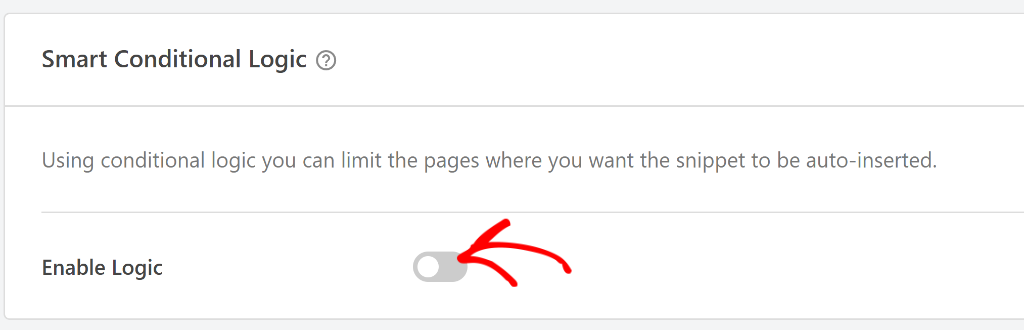
Next, you can set up the rules to display or hide ads on selected post types or pages.
WPCode gives you the option to run snippets on a type of page, post type, specific post/page, selected category, and more.
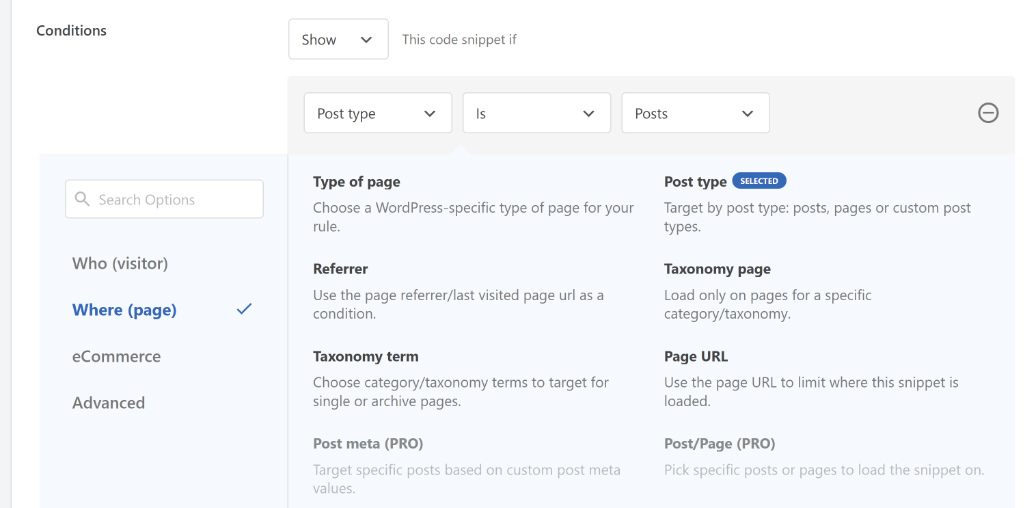
Next, you can scroll back to the top and click the toggle to make the code snippet Active.
Don’t forget to click the ‘Update’ button when you’re done.
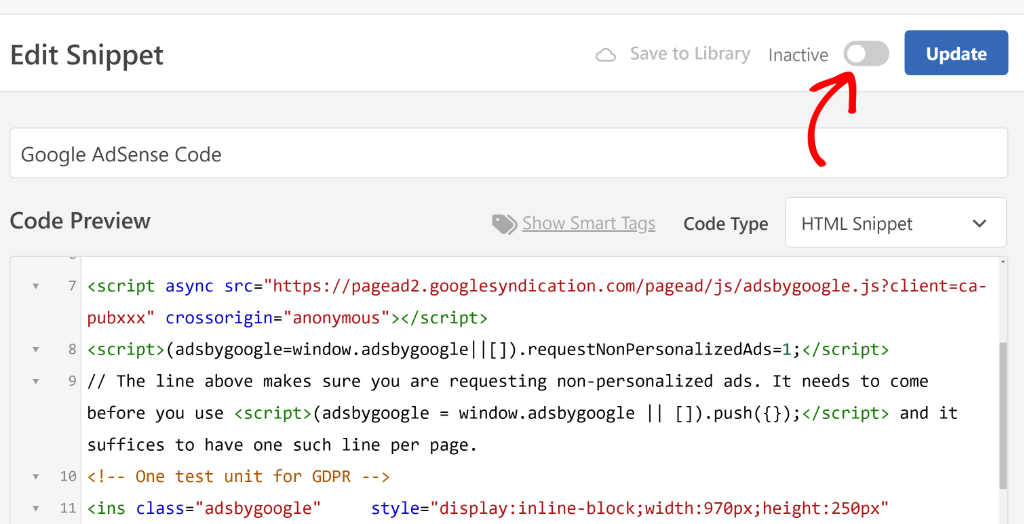
That’s it! You’ve successfully inserted ads within the content of your website.
Bonus: Edit and Manage Ads.txt File in WordPress
An ads.txt file, which stands for ‘Authorized Digital Sellers’ is a text file that you can place on your site’s servers to indicate who is authorized to sell ads. The primary goal of ads.txt is to prevent fraudsters from profiting by selling counterfeit or fake ads.
If you’re using Google AdSense, then adding and editing the ads.txt file is really beneficial. It gives you more control over who is allowed to sell ads on your site.
To add, edit, and manage the file, you can use WPCode. It comes with a built-in File Editor that lets you make changes to the ads.txt file without the hassle of manually adding the file on your site server.
Do note that the File Editor feature is available for WPCode Pro version. Plus, you get more features in the Pro version, like code revisions, scheduling code snippets, conversion pixels, eCommerce integrations, and more.
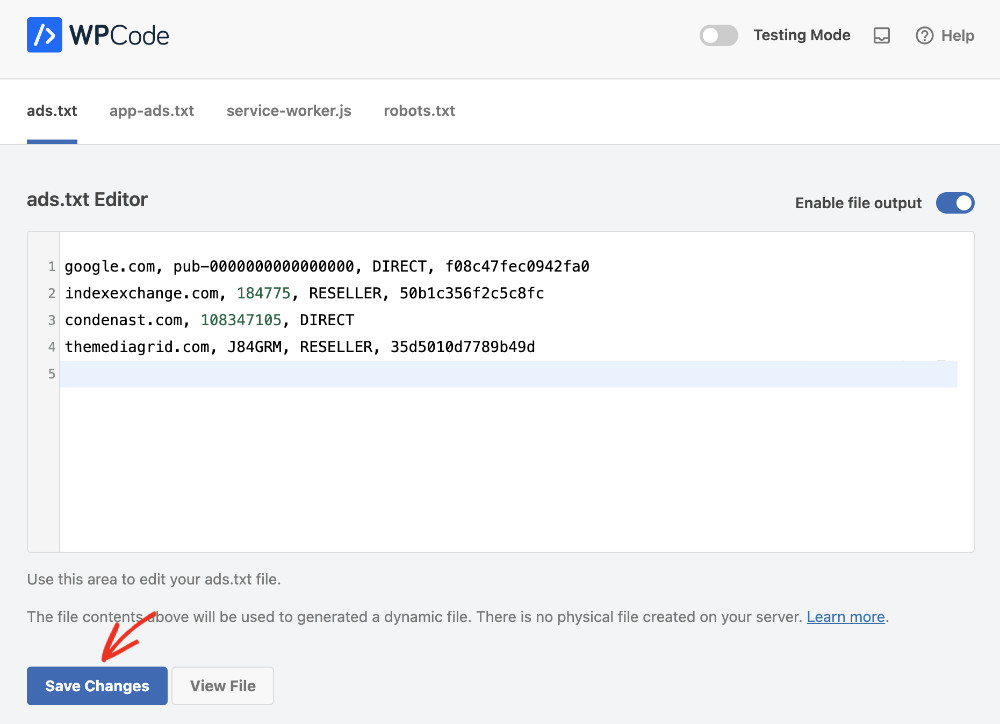
The best part is that it also works with app-ads.txt, service-worker.js, and robots.txt files.
To learn more, please see our guide on how to add, edit, and manage ads.txt file in WordPress.
I hope this article helped you learn how to insert ads in your post content in WordPress. You may also want to see our guide on how to add Snapchat pixel to WordPress and best ways WPCode can help your business grow.
If you need help, then feel free to contact us or leave a comment below. And don’t forget to follow us on X (formerly known as Twitter) and subscribe to our newsletter for all the latest updates.