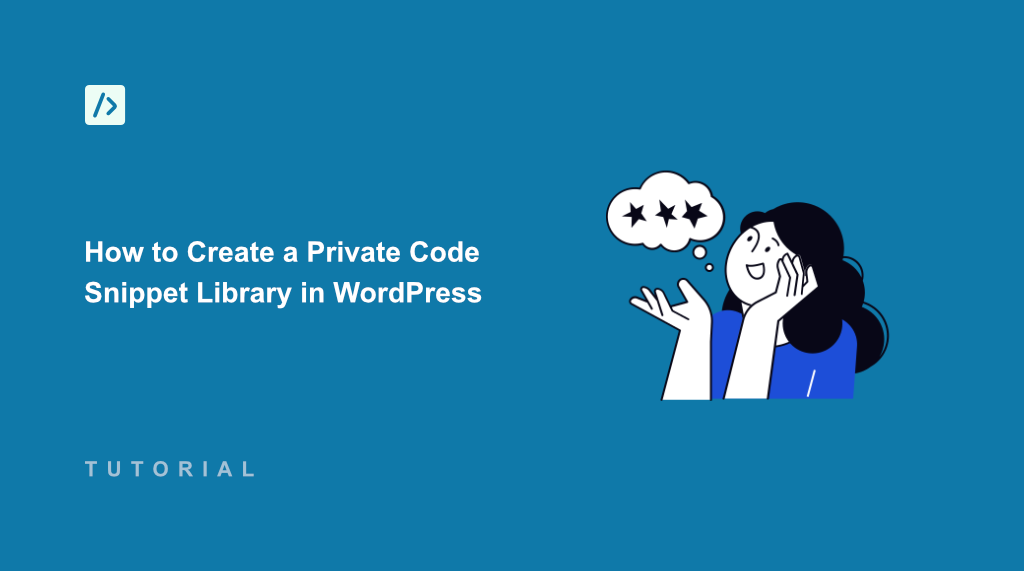Managing WordPress code snippets used to be a nightmare for me. I’d have bits of custom CSS scattered across my theme’s style.css file, PHP functions buried in my functions.php, and JavaScript snippets saved in random text files on my computer.
Every time I needed to find a specific piece of code, I’d waste precious minutes digging through files. Worse yet, when I updated my theme, half of my customizations would disappear without a trace.
This is where WPCode helped me to create a custom code snippet library. Instead of hunting through multiple files and folders, I now have all my code organized in one central location that survives theme updates and keeps everything neat and accessible.
In this article, I’ll show you how to create a private code snippet library in WordPress.
Why You Need a WordPress Private Snippet Library?
Let me paint a picture that might sound familiar. You’ve spent hours crafting the perfect CSS snippet to style your contact form just right. You carefully add it to your theme’s style.css file, and everything looks perfect.
Then, three months later, you update your theme, migrate your site, or create another website. Suddenly, your beautiful contact form styling is gone, along with dozens of other customizations you’ve made over time.
This scenario happens more often than you’d think. When you add code directly to theme files, you’re essentially building on quicksand. But the chaos doesn’t stop there.
Maybe you’ve got CSS snippets in your theme files, PHP functions scattered across different plugins, and JavaScript code saved in various text documents on your desktop. When you need to find that one snippet that fixes your header spacing issue, you’re playing a frustrating game of digital hide-and-seek.
Then there’s the security concern. When you’re constantly editing core theme files, one small typo can break your entire website. I’ve learned this lesson the hard way more times than I’d like to admit.
A private code snippet library solves all these headaches. It keeps your code safe and organizes everything in one searchable location. Plus, you can deploy the custom code to any WordPress site with ease.
That said, let’s look at how you can easily set up a custom snippet library on your WordPress site.
Create a Private Snippet Library in WordPress
The easiest way to create and set up snippet library is by using WPCode. It is a powerful WordPress code snippet plugin that lets you add, organize, and manage custom code snippets without touching your theme files.
It stores everything safely in your private library, so your snippets survive theme updates and site migrations.
The plugin supports all types of codes, CSS, PHP, JavaScript, HTML, and even text snippets for documentation. You can organize snippets with categories and tags, set conditional logic for when they should run, and even share entire libraries with other websites.
Note: For this tutorial, I’ll be using the WPCode Pro version because it includes the private cloud snippet library and 1-click snippet updates. Besides that, the Pro version also offers features like Page Scripts, AI code generator, Conversion Pixel addon, tracking code revisions and changes, and more. There is also a WPCode Lite version which you can use for free.
Now, let’s look at the steps you can follow to get started.
Step 1: Install and Activate WPCode
First, you’ll need to visit the WPCode website and sign up for a new account.
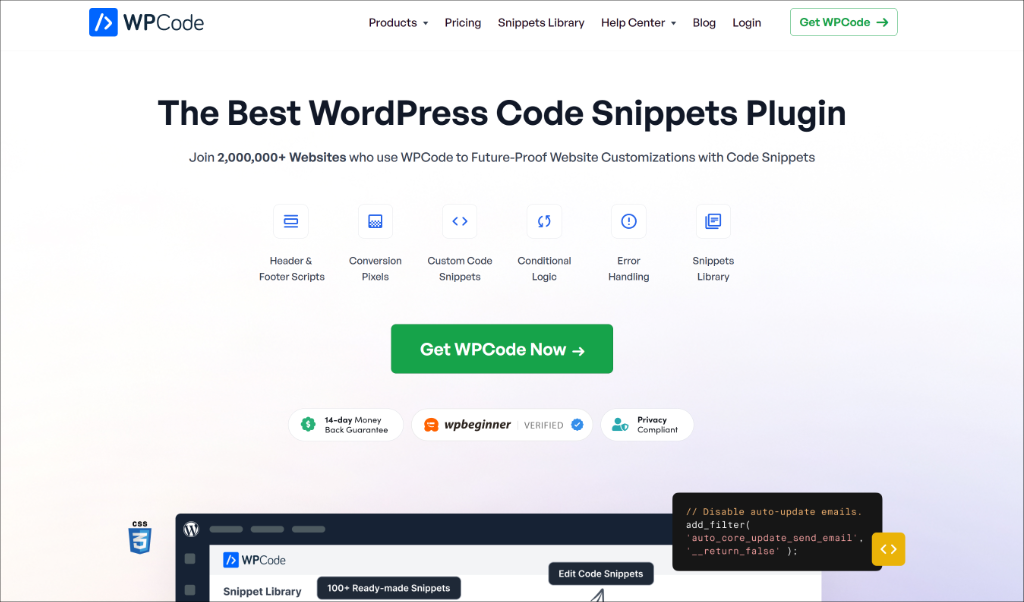
Next, you can head to your WPCode account area and find the plugin file in your account area under the ‘Downloads’ tab.
Simply click the Download WPCode button and save the plugin file on your computer.
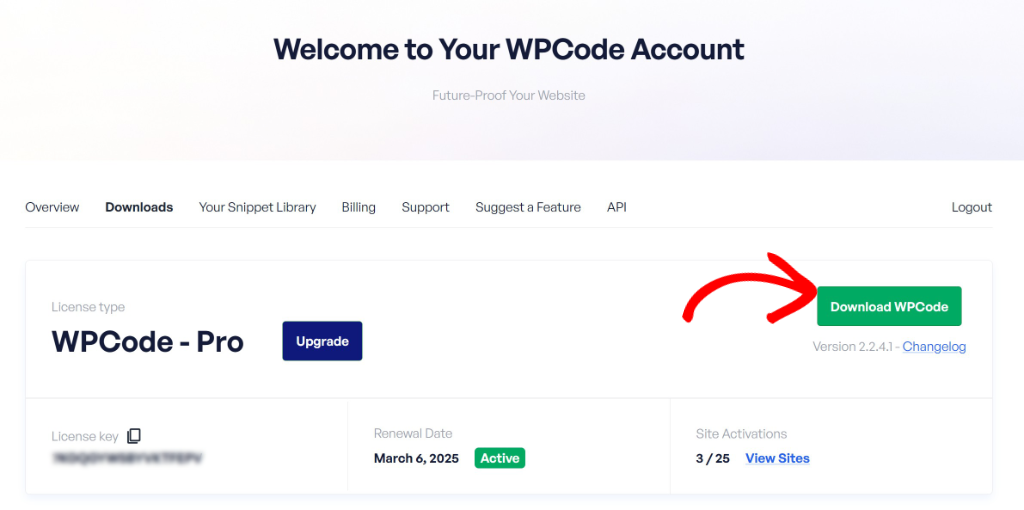
Once that’s done, you can install and activate the plugin in WordPress. If you need help, then please see this guide on how to install a WordPress plugin.
Upon activation, head to Code Snippets » Settings from your WordPress dashboard and enter your license key. You can find this key in your WPCode account area.
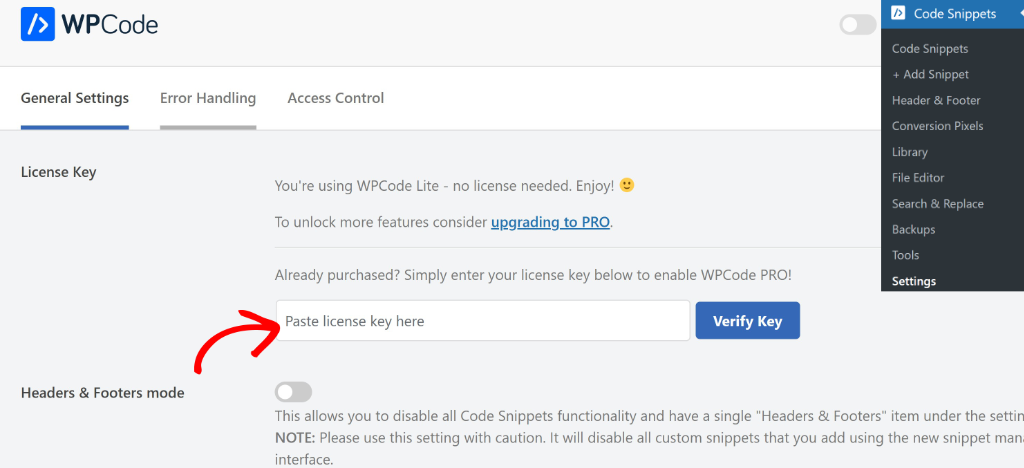
After that, simply click the ‘Verify Key’ button.
Step 2: Connect Code Snippet Library to WordPress
Next, you’ll need to go to Code Snippets » Settings and under ‘General Settings’, click Connect to the WPCode Library.
This way, you can connect your private snippet library to your site and also use over 140 verified code snippets in WPCode’s built-in library.
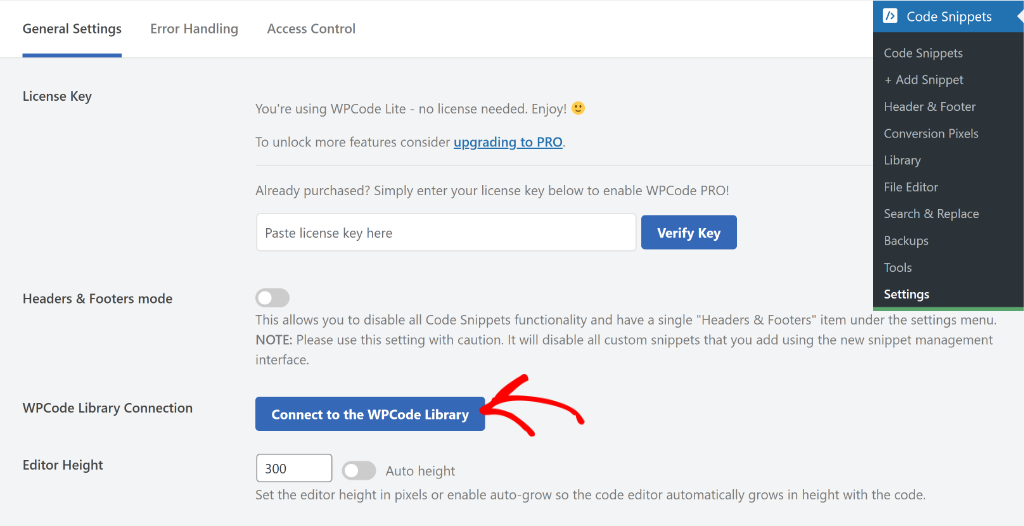
When you click the button, you’ll see a popup window asking to add the snippet library to your site.
Simply click the ‘Connect to WordPress’ button to continue.
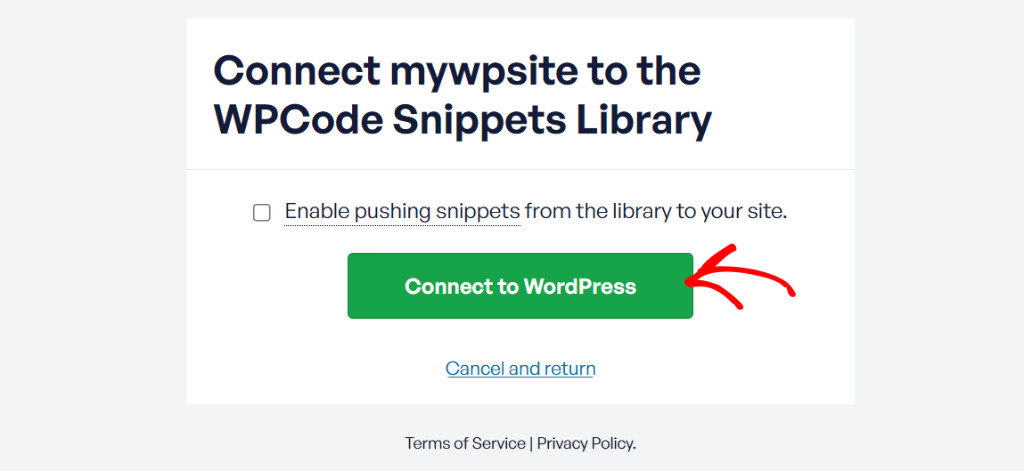
Step 3: Add Snippets to Your Private Library
Now that WPCode is up and running on your WordPress site, the next step is to create your own private snippet library.
For that, you’ll need to visit the WPCode website and login to your account. Once that’s done, simply click the Add Snippet button.
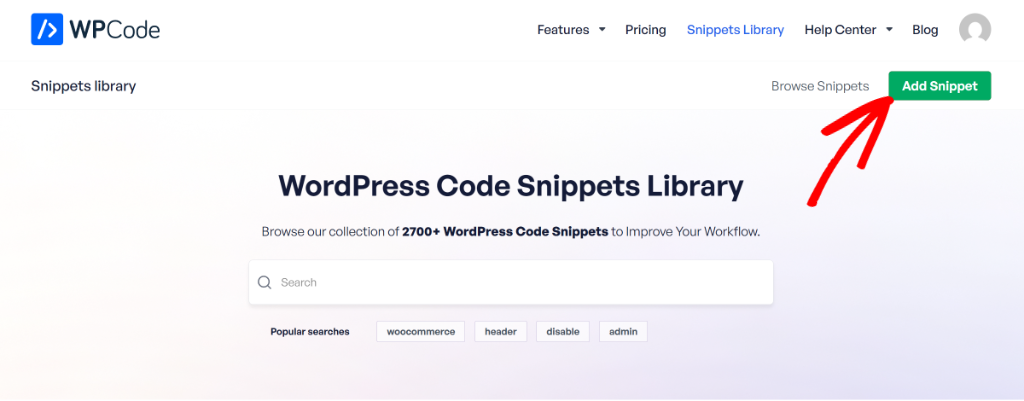
On the next screen, you can enter a title and description for your snippet.
Once that’s done, simply enter the code snippet under the ‘Code Preview’ section.
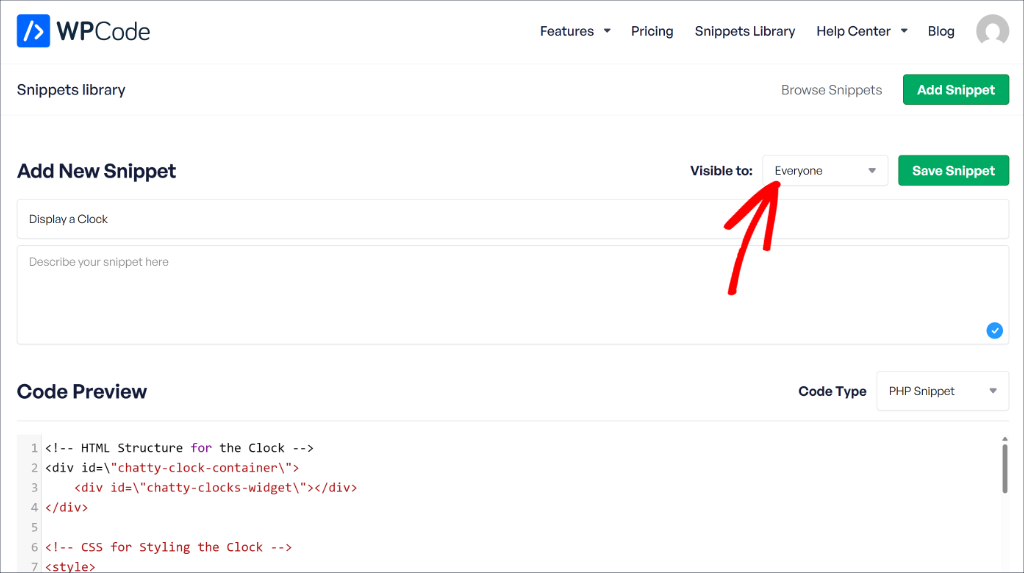
You can also click the ‘Visible to’ dropdown option and change it from Everyone to Only Me. This way, your code snippets will only be accessible to you.
After you’re done, simply click the Save Snippet button.
Step 4: Use Your Custom Snippets in WordPress
Now, you’re ready to use the custom code snippets from your private library on your WordPress website.
To start, simply head to Code Snippets » Add Snippet page from the WordPress dashboard. From here, you can switch to the ‘My Library’ tab and view snippets from your private library.
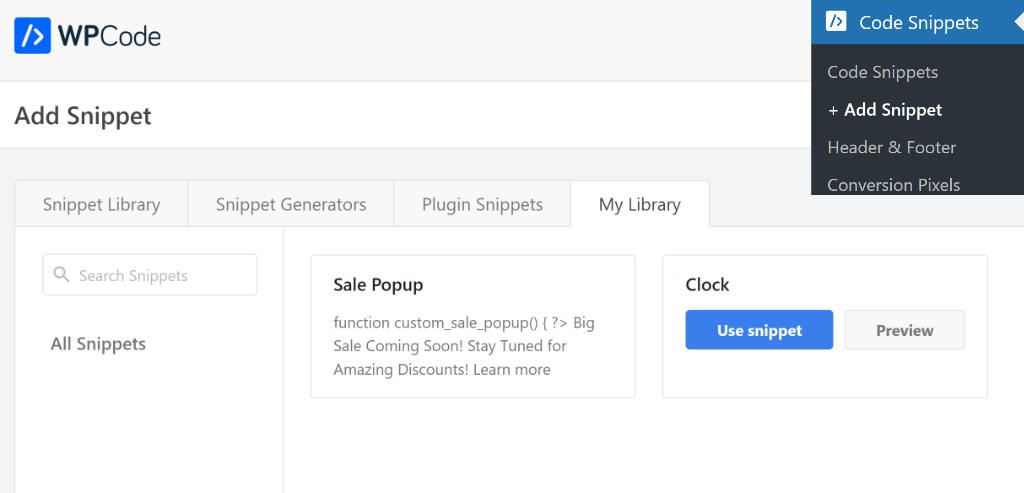
Go ahead and hover over the snippet you’d like to add and click the ‘Use snippet’ button.
On the next screen, you’ll see the snippet preloaded in the code editor. Here, you can make changes to the snippet, add smart tags, choose insertion method, and more.
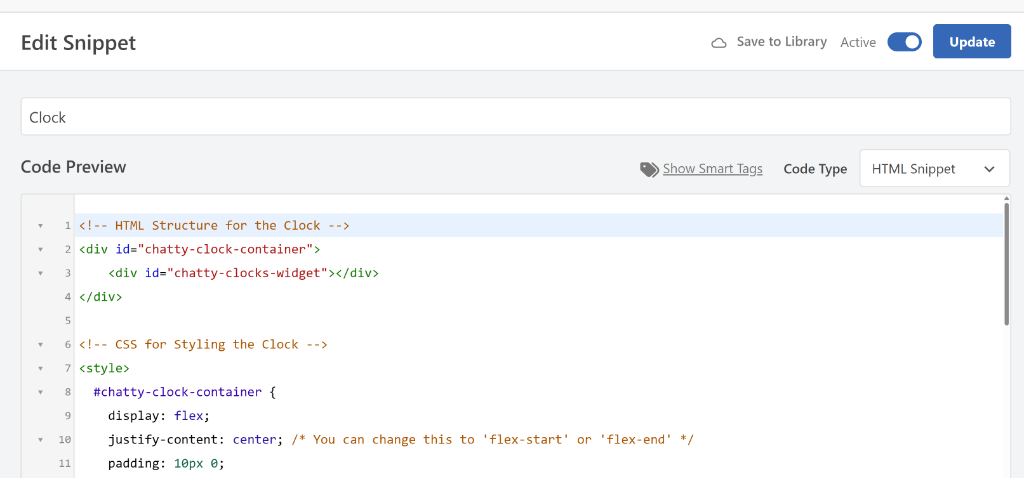
To learn more, please see our guide on how to add custom code in WordPress.
Bonus: Update Snippets from Library with 1-Click
The best part about setting up a private cloud snippet library in WPCode is that you can instantly update code snippets across multiple WordPress sites.
For instance, every time you make a change to a snippet in the library or push a snippet update from your WordPress admin, the snippet version changes automatically. You can then instantly update that snippet on any of your WordPress site.
Let’s say you view a snippet in your private library and make changes to it that you wish to add to your WordPress websites.
Once you’ve made the changes to the snippet, head to Code Snippets from the WordPress dashboard. Next, you’ll see a new ‘Update Available’ button appear for the snippets you just edited in the library.
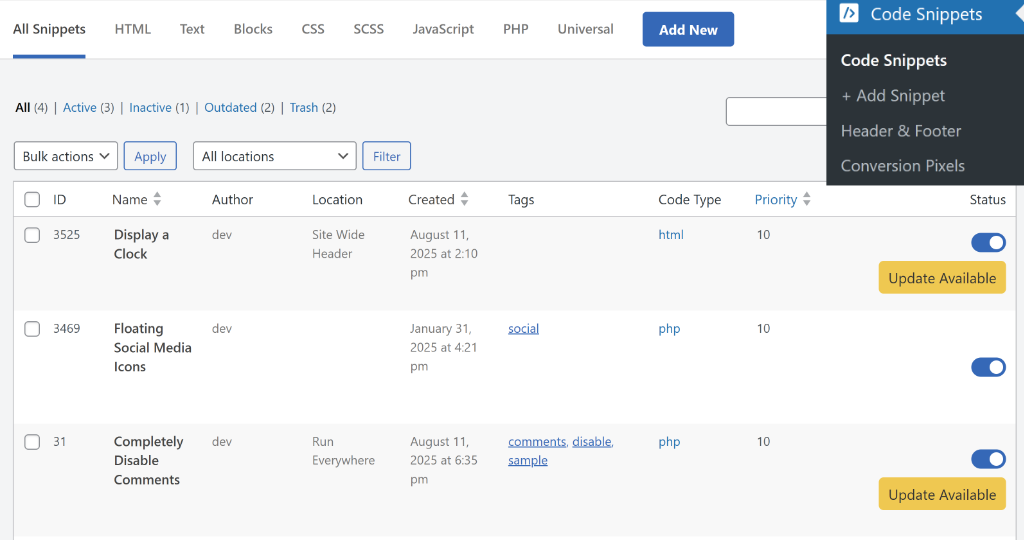
Besides that, if you click on the code snippet and head to the code editor, then you’ll the see Update Available option at the top as well.
To apply the new changes, go ahead and click on the button.
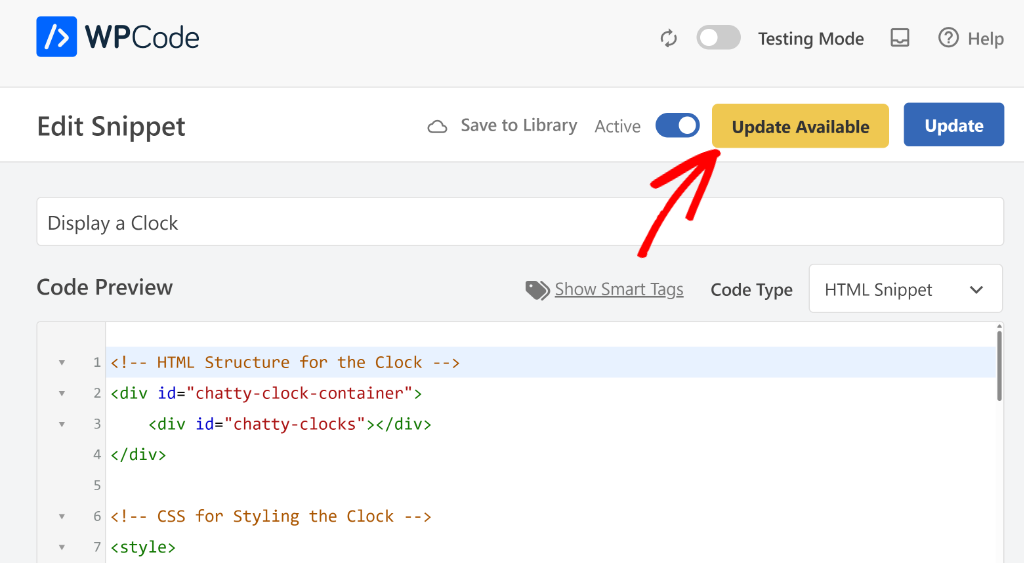
Next, you’ll see a popup message to confirm the update and show the new version of the code snippet.
You can simply click the ‘Yes, Update Now’ button to use the latest snippet.
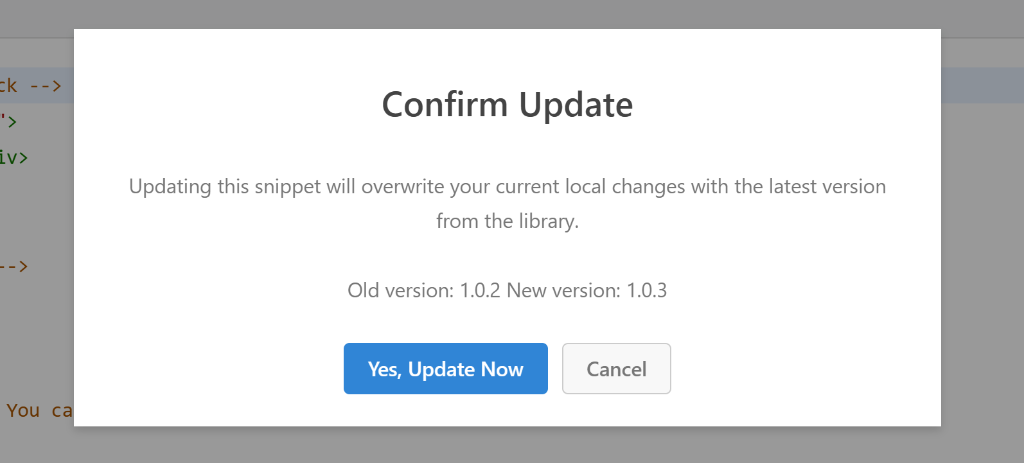
Besides that, WPCode also lets you force refresh your private library when you are making changes by clicking the sync button.
This allows you to check for updates to your private library snippets and deploy them without delays.
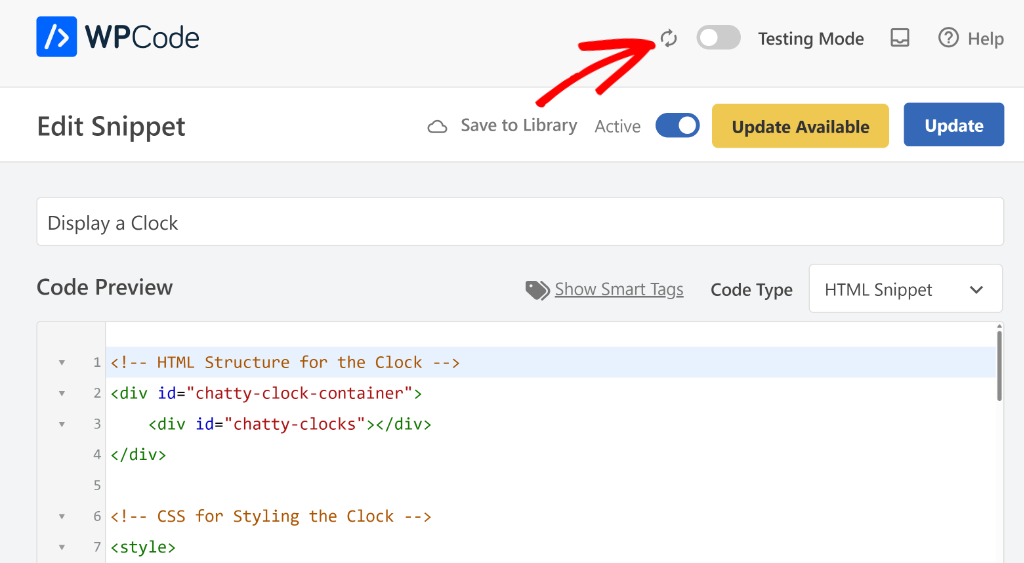
I hope this article helped you learn how to create a private code snippet library in WordPress. You may also want to see our guides on how to add a recipe schema in WordPress and tips to easily manage code snippets in WordPress.
If you need help, then feel free to leave a comment below. And don’t forget to follow us on X (formerly known as Twitter) and subscribe to our newsletter for all the latest updates.