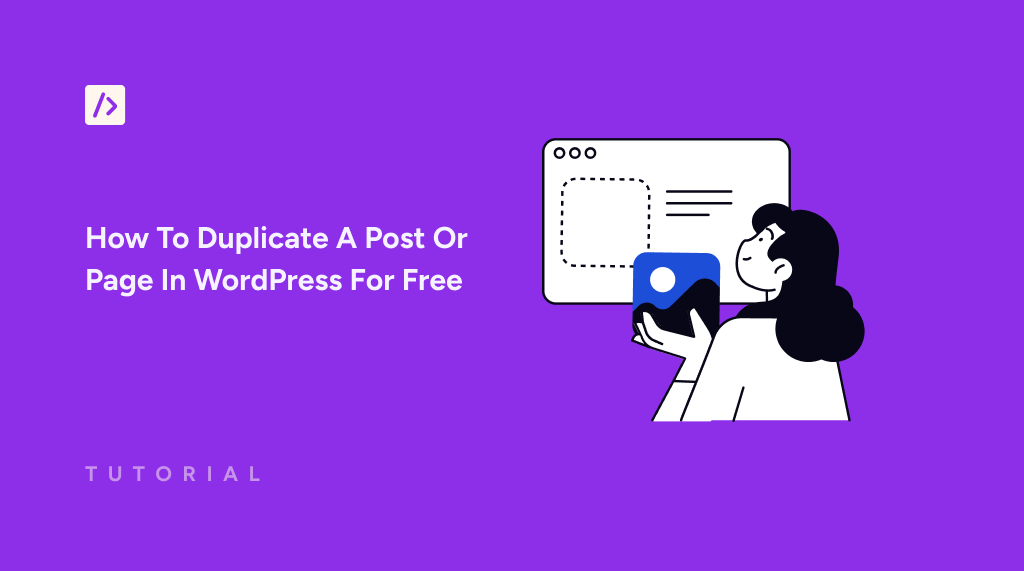Have you ever needed to duplicate a post or page in WordPress?
Chances are your answer was a resounding yes! Because it saves a lot of time and significantly improves your productivity.
Duplicating posts or pages is also essential when conducting A/B testing, updating content, or restructuring your site.
In this tutorial, we’ll show you how to duplicate a post or page in WordPress for free without using a dedicated plugin.
Benefits Of Duplicating WordPress Posts Or Pages
We can all agree that duplicating posts or pages in WordPress can significantly enhance your workflow. Here are a few other advantages that you may not be familiar with:
- Consistency and Efficiency: Duplicating pages or posts allows you to maintain design consistency across your site. It saves time when creating multiple posts or pages with similar layouts or functions.
- Testing and Optimization: It enables easy A/B testing or making variations of a page to optimize user engagement and conversion rates without altering the original version.
- Seasonal or Periodic Content Updates: For annual events or campaigns, you can duplicate the previous year’s pages and update them, which is much faster than recreating them from scratch.
- Template Creation: Once you have a post or page that serves well as a template, duplicating it can streamline the creation of new content, preserving the style and structure you wish to standardize.
How To Duplicate A Post Or Page In WordPress
Now, let’s address another important aspect: duplicating posts or pages in WordPress is not a default feature. However, it can be done in two main ways. You can code this feature into your website or install a plugin to achieve this task.
Plugins are undoubtedly one of WordPress’s most powerful features. While convenient, using plugins for a simple task such as this can contribute to plugin bloat.
Plugin bloat occurs when too many plugins are installed on a WordPress site, potentially slowing down the site and making it harder to manage and troubleshoot when issues arise. Each plugin, no matter how small the task it performs, adds overhead to your site’s operations.
Following are some of the reasons why you should avoid using too many plugins whenever you can:
- Performance Impact: More plugins mean more scripts and stylesheets to load, slowing down your website’s performance and negatively affecting user experience.
- Troubleshooting Difficulty: Finding errors on your site can be challenging if you have many plugins. You may need to deactivate each one individually, which can be very difficult and time-consuming.
- Security Vulnerabilities: Every plugin can introduce security risks, especially if not regularly updated.
- Maintenance Challenges: Keeping up with updates and ensuring compatibility between various plugins can be time-consuming and technically challenging.
- Increased Costs: Some plugins require premium subscriptions, and using multiple such plugins can significantly increase operational expenses.
Solution To WordPress Plugin Bloat Problem
WPCode provides a powerful alternative to using multiple plugins, allowing you to manage and execute code snippets efficiently.
Code snippets are bits of code written in HTML, CSS, PHP, or JavaScript that perform a particular task. Custom code snippets can add extra functionalities to your WordPress site.
Using WPCode, you can insert a simple code snippet to enable the duplication of posts or pages directly within your WordPress dashboard. Here’s why WPCode is an optimal solution:
- Reduce Plugin Clutter: WPCode lets you replace many individual plugins with custom code snippets that do the same job without plugin bloat.
- Easy to Use: You don’t need to be a developer to use WPCode. It offers an intuitive interface for copying and pasting code snippets from the extensive WPCode Snippet Library.
- Safe and Secure: Using expert-vetted WPCode snippets, you minimize the risk of introducing vulnerable or poorly coded scripts to your site.
How To Duplicate A Post Or Page In WordPress For Free
It’s very easy to duplicate a post or page in WordPress for free by using WPCode. All you need to do is install the plugin and add the associated code snippet. Let’s see how to do this step by step.
First, log into your WordPress dashboard. Then, navigate to Plugins > Add New Plugin.
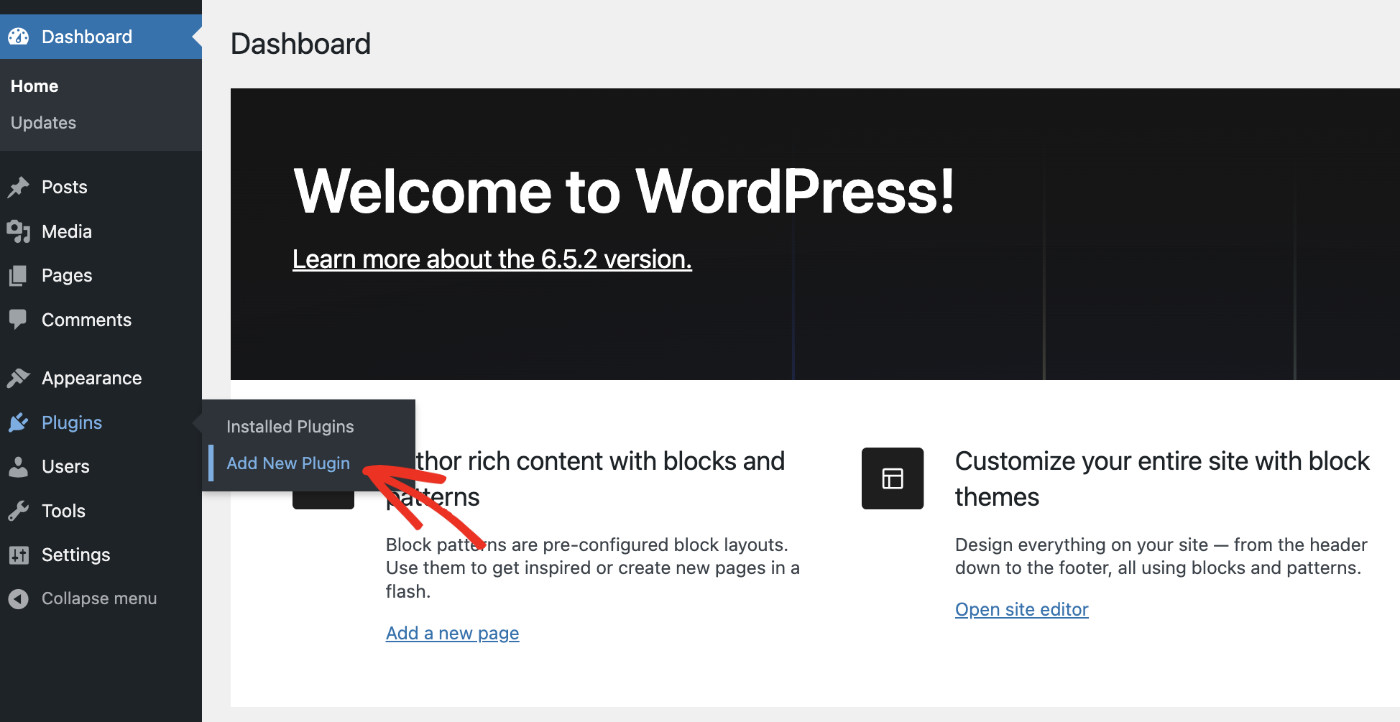
Search for “WPCode” in the plugin search bar. When you find WPCode, click the “Install Now” button.
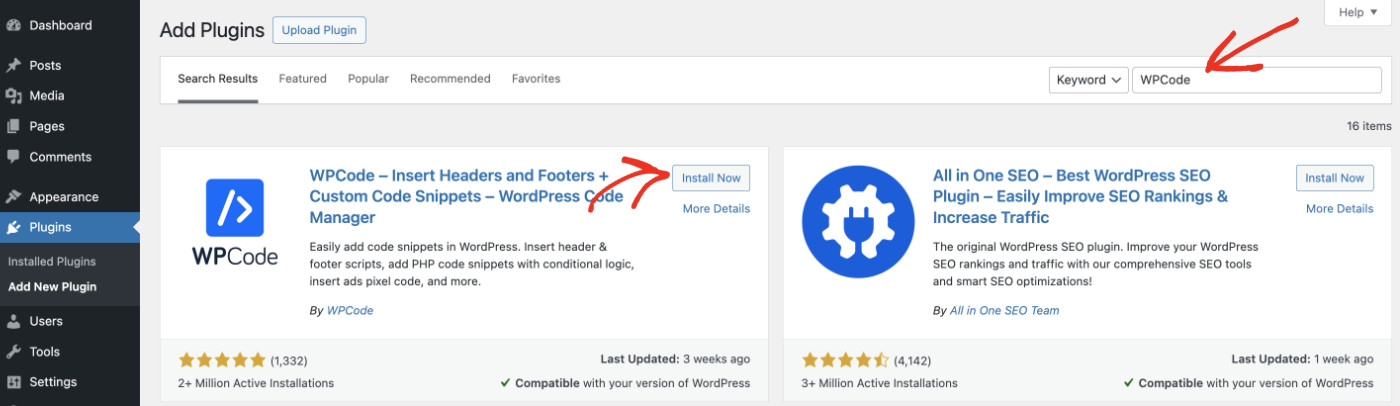
Once the WPCode is installed, click Activate.
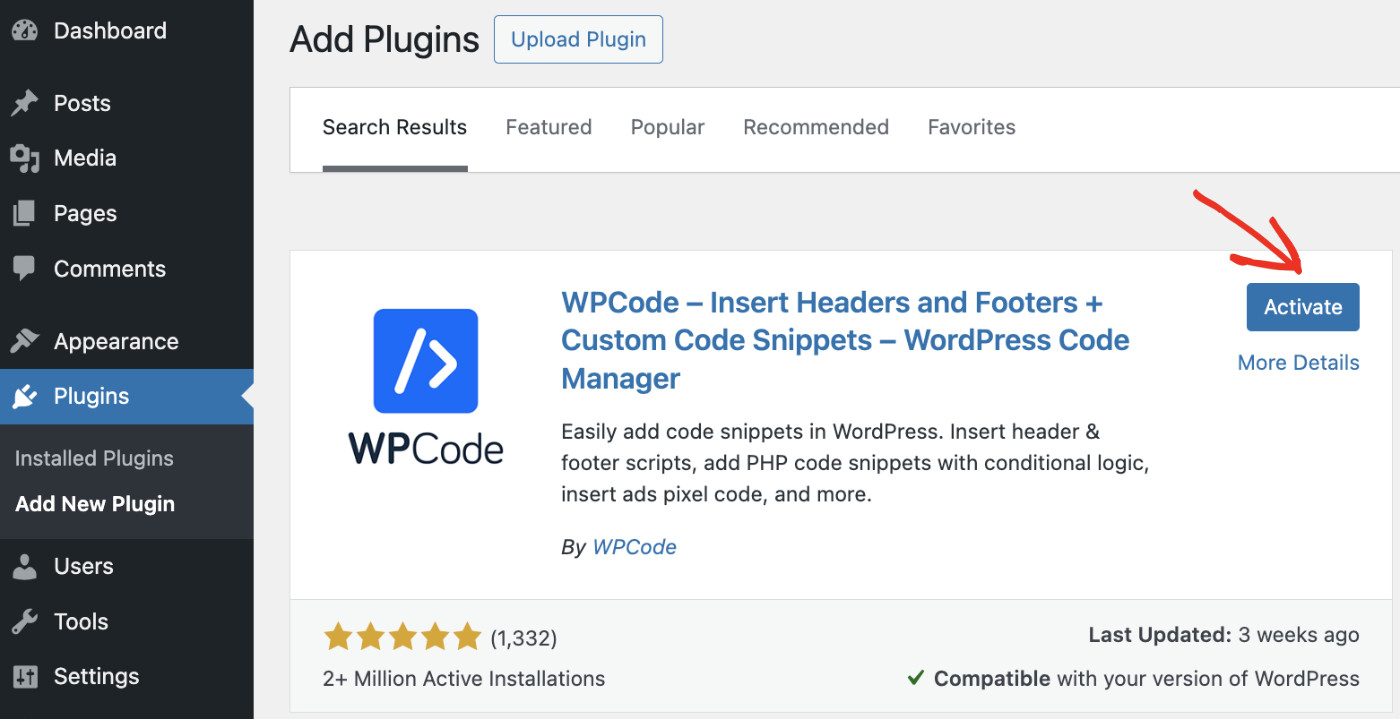
When you have successfully installed and activated the plugin, you’ll see a new menu item named Code Snippets appear in the left sidebar.
Once WPCode is successfully installed, we need to add the code snippet that will add the duplicate post/page functionality to your website. This code snippet, along with many others, can be found in the WPCode Snippet Library. You can connect your website with the library for free!
Now, please visit Code Snippets > Add Snippet to create your first code snippet.
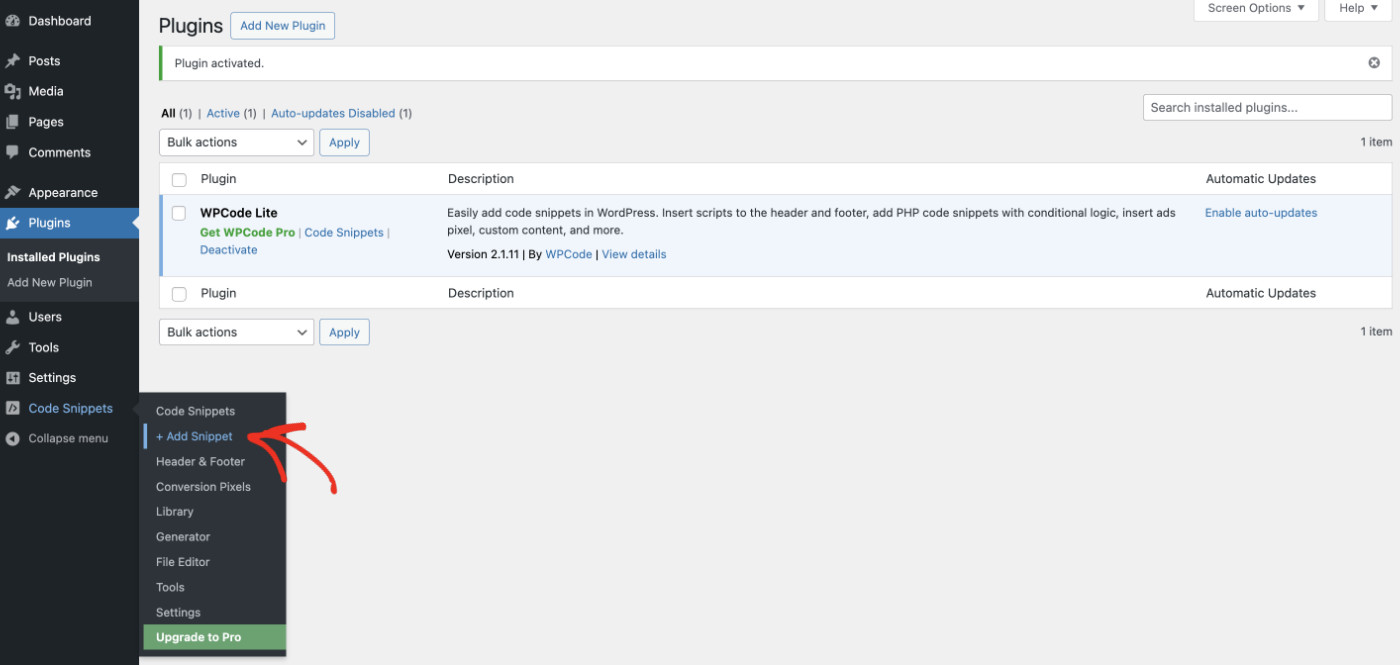
In the search bar, write “Duplicate” to find the “Duplicate Page/Post Link” snippet.
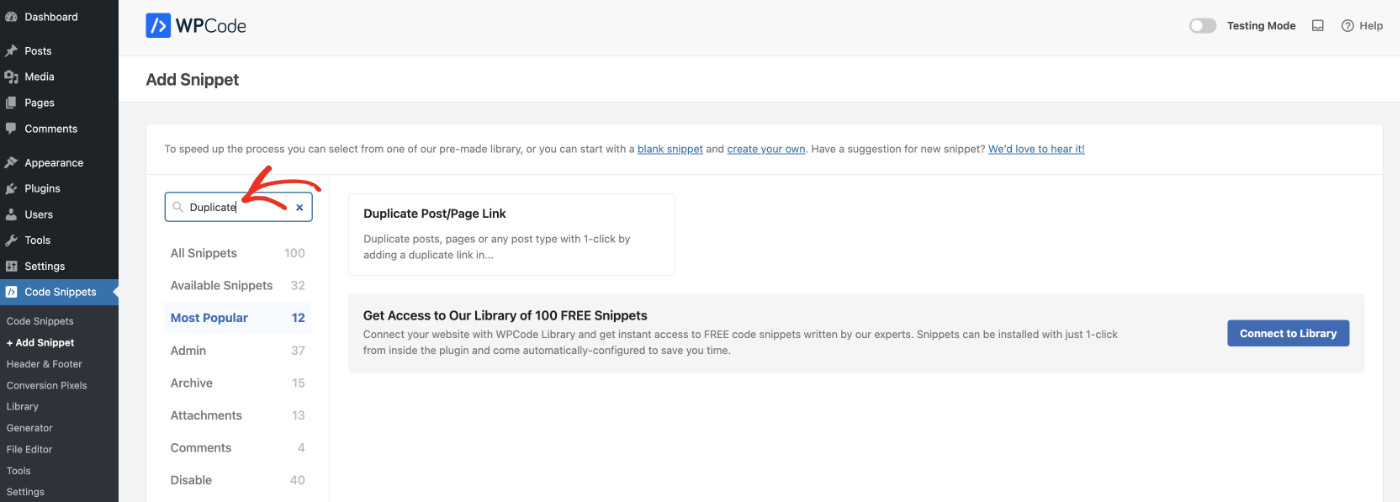
Now, hover over the “Duplicate Page/Post Link” card, and you’ll see a button appear asking you to connect to the library. When you connect to the library, you will have the ability to import code snippets with only one click! So, press the “Connect” button, and you’ll see a popup window.
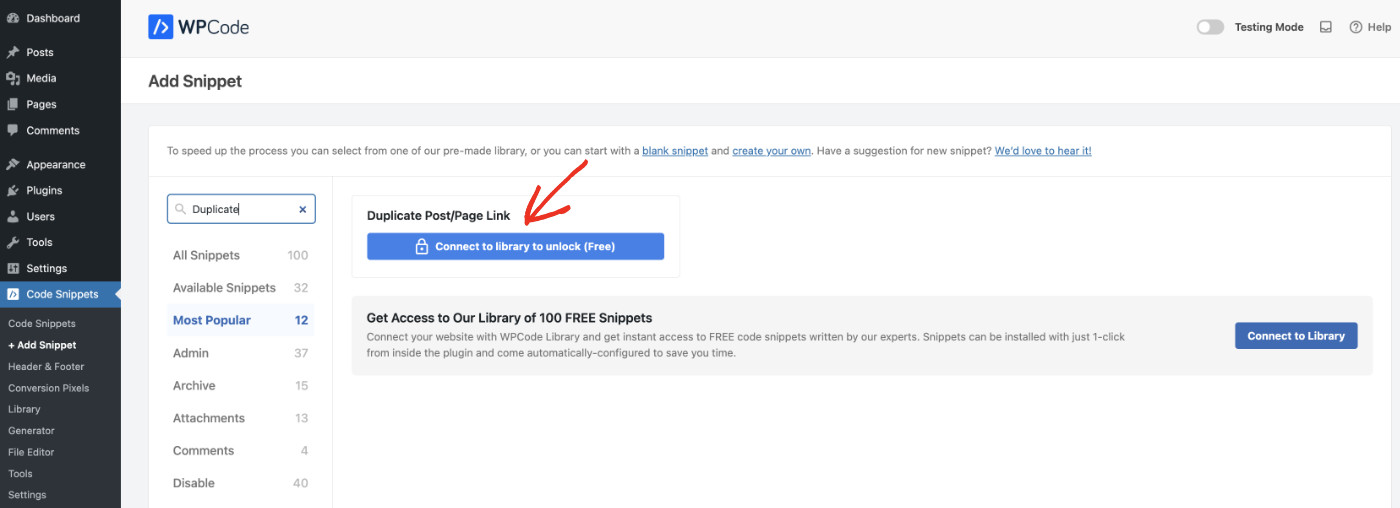
Please create your free account to access all snippets in the library. Creating the account is fairly simple, you just need to provide your login details and click “Register”.
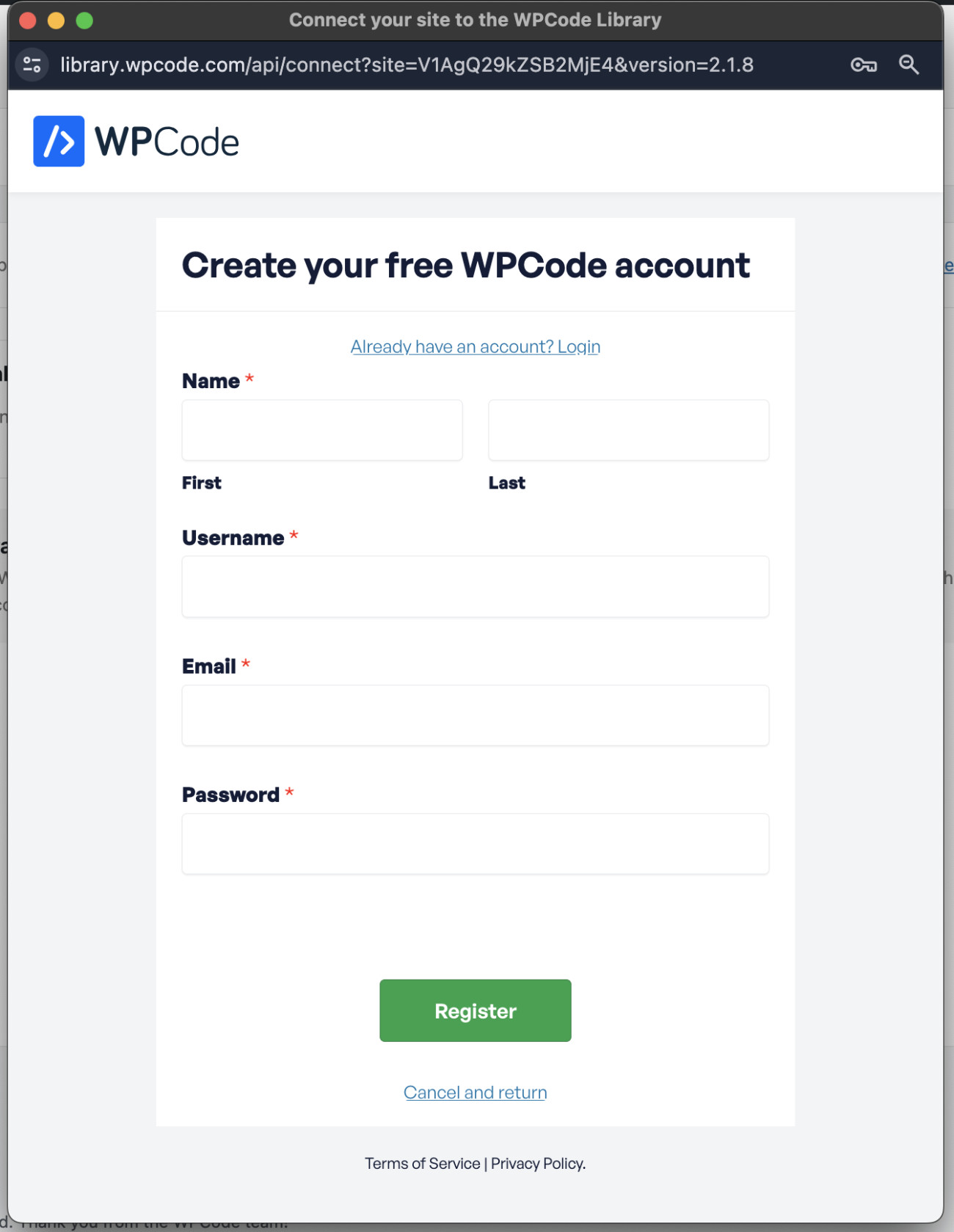
Once you have completed the registration, click “Connect to WordPress,” and this will link your website to the WPCode Snippet Library.
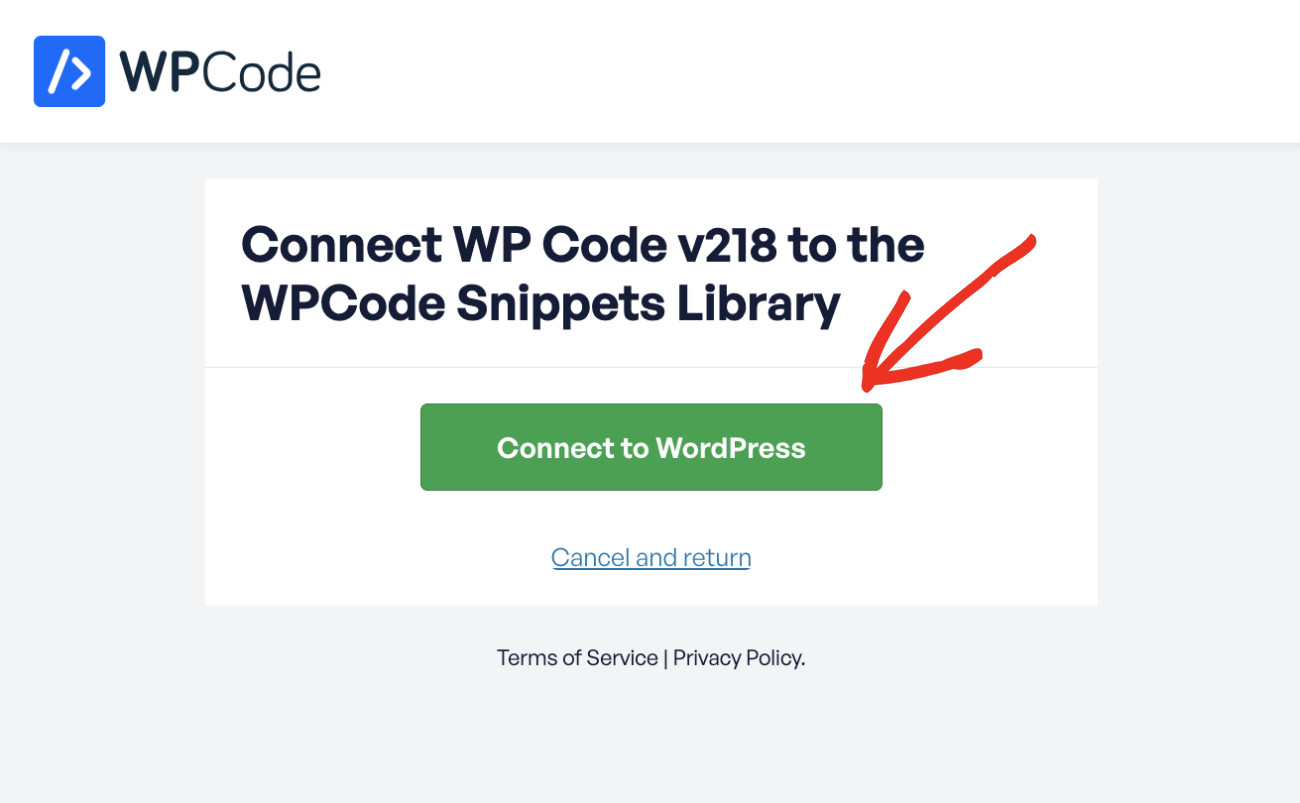
Now that your website is connected to the library, you can insert any code snippet from the library anytime with only a click.
To import the code snippet, click on the “Use snippet” button on the “Duplicate Page/Post Link” card.
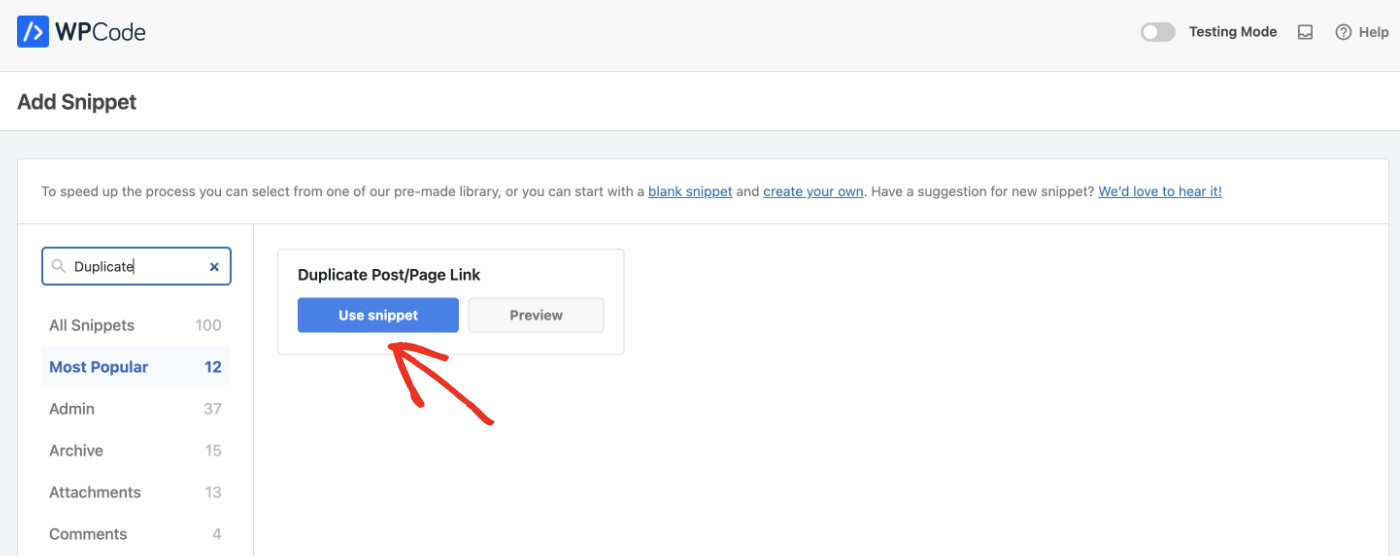
You’ll now see the code snippet imported. Leave the code and the configuration as is. Then activate the Snippet and click “Save Snippet” to finish adding the code snippet for duplicating a post or page in WordPress.
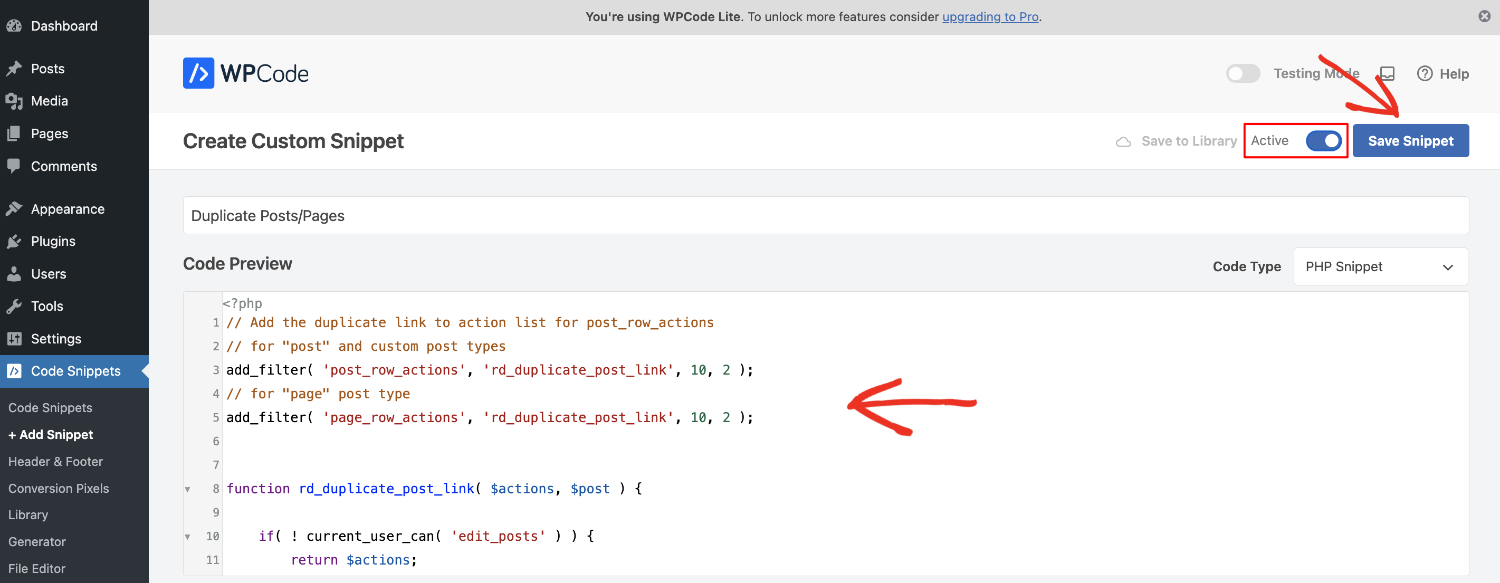
Now, you will see a “Duplicate” button appear next to all posts and pages on your website.
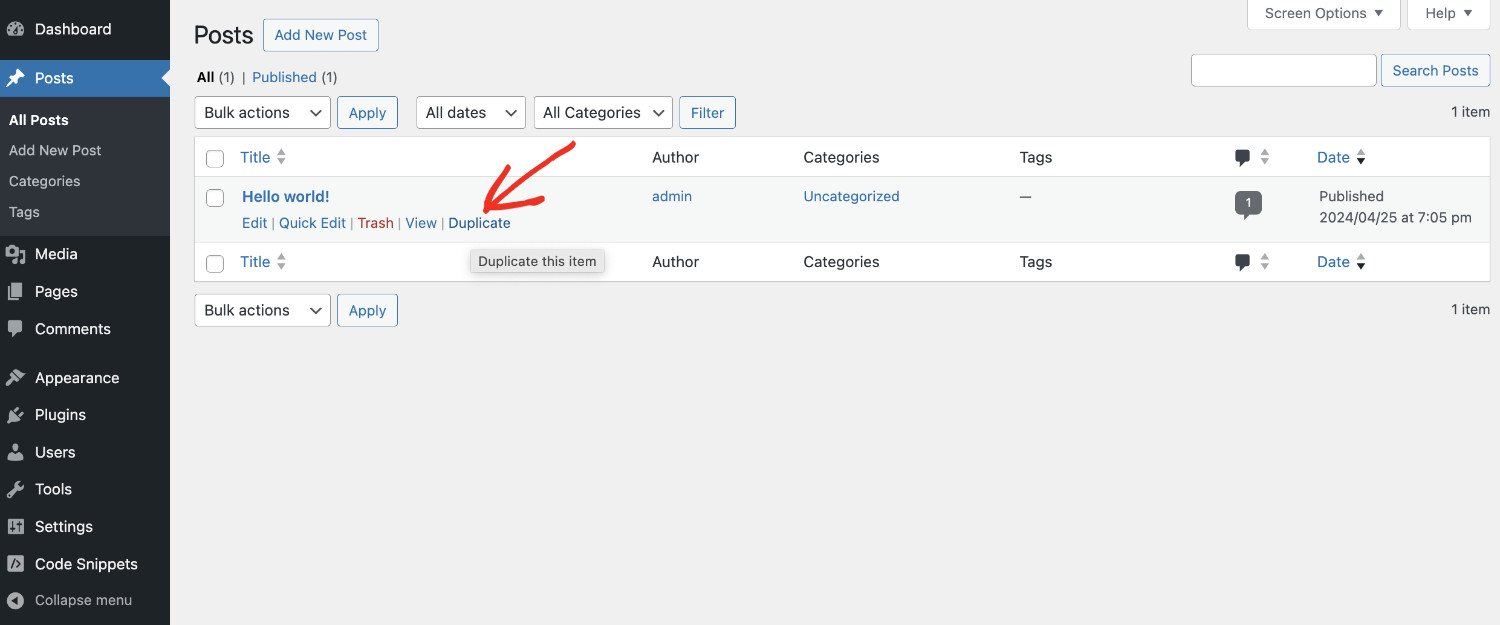
Things To Consider After Duplicating A Page Or Post In WordPress
Now that you can duplicate a post or page in WordPress by simply clicking the “Duplicate” button. You are prone to making mistakes while doing so. Before we conclude, here are a few tips that helped us avoid common pitfalls:
- Internal Links: Check that internal links within the duplicated content point to the correct pages or posts, especially if the original content links to itself.
- SEO Considerations: If the duplicate is not meant to be indexed (like a test page), ensure you set it to ‘noindex’. This can be done via most SEO plugins, where you edit the page’s SEO settings to prevent search engines from indexing.
- Update Content: Revise text, images, and other media to ensure uniqueness. If you’re A/B testing, make sure the control and variable are different.
- Check Visibility Settings: After duplicating, you may need to edit the content before publishing. Hence, confirm the appropriate visibility and user access settings are applied.
- Update Publication Date: The new content may keep the old time and date. So, if the duplicated content is time-sensitive, make sure to adjust the date to when the new content is published if relevant.
Conclusion
To be able to duplicate a post or page in WordPress is a very simple yet powerful feature that can supercharge your productivity. Adding duplicate functionality to your website using only code snippets will keep your site lean and fast.
Get WPCode now to add neat features to your website without spending extra bucks and increase your profit margin in the long run.