Copyright © 2025 WPCode. WPCode® is a registered trademark of WPCode, LLC
Documentation, Reference Materials, and Tutorials for WPCode
The Header & Footer option in the WPCode plugin makes it easy for you to quickly add scripts to your whole site in the Header, Footer or the Body. If you’ve been using the previous version of the Insert Headers & Footers plugin you will find the same scripts that you had there in these settings.
To access the Header & Footer options you’ll need to go to wp-admin > Code Snippets > Header & Footer in the left side menu.
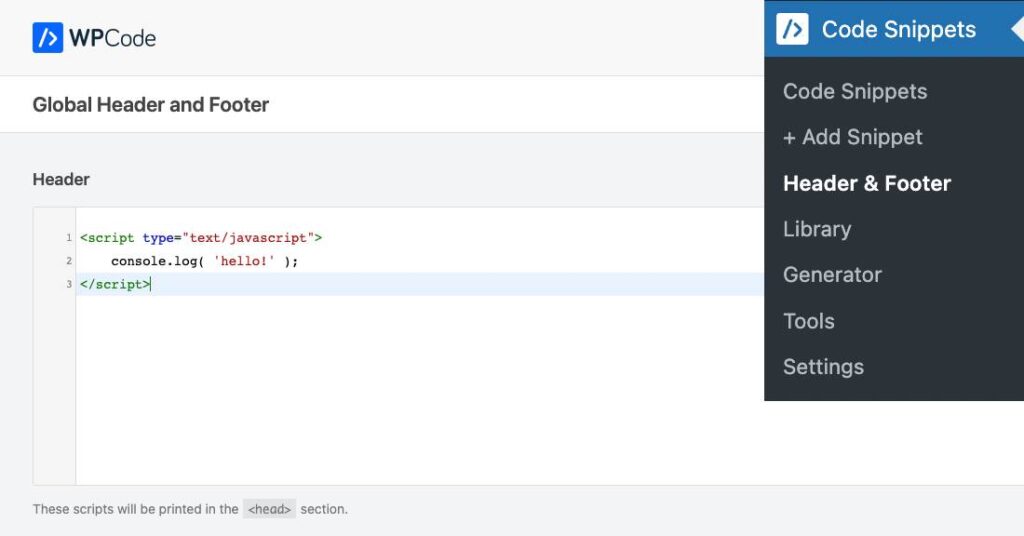
If you’d prefer to only use these fields instead of the full code snippets functionality, you can switch to that by:
With the stripped-down headers & footers mode you can use the plugin similarly to the legacy Insert Headers and Footers plugin and update the headers & footers from Settings > Header & Footer.
If, at any time, you wish to switch back to the Code Snippets mode you can do so by disabling the “Simple mode” toggle in the Header & Footer page.
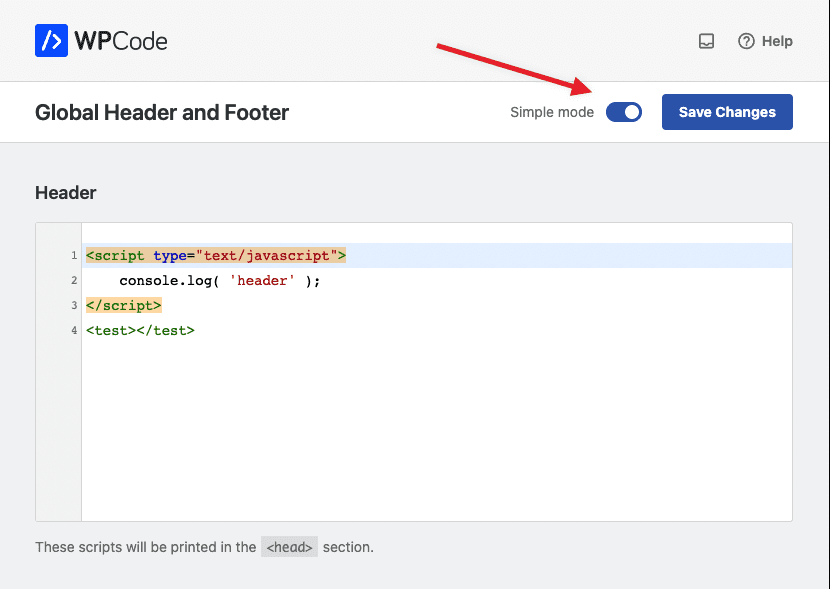
Turning off that toggle and saving the changes will enable the full Code Snippets functionality while keeping the Headers & Footers fields under Code Snippets.
If you want to add page-specific snippets you can do so by creating new snippets under Code Snippets > + Add Snippet and limiting the snippet auto-insert execution using the Smart Conditional Logic options.
Future-proof your website with WPCode Snippets and improve the way you manage code across all your websites.