Copyright © 2025 WPCode. WPCode® is a registered trademark of WPCode, LLC
Documentation, Reference Materials, and Tutorials for WPCode
The WPCode Multisite addon enables you to manage snippets in a network-level interface. This makes it possible to execute snippets across all sites of a multisite network from one single panel. In this article we’ll dive into how to set up the multisite addon and which network-specific options you have available.
Please note: the multisite addon is currently only available on the WPCode Elite plan.
Getting started with the multisite addon is easily from the WPCode settings panel. To get started please install and Network Activate the WPCode premium plugin. Once the plugin is network-activated you’ll see a new WPCode menu under the Network Settings menu (make sure you are in the Network admin, not the subsite admin). You can also access the settings from the list of plugins by clicking on the Settings item under the WPCode Pro plugin as shown below.
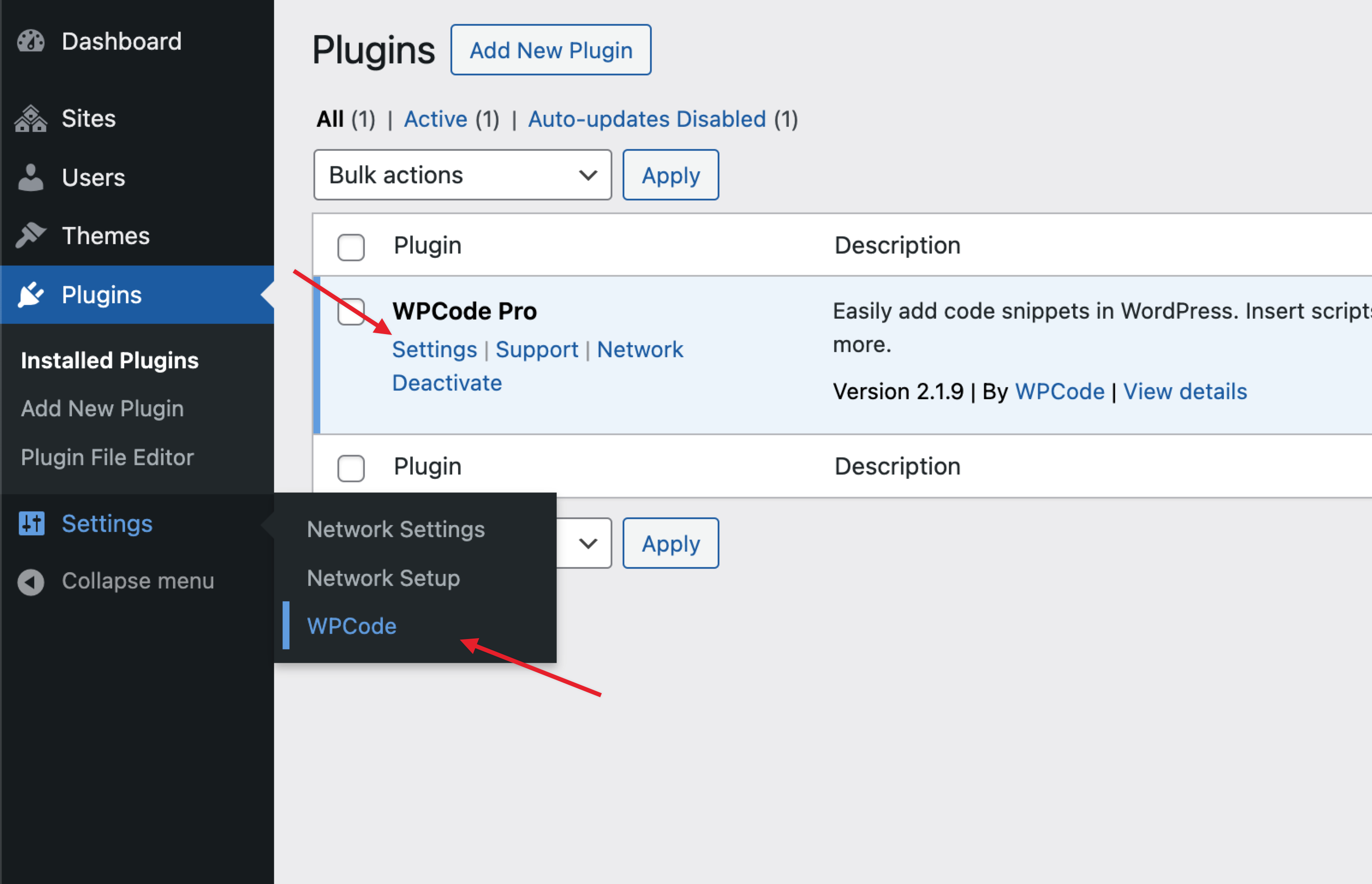
On the settings page, paste your license key and click on the Verify Key button. You can grab your license key at any time from your purchase receipt email or the Downloads page in your WPCode account.
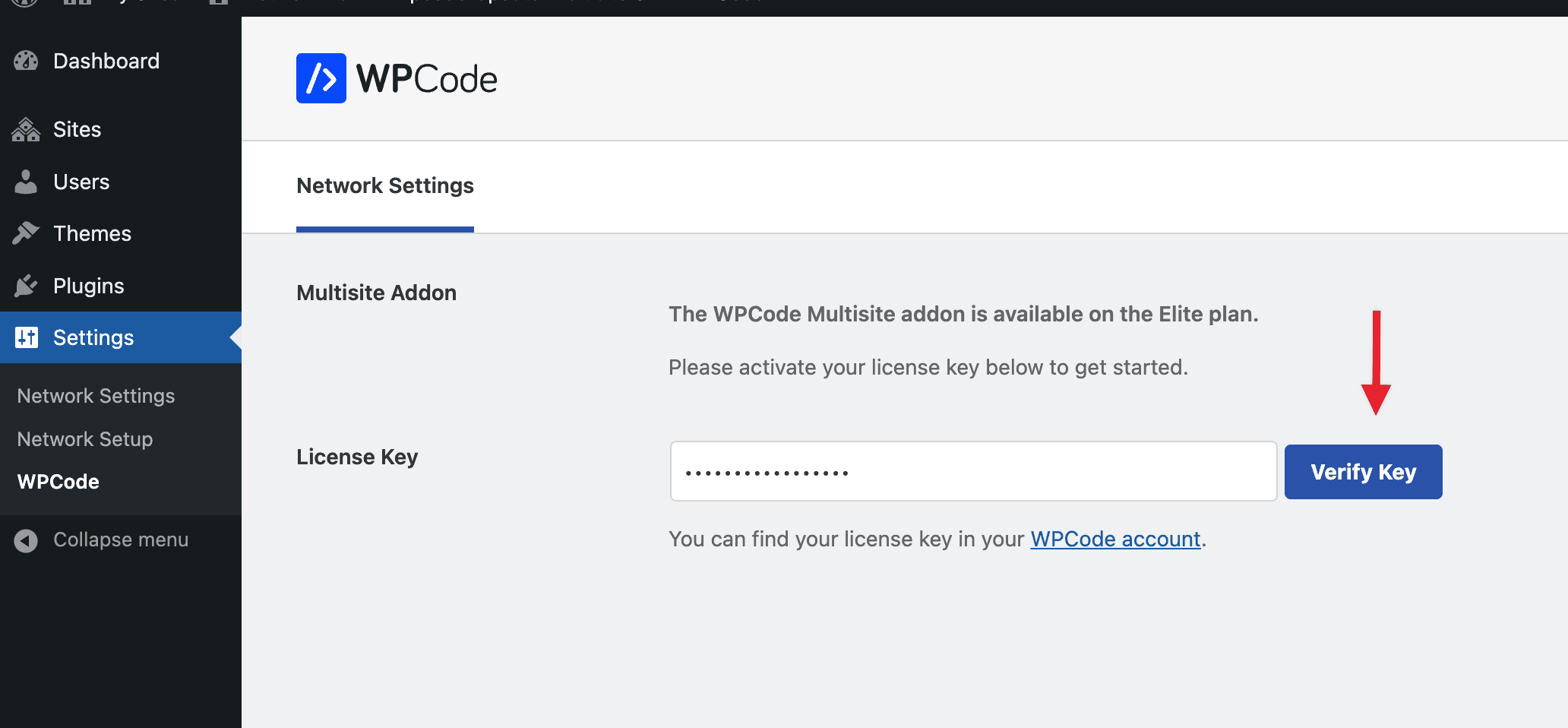
Once your key is activated and confirmed, the page will reload and the only thing left is to click the “Install Addon Now” button – that will automatically install and activate the WPCode multisite addon. Once the addon is activated you’ll see a familiar Code Snippets menu in the network admin where you can manage network-wide snippets.
In case the automatic addon installation fails for any reason you can always download the addon from the Downloads area in your WPCode account.
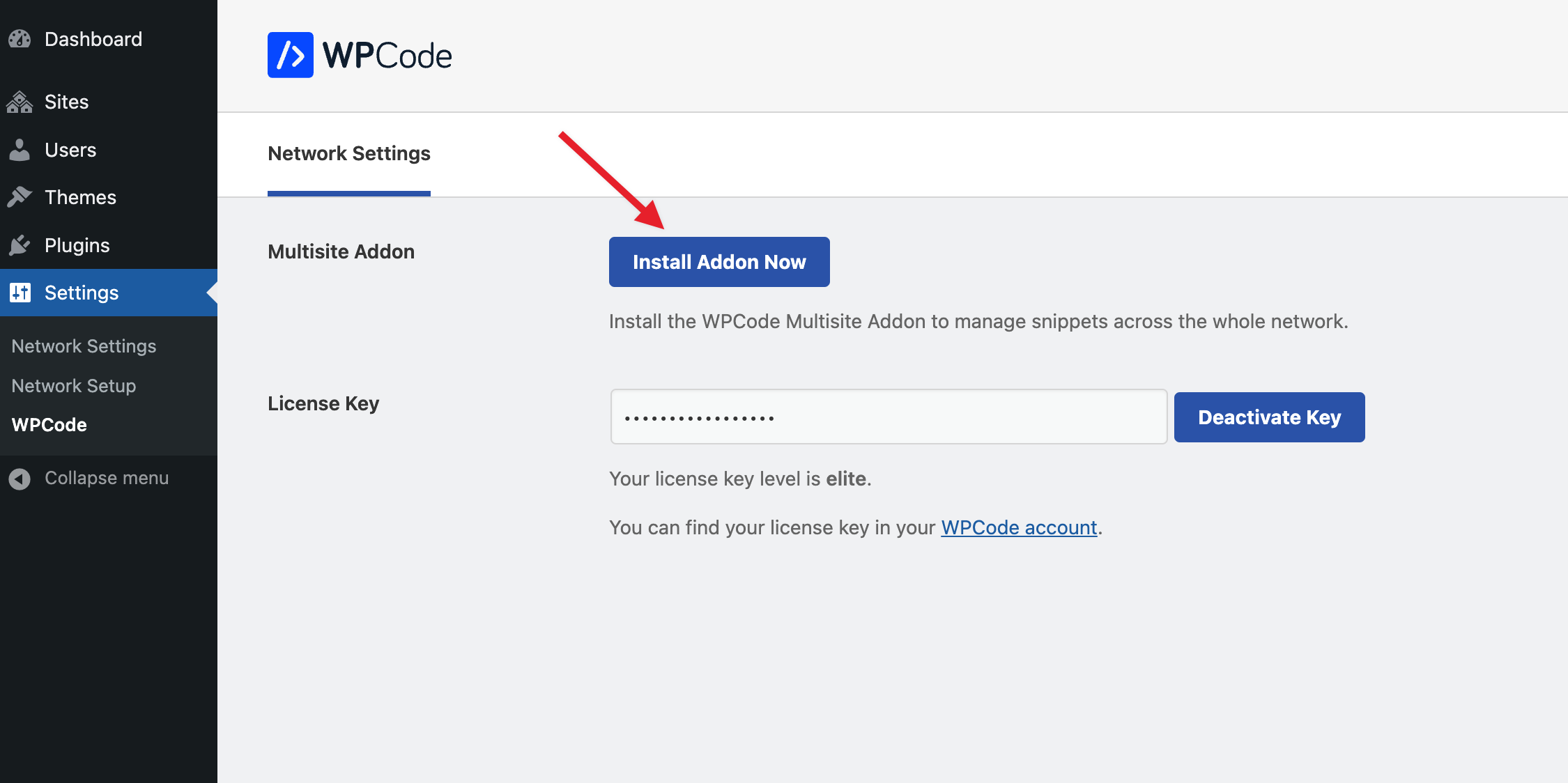
Adding a snippet at the network level is mostly the same as using the WPCode plugin regularly but there are some changes. You cannot use site-specific conditional logic in the network context (page-specific conditions, specific taxonomy terms, categories, etc.).
There is also a new type of conditional logic that allows you to choose on which sites the snippet will be inserted to:
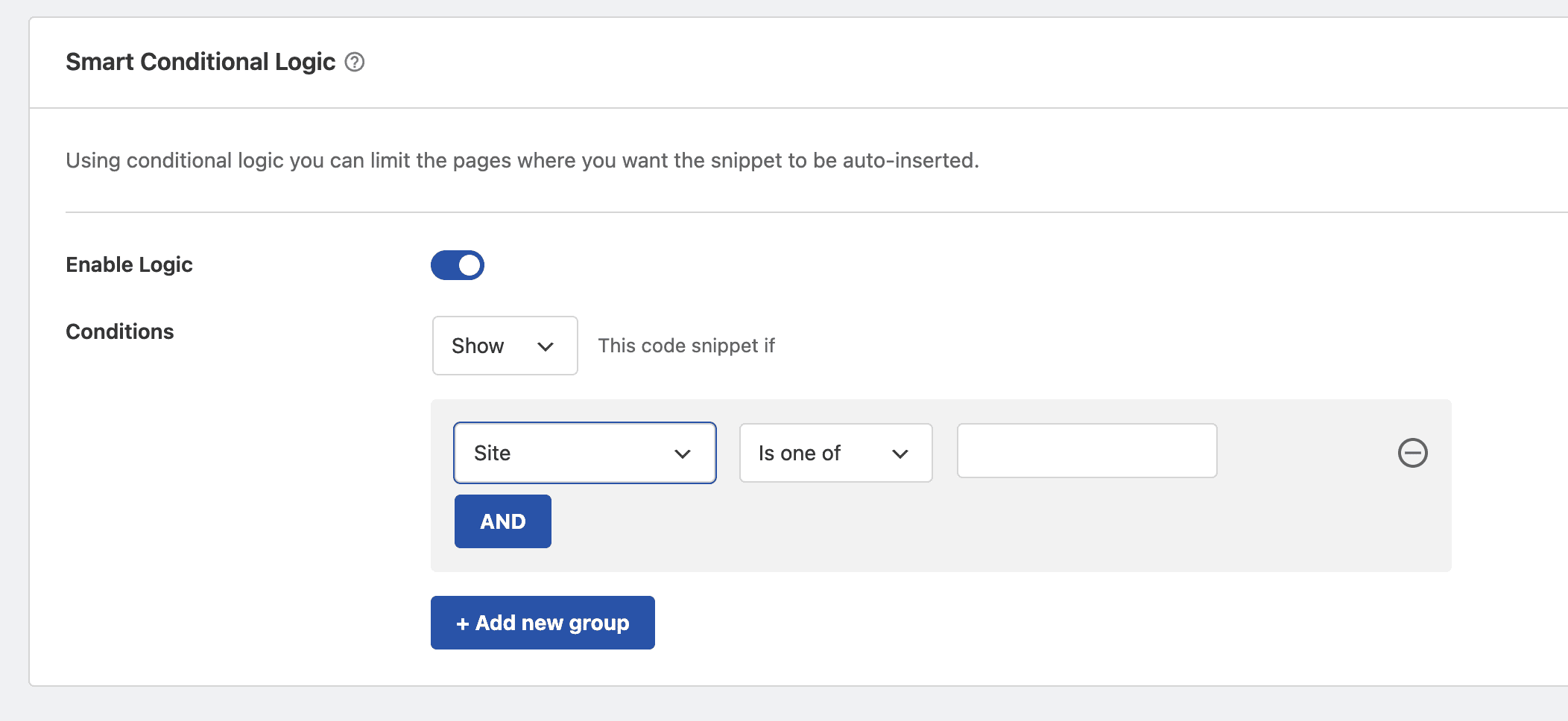
This allows you to limit network-wide snippets to specific sites for greater control.
When you enable the multisite addon you can only manage Access Control settings at network level. On the Access Control settings page you will notice that you can also choose the Administrator role in this context since for a multisite network there is also the Super Administrator role – the role you have if you can access the network admin panel. This setting enables you to control if site-level administrators can manage WPCode snippets and which features they have access to in the subsites.
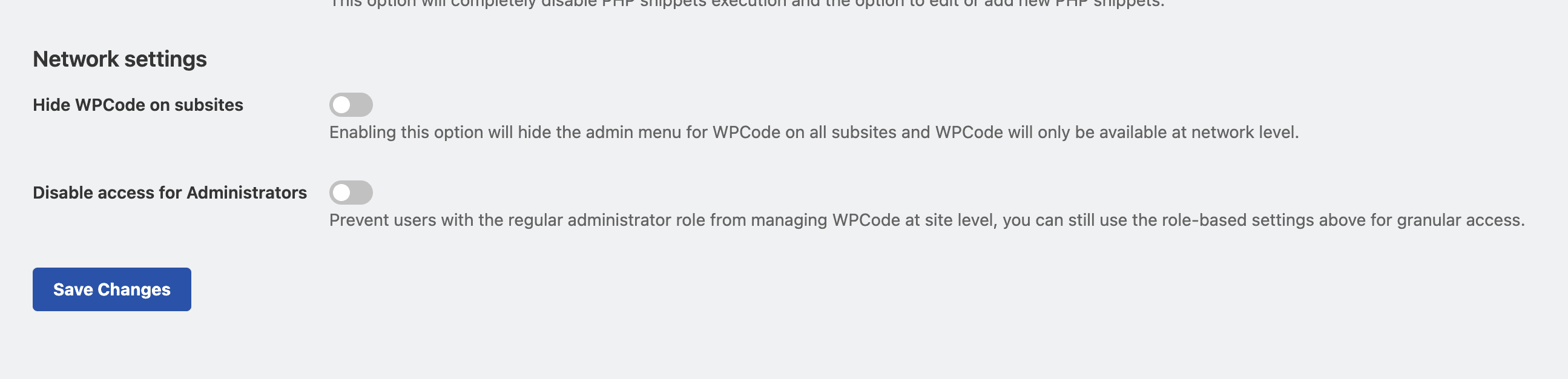
You also have 2 extra settings that are network-specific:
1. Hide WPCode on subsites: this option will hide the WPCode menu from all subsites and you will only be able to manage WPCode at network level.
2. Disable access for Administrators: enabling this will reset the permissions for administrators so that only super-administrators can manage WPCode and you will be able to choose using the role picker fields above exactly which features administrators will be allowed to manage.
Future-proof your website with WPCode Snippets and improve the way you manage code across all your websites.