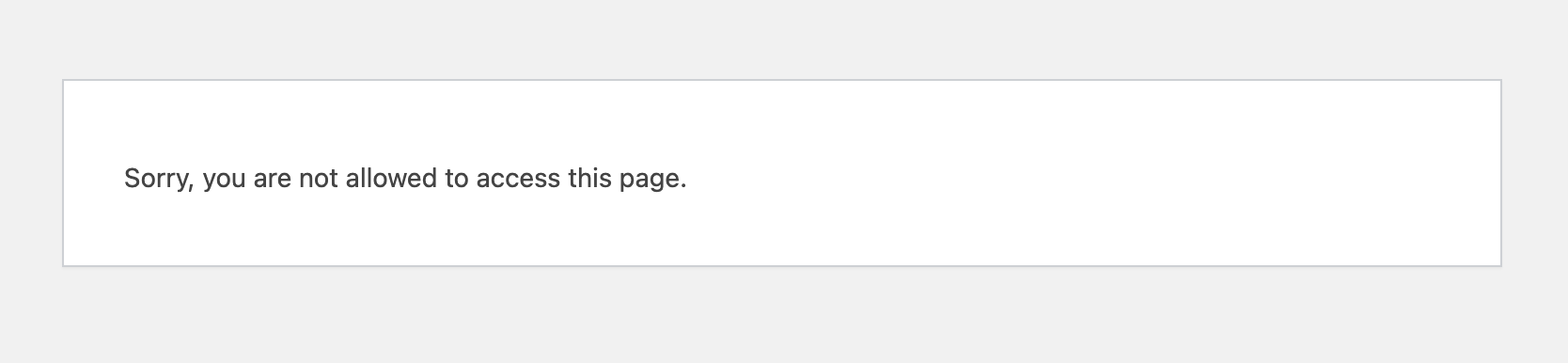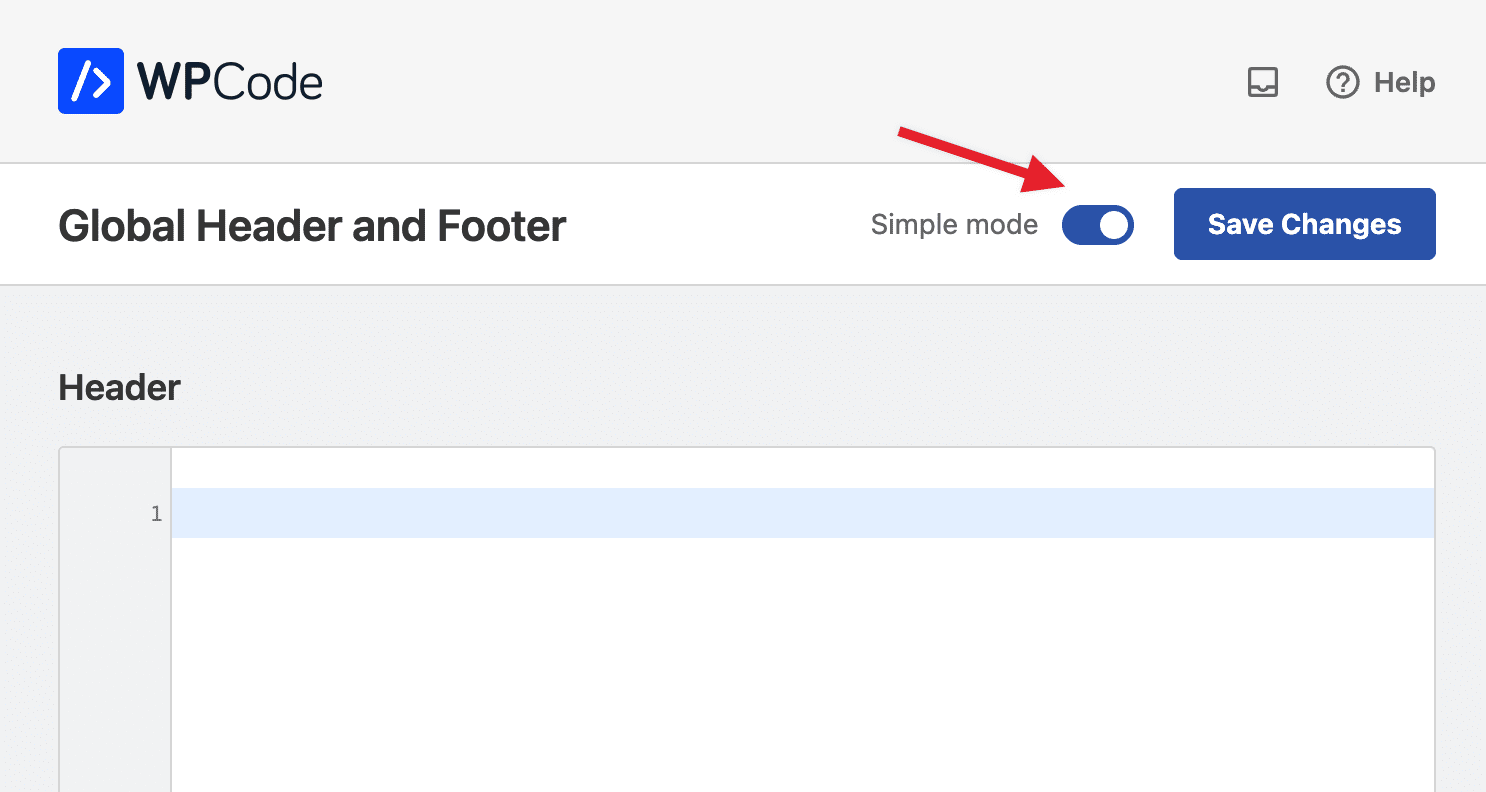If you are trying to access the list of snippets in the WPCode plugin and you are seeing the message “Sorry, you are not allowed to access this page.” you are likely running into a permissions issue with the WPCode plugin.
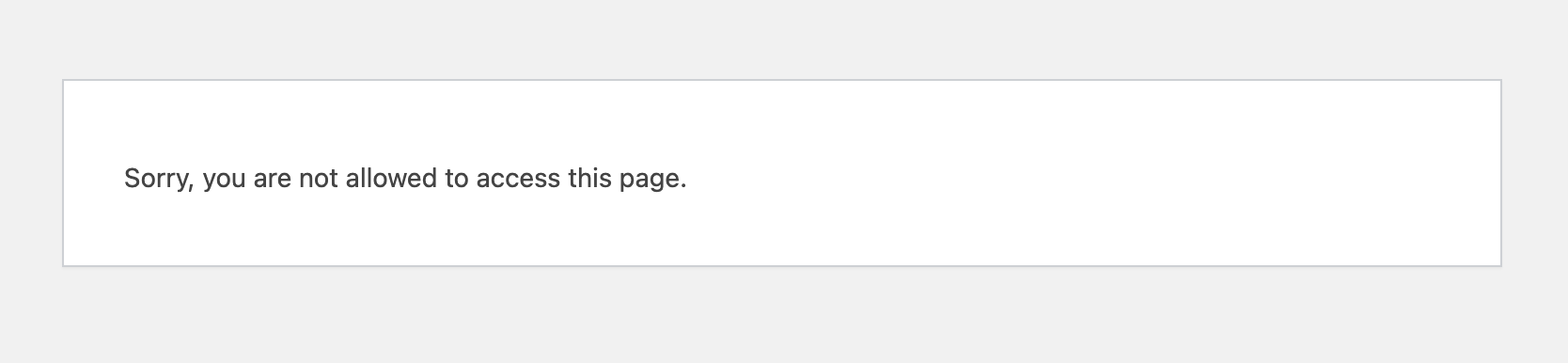
This may be happening for two reasons:
1. User permissions not assigned
Your user does not have permissions to access the WPCode “Code Snippets” page because the plugin was unable to assign the proper permissions to your user when upgrading from an older version. Older versions of the WPCode plugin (< 2.0.0) did not have specific permissions and WPCode comes with a built-in upgrade process that should automatically assign the WPCode permissions to all administrators. In some cases, when the update runs automatically or in the background, the script to assign the permissions may not have had a chance to run correctly.
The quickest way to get around this is to go to the Plugins page in wp-admin, Deactivate the WPCode plugin and Activate it again. That should reset the permissions assignment and you should be good to go.
If you are unable to access the Plugins page you will need to ask your website administrator for assistance in setting up permissions for your user so that you can access WPCode.
2. You are in Headers & Footers mode
Some versions of the WPCode plugin include a “Simple mode” which means that instead of the full functionality of the WPCode plugin with code snippets, global scripts, generators and more you only use the Global Header & Footer settings. In that case, you may be running into this error if you tried to directly access the Code Snippets list either via browser history or a bookmark.
To quickly check that you can always go to wp-admin > Settings > Header & Footer or in the list of Plugins on the wp-admin > Plugins page under the WPCode item you will have a “Settings” link.
If either of those take you to a screen like the one in the image below, you are in Header & Footer mode and the way to get out of it is to uncheck the “Simple mode” toggle and click on Save Changes.
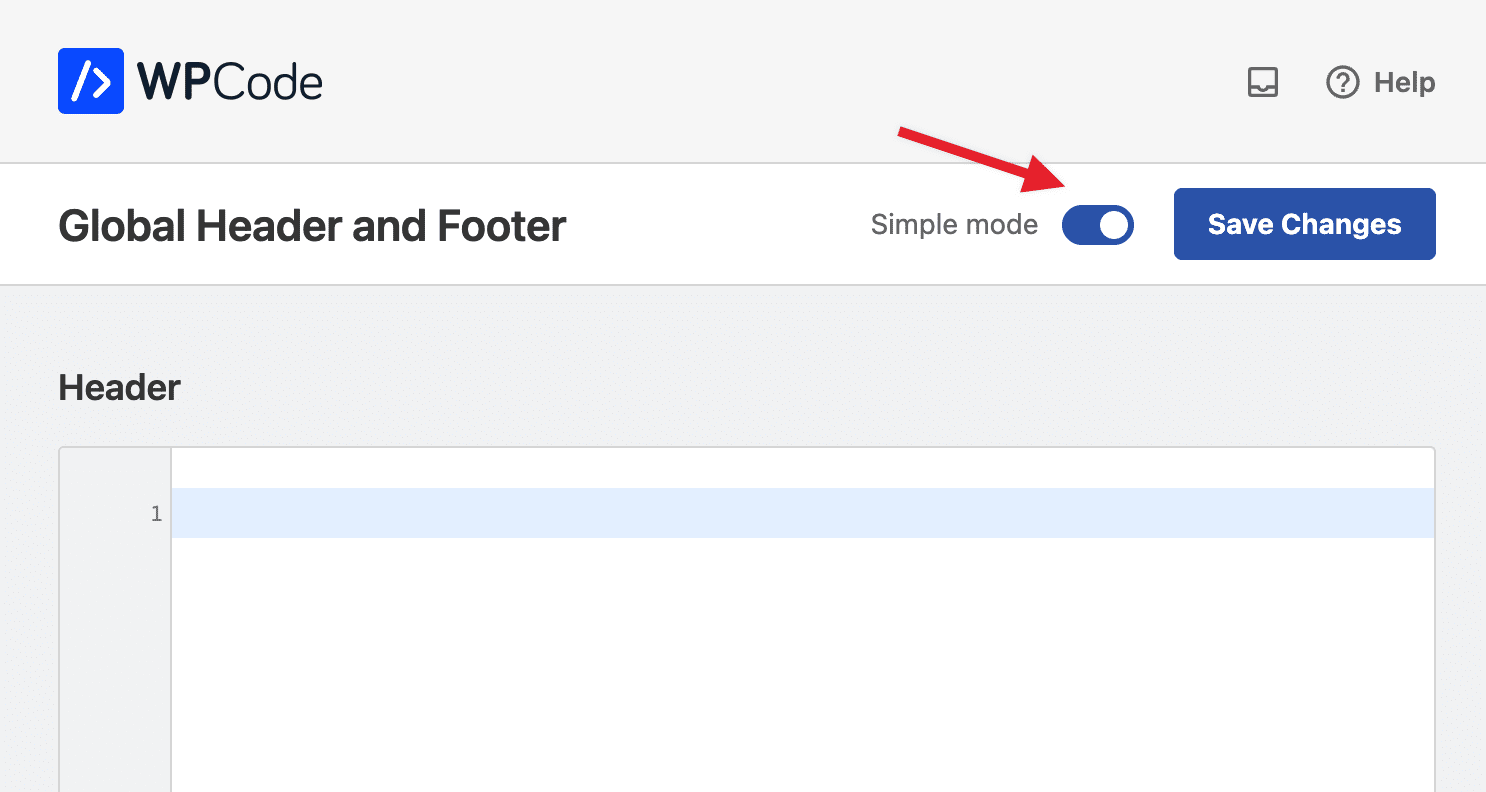
This will immediately enable the full WPCode functionality and admin interface.