Copyright © 2025 WPCode. WPCode® is a registered trademark of WPCode, LLC
Documentation, Reference Materials, and Tutorials for WPCode
In order to start tracking your campaigns using the TikTok pixel you will need to find your TikTok pixel ID.
First step to do that is to go to the TikTok ads website and login or sign up for an advertiser account: https://ads.tiktok.com/
Once your account is set up you start setting up your pixel by going to the Events Manager by clicking on Assets > Events from the top menu:
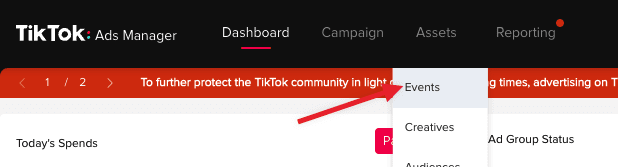
Once you are in the events manager click on Manage in the “Web Events” box:
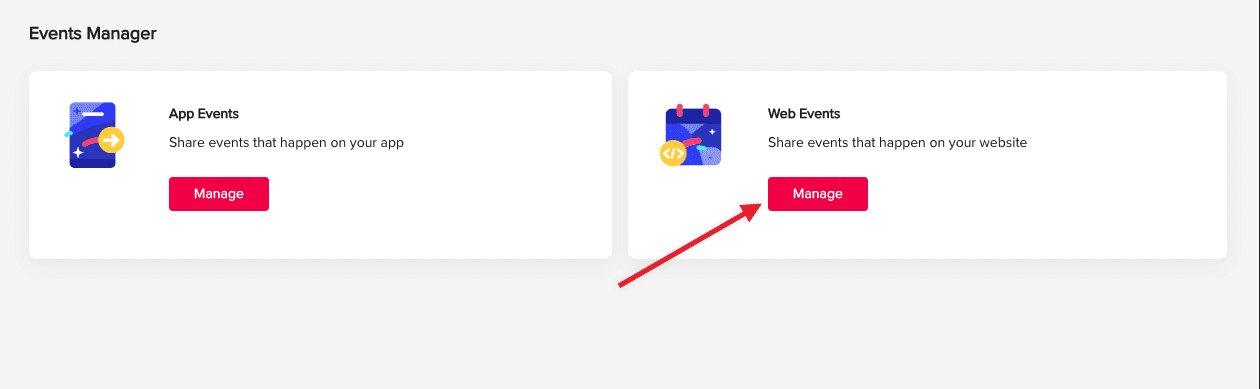
From the Web Events manager you an create a new pixel or manage an existing pixel.
First we’ll set up a new pixel by clicking on the “Set Up Web Events” button in the top left corner which will bring up a prompt where you can configure your new pixel:
![]()
After clicking Next you will have to select Manually Install Pixel Code (as we’ll be using the WPCode Conversion Pixels addon) and in the next screen select “Custom Code”. Don’t worry, you don’t need to add any custom code but now you have created the pixel.
In the next screen you can safely click “Cancel” to skip any custom setup as the Conversion Pixels addon will automatically take care of events tracking for you.
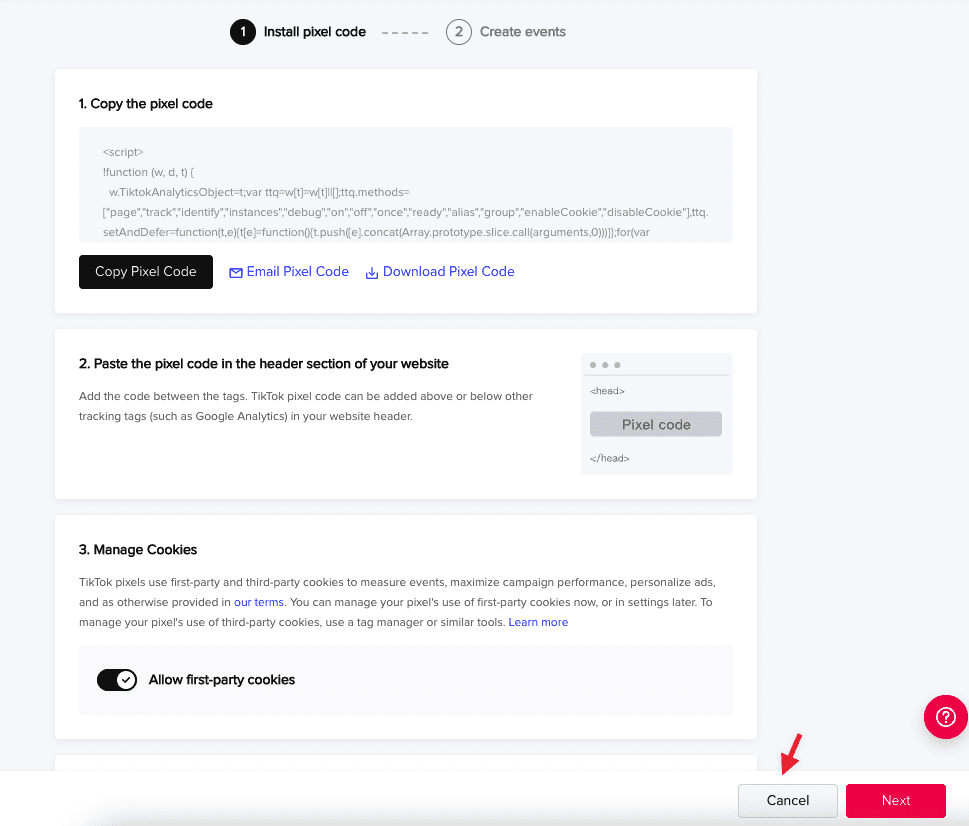
After clicking “Cancel” you will be redirected to the Pixel stats screen where you can see the ID at the top of the page:
![]()
All that’s left is to copy the Pixel ID into the WPCode Conversion Pixels settings and paste in the TikTok Pixel ID field:
![]()
Don’t forget to save your settings & that’s it! Your site is now tracking the TikTok Pixel automatically.
If you also want to track events using the Events API Access Token (we recommend it for better accuracy) you can do so by going to the Settings page of the Pixel you just created:
![]()
On that page, scroll down to the Events API section and click the “Generate Access Token” button:
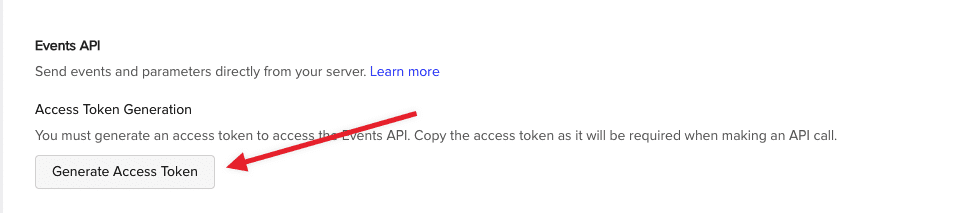
Once the Token is generated copy and paste it right away in your WPCode Conversion Pixels settings in the TikTok Events API Access Token field:
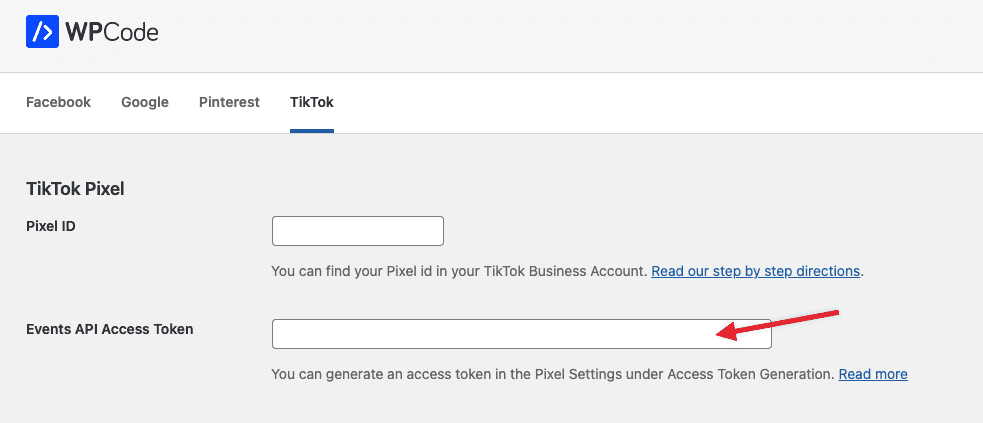
All that’s left is saving your settings and now you can start tracking TikTok events using your Events API Access Token along with your Pixel ID.
Future-proof your website with WPCode Snippets and improve the way you manage code across all your websites.