Copyright © 2025 WPCode. WPCode® is a registered trademark of WPCode, LLC
Documentation, Reference Materials, and Tutorials for WPCode
Finding your Google Analytics ID depends on the version of Google Analytics you are using. The old (GA3) version of Google Analytics will stop processing data on July 1st, 2023 so we recommend using a Google Analytics GA4 ID to track data using the WPCode Conversion Pixels Addon.
If you are already using GA4 you can find your tracking id by going to your account at https://analytics.google.com/ and clicking on the “Admin” button in the bottom left corner of the page:
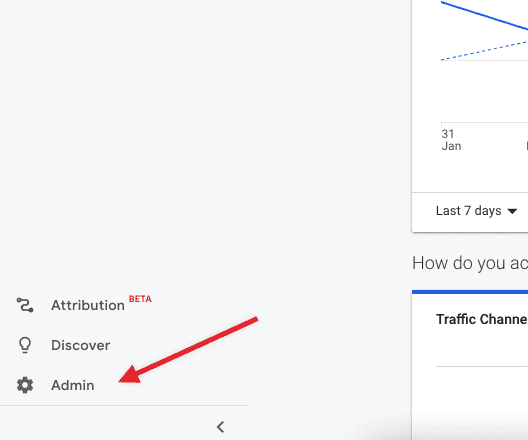
Next, in the 2nd column of that screen, click the “Data Streams” button:
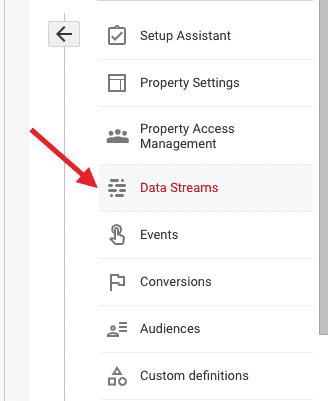
From there you can either select an existing Stream or create a new Web stream. Once your stream is selected you can copy the Measurement ID form the right of the page:
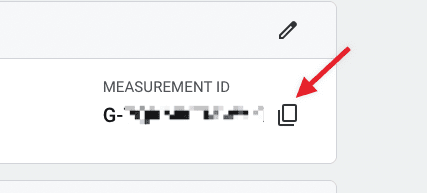
All that’s left now is to paste the Measurement ID in the Google Analytics ID field of the WPCode Conversion Pixels settings.
![]()
That’s it! You can now track Google Analytics events and integrate them with the Google Ads tracking also available in the WPCode Conversion Pixels addon.
Future-proof your website with WPCode Snippets and improve the way you manage code across all your websites.
Copyright © 2025 WPCode. WPCode® is a registered trademark of WPCode, LLC
The WordPress® trademark is the intellectual property of the WordPress Foundation. Uses of the WordPress®, names in this website are for identification purposes only and do not imply an endorsement by WordPress Foundation. WPCode is not endorsed or owned by, or affiliated with, the WordPress Foundation.
We use cookies to improve your experience on our site. By using our site, you consent to cookies.
Websites store cookies to enhance functionality and personalise your experience. You can manage your preferences, but blocking some cookies may impact site performance and services.
Essential cookies enable basic functions and are necessary for the proper function of the website.
CloudFlare provides web performance and security solutions, enhancing site speed and protecting against threats.
Service URL: developers.cloudflare.com
These cookies are needed for adding comments on this website.
These cookies are used for managing login functionality on this website.
Stripe is a payment processing platform that enables businesses to accept online payments securely and efficiently.
Service URL: stripe.com
WooCommerce is a customizable eCommerce platform for building online stores using WordPress.
WPForms is a user-friendly WordPress plugin for creating custom forms with drag-and-drop functionality.
Statistics cookies collect information anonymously. This information helps us understand how visitors use our website.
Google Analytics is a powerful tool that tracks and analyzes website traffic for informed marketing decisions.
Service URL: business.safety.google
Clarity is a web analytics service that tracks and reports website traffic.
Service URL: clarity.microsoft.com
Marketing cookies are used to follow visitors to websites. The intention is to show ads that are relevant and engaging to the individual user.
OptinMonster is a powerful lead generation tool that helps businesses convert visitors into subscribers and customers.
Service URL: optinmonster.com
You can find more information in our Cookie Policy and Privacy Policy.