Copyright © 2025 WPCode. WPCode® is a registered trademark of WPCode, LLC
Documentation, Reference Materials, and Tutorials for WPCode
Using the Access Control settings in WPCode allows you to limit which features in the WPCode plugin users of your site can manage.
There are 2 main types of settings in the access control area: role-based feature access and site-wide PHP snippet control.
Please note: Access Control settings are only available to license levels Pro and Elite.
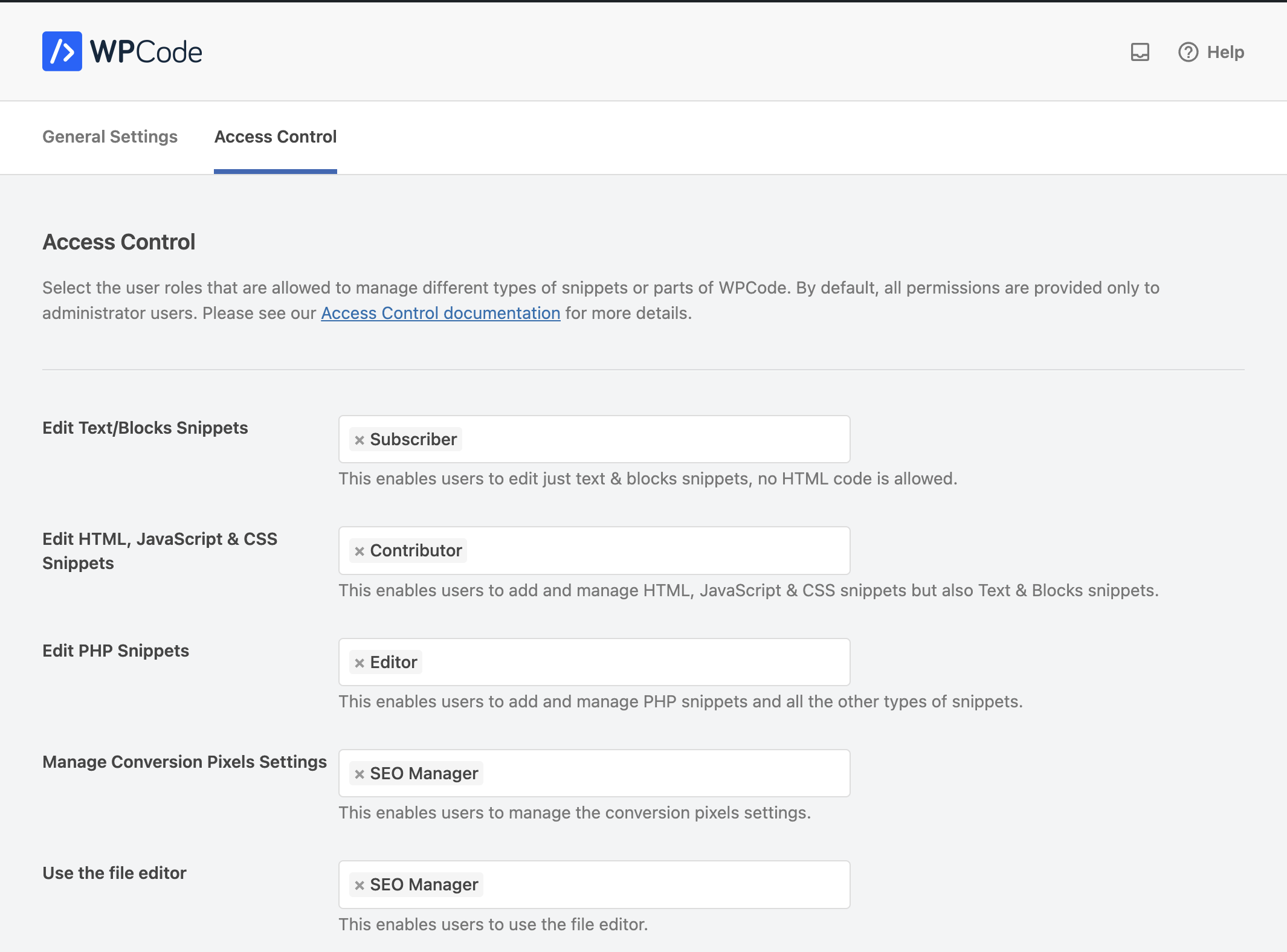
The main settings area of the Access Control panel enables you to control which user roles can manage different types of snippets based on the code type or access other features not snippet-based.
The first three settings allow you to choose which user roles are allowed to edit snippets based on their code type:
The other two settings grant users access to the Conversion Pixels settings and using the File Editor as follows:
None of the permissions mentioned above will allow other roles to manage the plugin settings or the connection to the WPCode Library.
Please note that granting access to PHP snippets with the library connected to your account, users will be able to also manage the snippets in your private library. If you want to prevent that, simply disconnect the plugin from the library in the plugin settings.
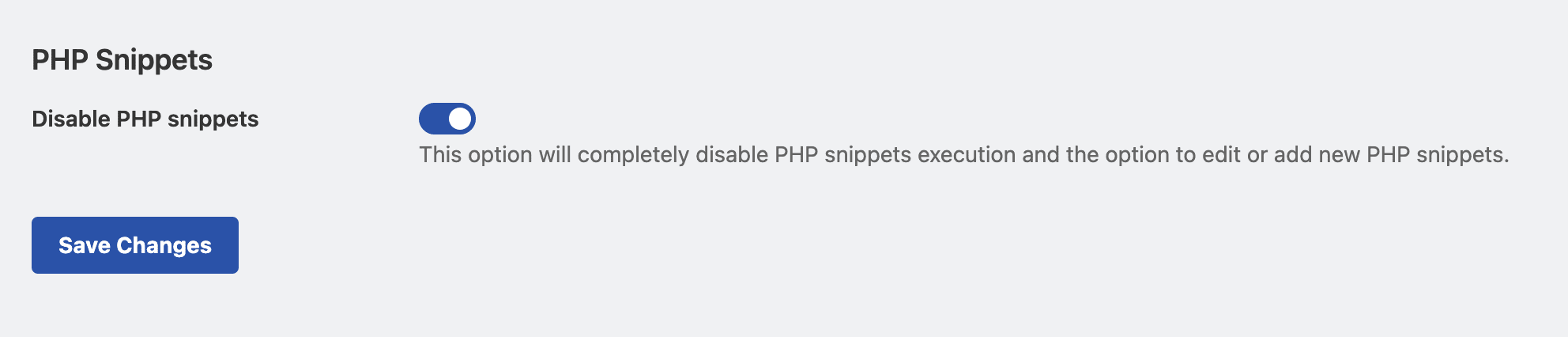
The 2nd setting available in the Access Control panel allows you as administrator to completely disable PHP snippets throughout the site. This means that nobody will be allowed to add or edit PHP snippets and existing PHP snippets will no longer be executed. This can be useful if you want to avoid using PHP snippets or simply debug disabling all the PHP snippets in a single place.
The PHP snippets can also be disabled site-wide using a PHP constant that you can add in the code of your site: WPCODE_DISABLE_PHP. Adding this constant to the wp-config.php file of your site will completely disable PHP snippets in WPCode and not even administrators will be able do disable it without access to wp-config.php.
define( 'WPCODE_DISABLE_PHP', true );
PHP-related settings in the Access Control panel will no longer be visible if PHP snippets are disabled.
Future-proof your website with WPCode Snippets and improve the way you manage code across all your websites.