Copyright © 2025 WPCode. WPCode® is a registered trademark of WPCode, LLC
Documentation, Reference Materials, and Tutorials for WPCode
Starting with version 2.2.0 of WPCode you can use the WPCode library to deploy code snippets from the WPCode library to your website using the WPCode plugin without having to login to your website admin.
This is a great way to manage updates to your snippets for multiple sites but we are also aware that not all of our users need or want this feature and they may be concerned about security since WPCode is so powerful.
Go to the Settings page of the WPCode plugin your site’s administration panel (wp-admin > Code Snippets > Settings).
Disconnect your site from the WPCode library. If your site is not connected you can skip to Step 3.
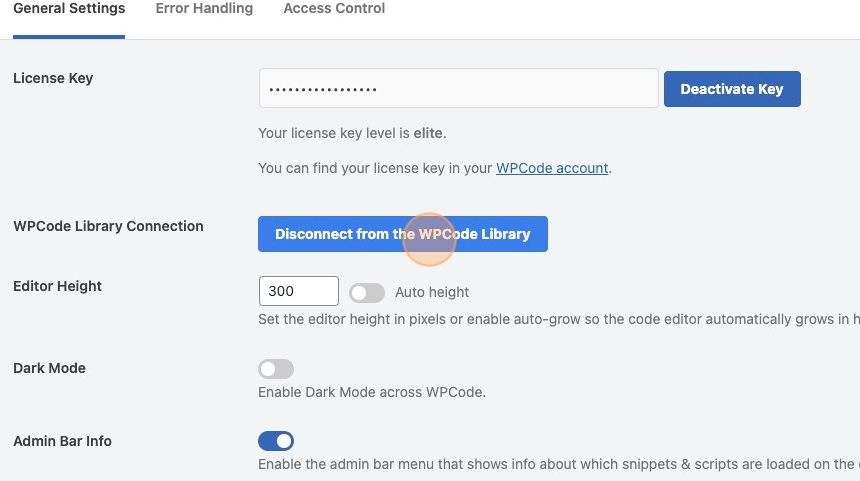
Click the “Connect to the WPCode Library” button.
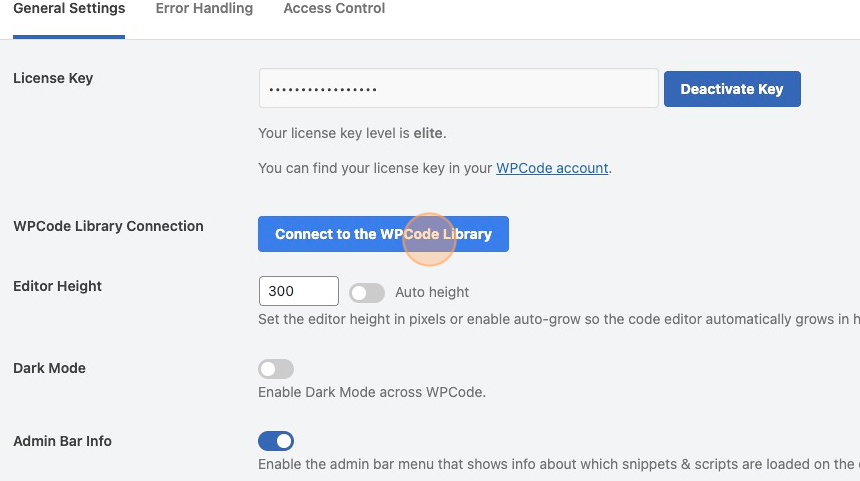
In the window that pops up, login to your WPCode account if needed and check the option to “Enable pushing snippets from the library to your site.”.
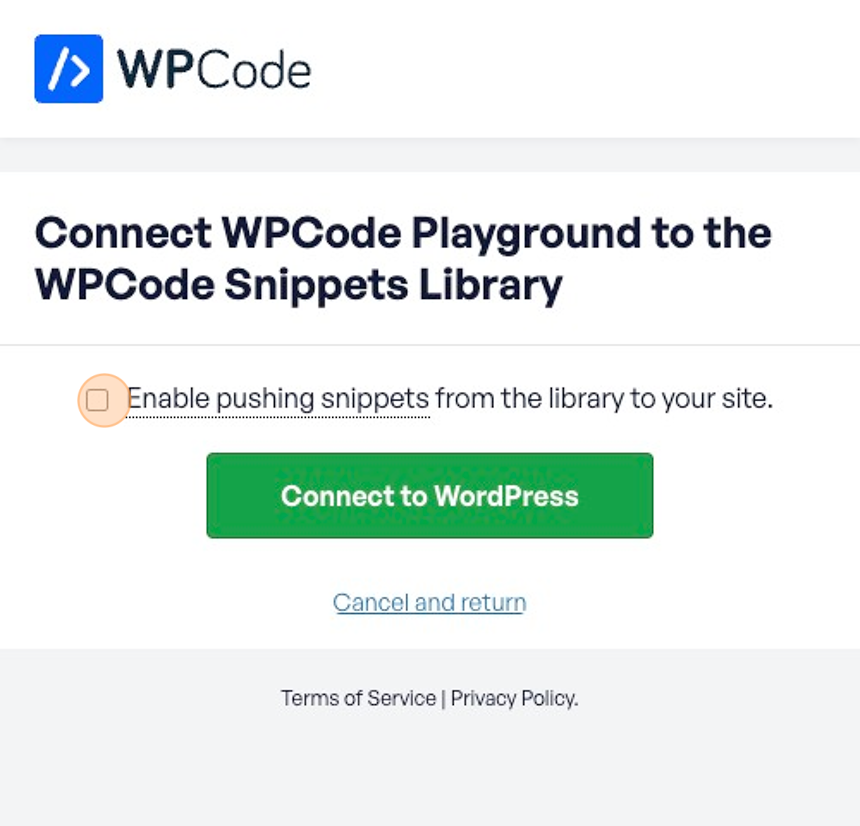
Click on “Connect to WordPress”, the window will close once the authentication data is saved and the settings page for your site will reload.
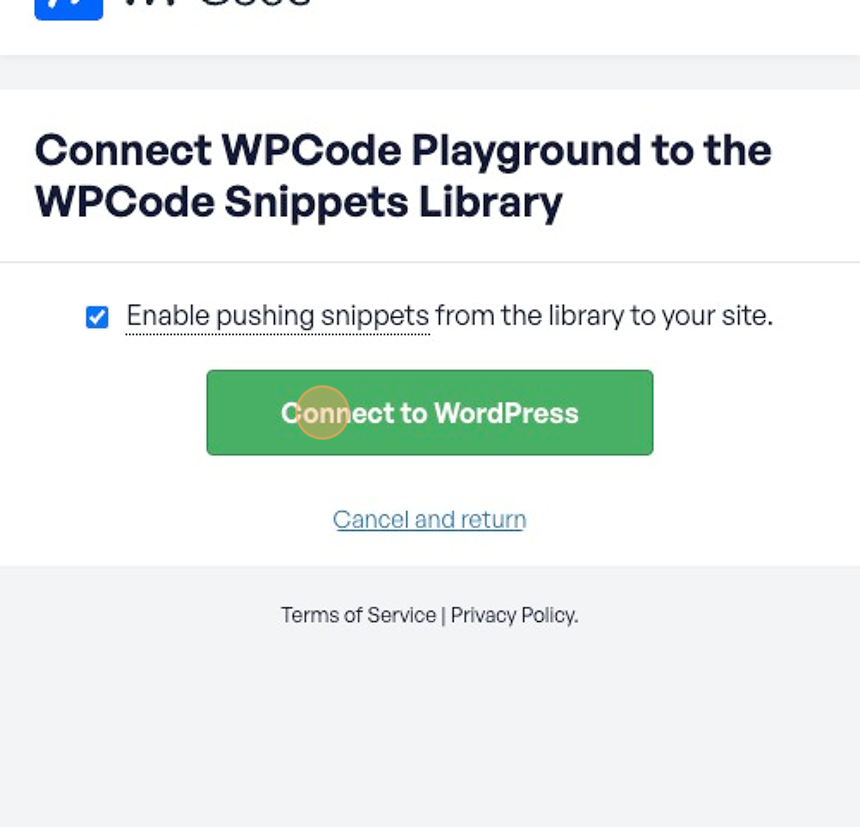
Done! Now you can deploy snippets from the library to the website. Please read further if you want to learn more about how this feature works.
As you can see, deploying snippets from the library to your site is opt-in. This means that when you connect your site to the WPCode website using the WPCode plugin you will have to check a box to enable deploying snippets to your site from the library.
This ensures that you only enable this option on the sites that you choose.
It also means that you can always change that setting by reconnecting your site to the library. So if you change your mind you can always enable or disable pushing snippets from the library to your site while keeping your access to the other features provided with the WPCode library like: access to the full snippet library, your private snippet library, AI features, and updating snippets from the plugin on the library.
Future-proof your website with WPCode Snippets and improve the way you manage code across all your websites.