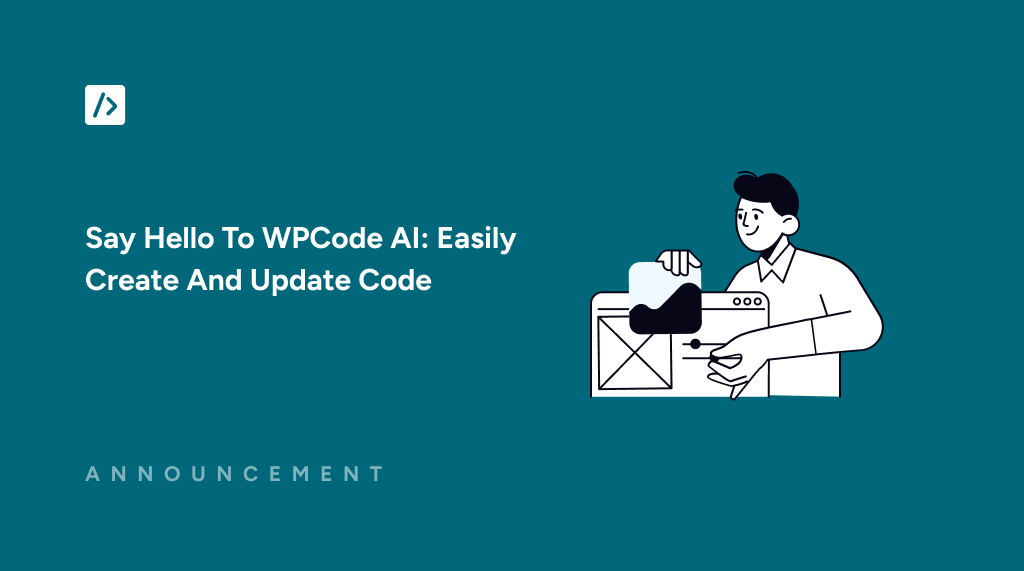Do you want to add new features to your website without learning how to code?
With the new WPCode AI Integration that is now possible. Get started by simply describing what your snippet should do and watch how snippets are generated for your needs.
Let’s learn how you can leverage this feature in detail.
Why Use AI To Generate Code Snippets?
One of the things that makes WordPress great is how easy it is to extend and enhance. Just look at the WordPress plugin directory, where over 60,000 plugins are listed. But sometimes, you don’t need a full plugin to make a change or improvement to your website. That’s where WPCode comes in, with full support for code snippets and a library of more than 1,400 snippets available for free in the WPCode Library.
But what if you need a code snippet that is specific to your website or your needs? Most times, you’d have to hire a developer or try to fiddle with the code yourself. Not anymore. With the new WPCode AI integration, you can describe the snippet you want and even improve it by simply describing what your snippet should do.
Whether you’re looking to add a custom banner, improve your site’s navigation, or integrate a new feature, AI turns your commands into optimized, functional code that integrates seamlessly with WPCode.
How To Use AI To Generate Code Snippets?
Getting started with the WPCode AI Snippet Generator is easy. When adding a new snippet, simply select the “Generate Snippet using AI” option.
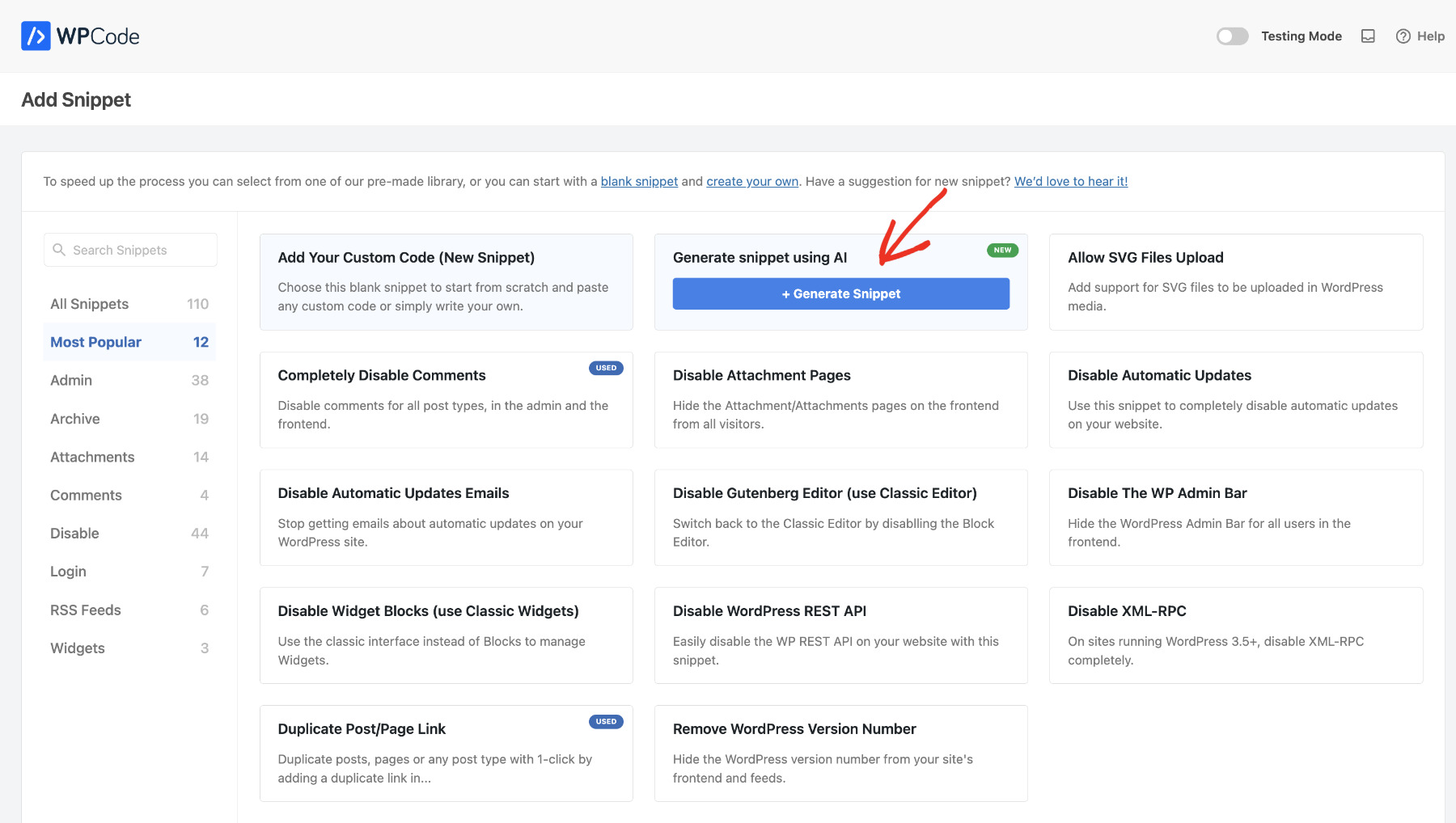
Please note: The WPCode AI features are available to Pro and higher plans. The WPCode license key has to be correctly configured on your website and your site has to be connected to the WPCode Library.
Next, you’ll see a text box pop up. Use it to describe what you want your snippet to do, click “Generate,” and watch as your new code snippet is written, along with the auto-insert location and the conditional logic, if needed.
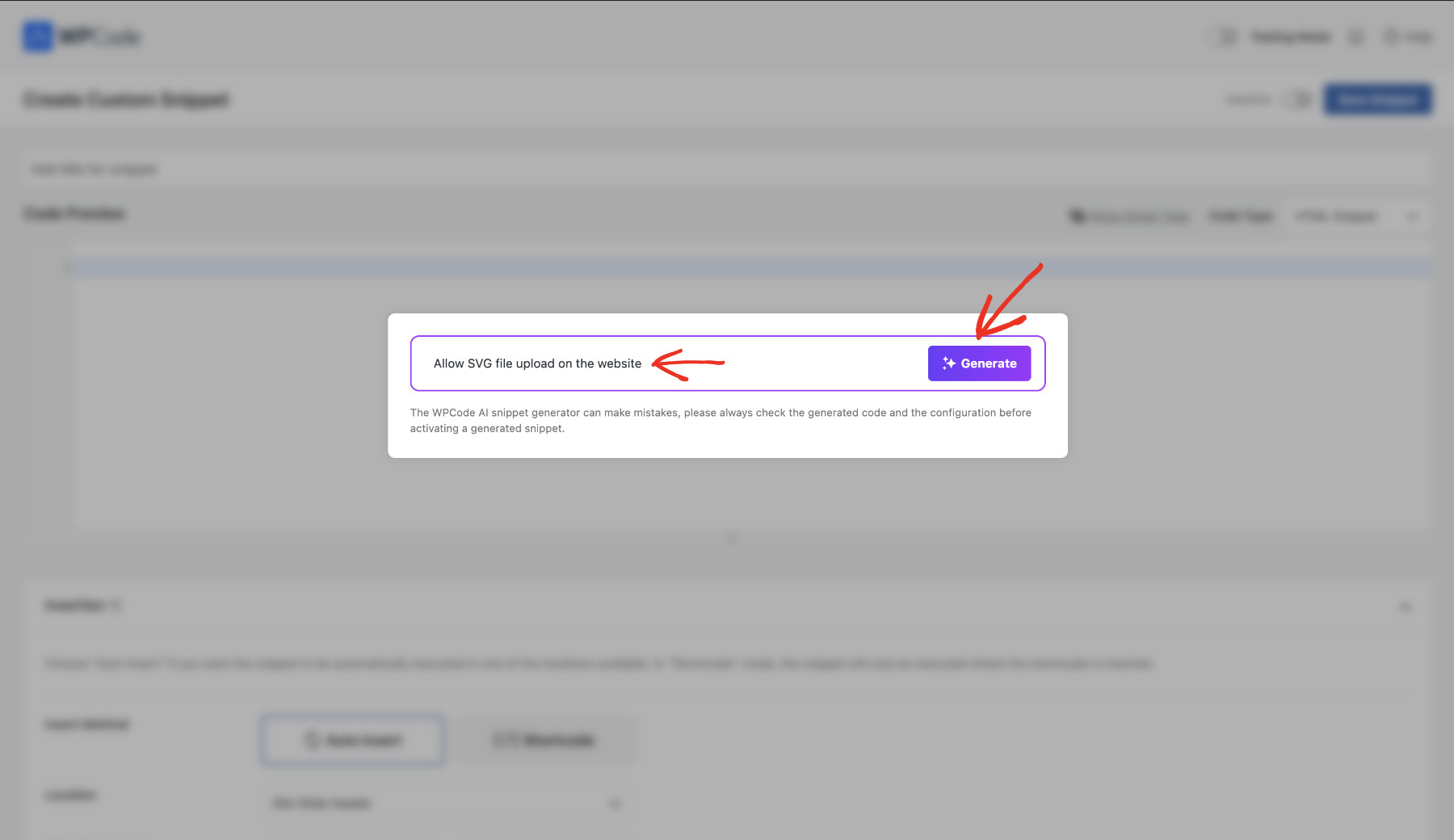
Pro tip: giving detailed commands helps the AI understand you better and write more efficient code. Here’s an example for you to check out:
Our integration is optimized for writing the least amount of code needed to achieve what you want. It leverages the full power of WPCode through the numerous auto-insert location and conditional logic options. This means that there’s less code for you to understand and maintain and more options to change how a snippet is used from the familiar WPCode interface.
If the newly generated code snippet doesn’t do exactly what you want it to, or you simply realize you want to make a change, you can improve or change the code further using the WPCode AI integration described below.
How To Modify Code Using AI
The new AI integration in WPCode will not only help you generate code but also let you make changes to existing code snippets. Whether you just generated a snippet with AI that you want to adjust or make changes to any of your existing snippets, you can do that now.
Start by clicking the AI Improve button next to the Code Type field when editing any PHP snippet.
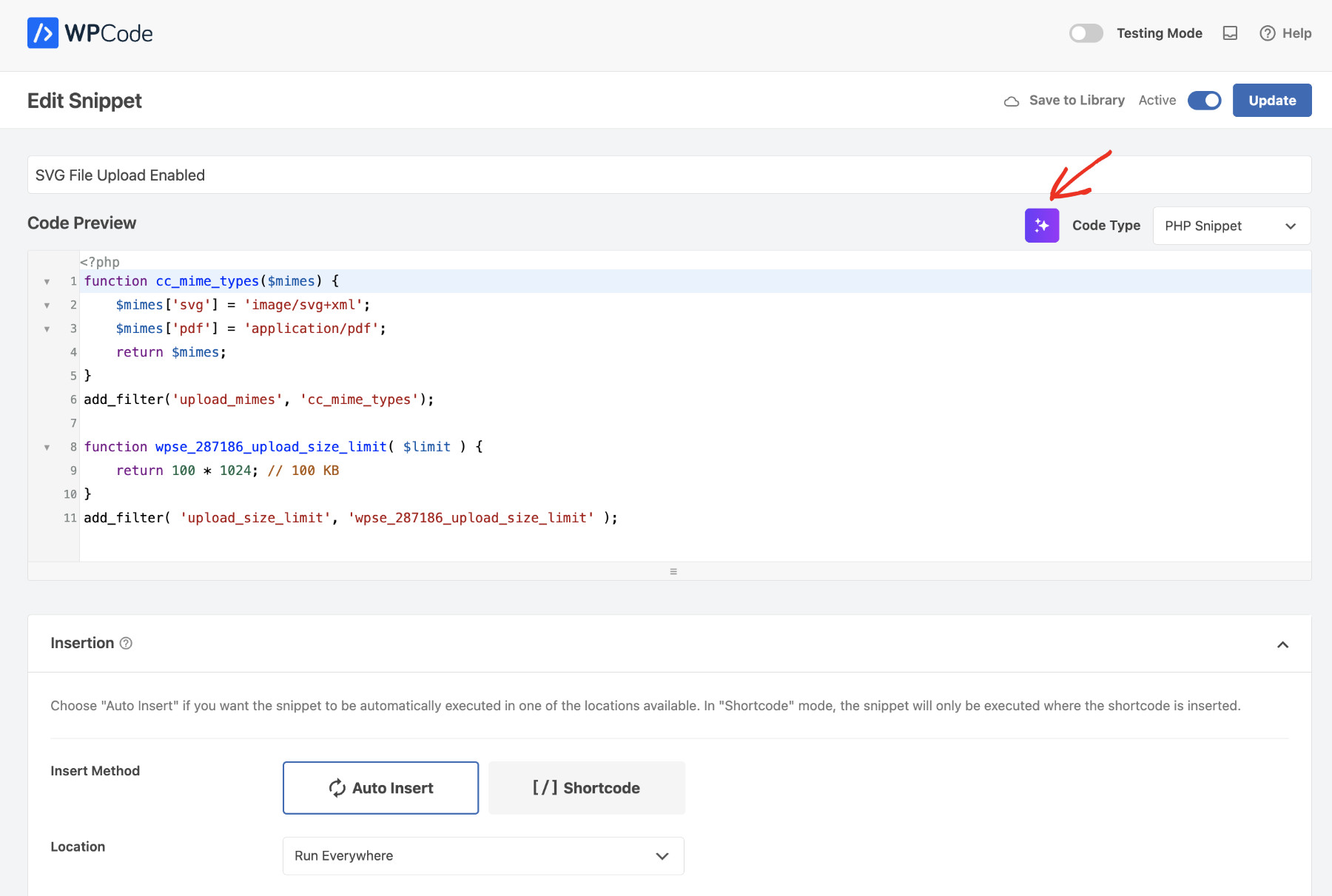
You’ll see a text box popup once again, but this time, it’s tailored to this particular code snippet. So, the AI will make changes to your code based on the instructions you describe in the text box.
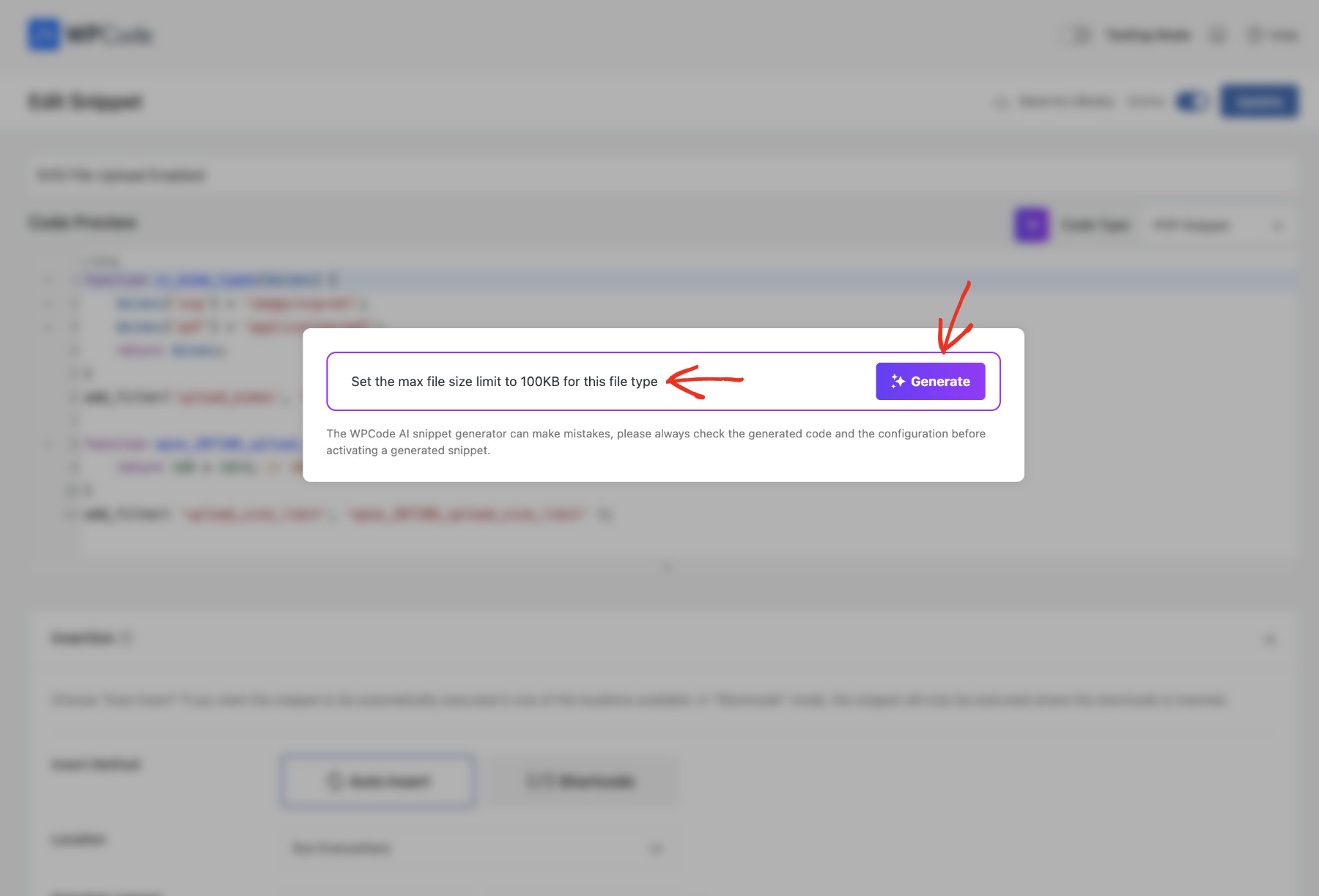
We added this feature as a natural step for you to continue improving a snippet that you generated with AI but also to let you leverage the power of the WPCode AI Integration when interacting with snippets you already have in WPCode. Here’s a quick preview of how that works:
Tips For Getting The Best Results
The most effective way to get the AI to do what you need is by being clear and specific in your instructions. Here are a few practical tips to help you become proficient at prompting quickly:
- Provide Detailed Instructions: Try to be as specific as possible for your needs but don’t make your request too long, you can always use the improve feature to make additional changes.
- Provide Context: Think about the things that the AI is not aware of and try to include those in order to provide a bigger-picture of your needs.
- Keep it Scoped: The WPCode AI integration is optimized for generating code snippets and you should think of it as a developer that is here to help.
If you want to learn more about how to communicate with AI in general, here are a few helpful tips.
Closing Notes
WPCode already helps you create, organize, and future-proof your website codebase. From now on, it’ll also help you write code to make the changes specific to your needs without knowing how to code or hiring a dedicated developer.
Upgrade to WPCode Pro now to leverage the power of Al and advance your business.