Managing code snippets across multiple WordPress websites used to be one of my biggest time-wasters. I found myself constantly copying and pasting the same snippets from one site to another, trying to keep track of which version was the most current.
Like many WordPress site owners, I had gathered dozens of useful code snippets, everything from simple styling tweaks to complex functionality modifications. These snippets were scattered across different sites, buried in theme files, and sometimes even lost when switching themes.
That’s when I discovered a better way to handle my growing collection of code snippets. Instead of manually tracking each snippet, you can use a code snippet plugin to organize and transfer them between sites.
In this article, I’ll show you how to import and export code snippets in your WordPress website.
Why Do You Need to Import/Export Code Snippets?
If you just started working with WordPress, then you can store all your code snippets in a text file on your computer. This method works fine until you start managing multiple sites and collaborating with other developers or clients.
Managing code snippets manually can be time-consuming and highly vulnerable to errors. You might accidentally paste the wrong version of a snippet or lose track of which sites have specific code modifications.
The ability to import and export snippets solves several common problems. For site owners managing multiple WordPress installations, you can easily reuse your favorite snippets across all your sites. This saves you from the tedious task of copying and pasting code each time.
Having a proper export system also acts as a backup of your custom code. If something goes wrong with your site, you won’t lose those carefully crafted snippets that make your site unique.
For teams working together on WordPress projects, sharing snippets becomes much easier. Instead of sending code through chat or email, you can export a collection of snippets and share them in a format that’s ready to import.
That said, let’s look at how you can manage code snippets in WordPress.
Managing Code Snippets in WordPress
Before you can start importing and exporting code snippets, you need a way to manage them in WordPress. The best solution for this is by using WPCode. It is a beginner-friendly and powerful code snippet plugin for WordPress.
You can add custom PHP, HTML, JavaScript, CSS, text, and other types of snippets in WordPress. The best part is that you get 140+ expert approved snippets that can be added from the library in just a few clicks.
WPCode organizes all your custom snippets in one place, so you’ll never have to worry about losing a snippet. Plus, you can set up new sites faster and with more confidence by reusing code without having to copy or paste a snippet again.
To get started, you can use the WPCode Lite version, which is available for free and lets you import and export snippets. However, there is also a WPCode Pro version that offers advanced features. For instance, you can add conversion pixels from different social platforms, edit files on your server, view code revisions, use the AI code generator, and more.
First, you’ll need to go to Plugins » Add New Plugin from the WordPress admin panel and search for ‘WPCode’ in the search bar.
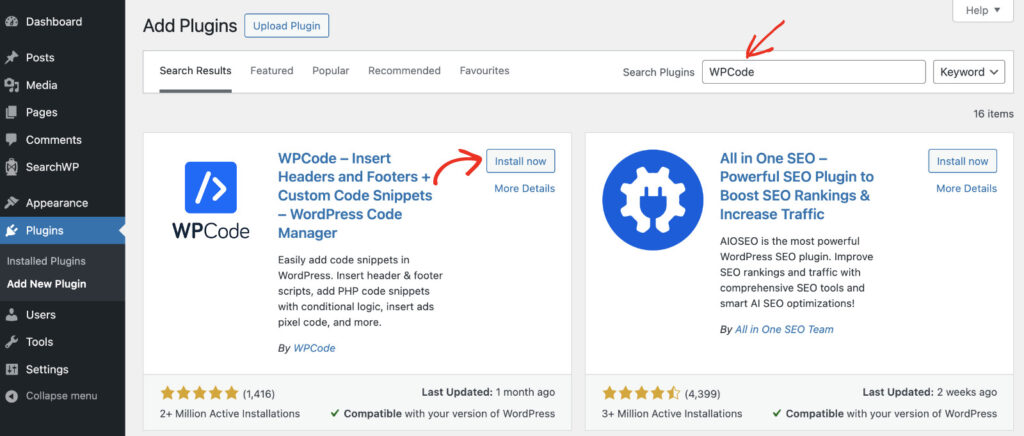
Simply click the ‘Install now’ button and then activate the plugin. If you need help with this, then please see this guide on how to install a WordPress plugin.
Once the plugin is active, you can add code snippets to your website with ease. Just head to the Code Snippets » Add Snippet page from the WordPress dashboard. Here, you can add your custom code or select from the snippet library in WPCode.
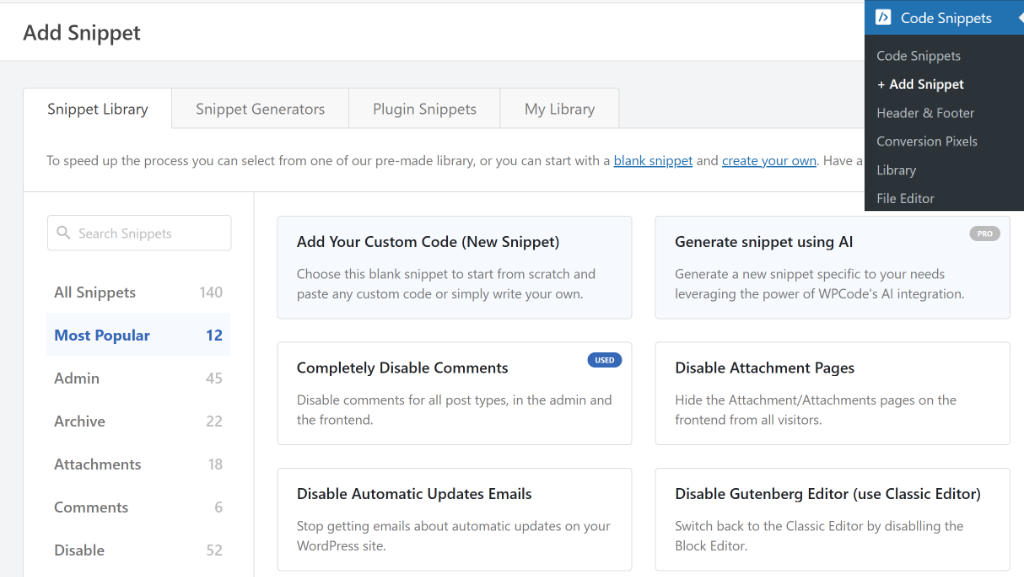
To learn more, please see our guide on how to add custom code in WordPress.
Next, you can go to Code Snippets from the WordPress admin panel to see all the snippets on your site you’ve added using WPCode. The plugin also lets you filter snippets based on the code type using the tabs on the top. For instance, you can quickly sort PHP snippets from HTML snippets.
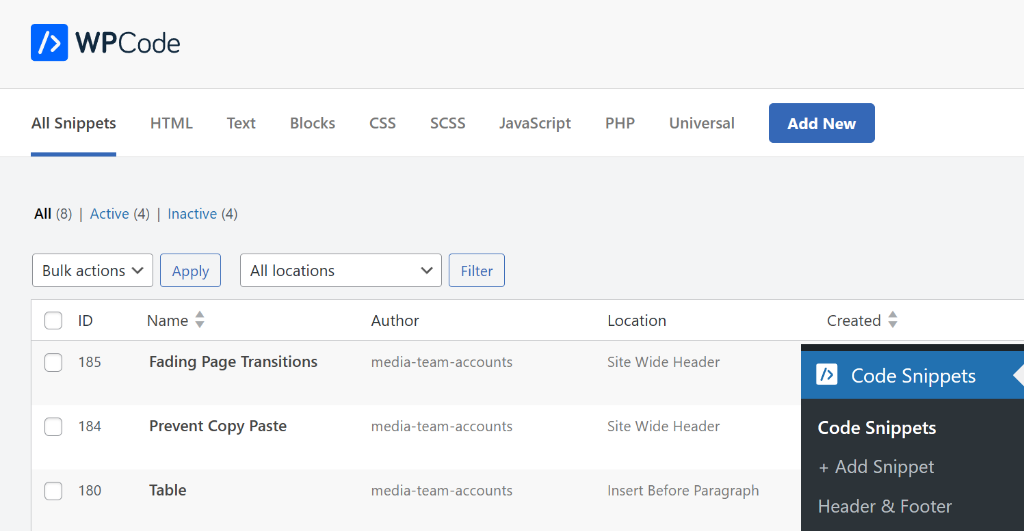
Now, let’s see how you can easily export these snippets from WordPress.
Export Code Snippets from Your WordPress Site
With WPCode, exporting your custom code snippets is very easy.
Simply head to Code Snippets » Tools from the WordPress dashboard and switch to the ‘Export’ tab.
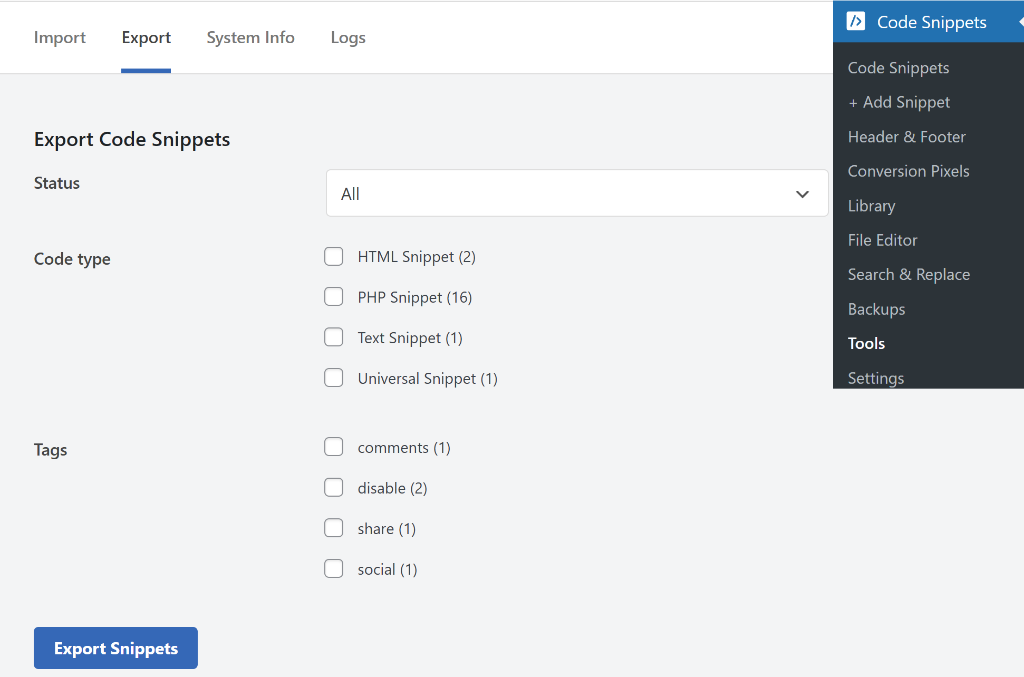
From here, you can select which code snippets to export. By default, the plugin will export all the snippets, but you can choose between active and inactive snippets. Besides that, there is also an option to export snippets based on code type and tags.
When you’re ready, go ahead and click the Export Snippets button. Simply save the JSON file on your computer.
Import Code Snippets to Your WordPress Site
Next, you can also import code snippets on different WordPress sites using WPCode.
Note: Make sure that you have WPCode installed and active on all your other WordPress sites.
To start, you can go to Code Snippets » Tools from the WordPress dashboard and switch to the ‘Import’ tab.
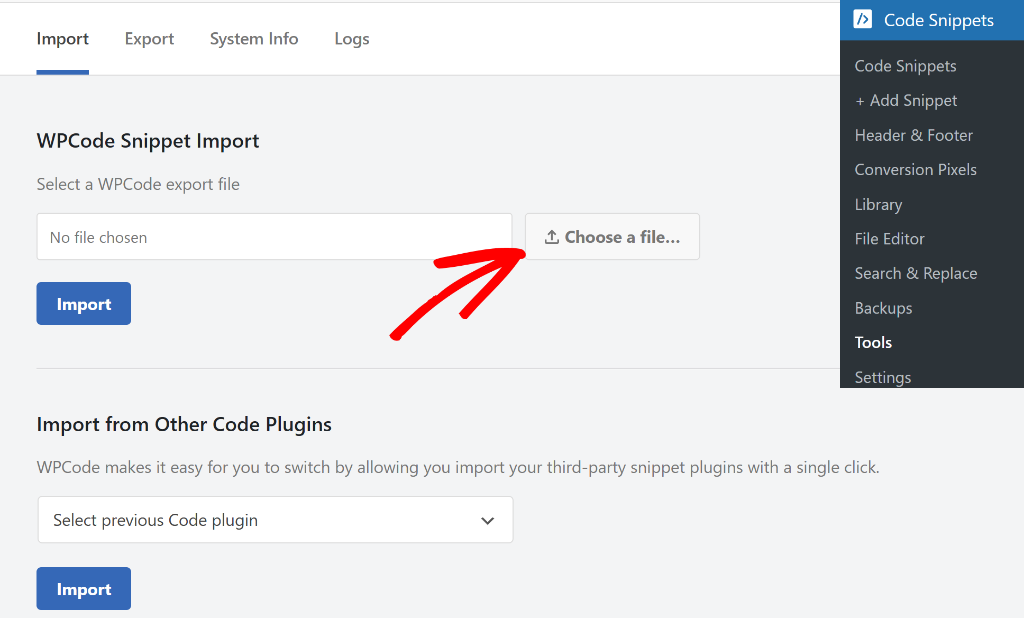
After that, simply click the ‘Choose a file’ button and upload the JSON file you saved earlier on your computer.
Once that’s done, go ahead and click the Import button. WPCode will then import all your code snippets to your WordPress site.
Besides that, WPCode also works with other third-party snippet plugins and lets you import custom codes with a single click. Some of these plugins include Code Snippets, Woody Code Snippets, Simple Custom CSS and JS, and Header Footer Code Manager.
Simply click the dropdown menu under ‘Import from Other Code Plugins’ and select the plugin from the list.
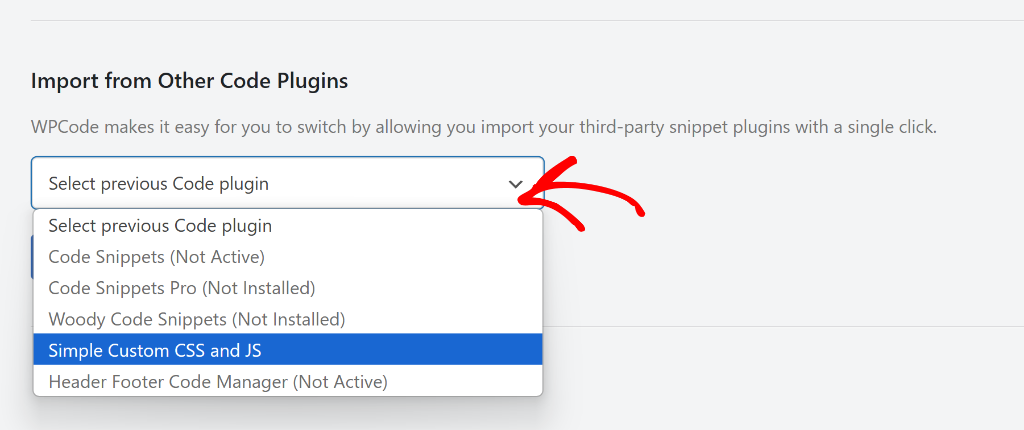
Once that’s done, go ahead and click the Import button.
On the next screen, you’ll see the snippets in the third-party plugin. Simply select the snippets you’d like to import to WPCode.
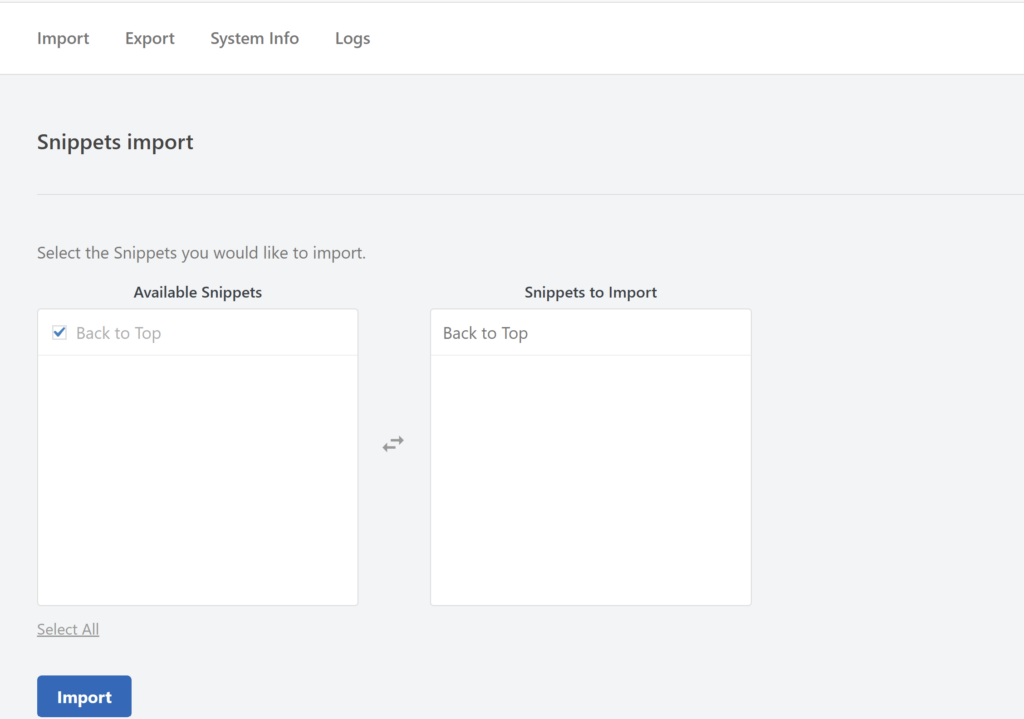
After that, simply click the Import button.
WPCode will then import the snippet and show a success message.
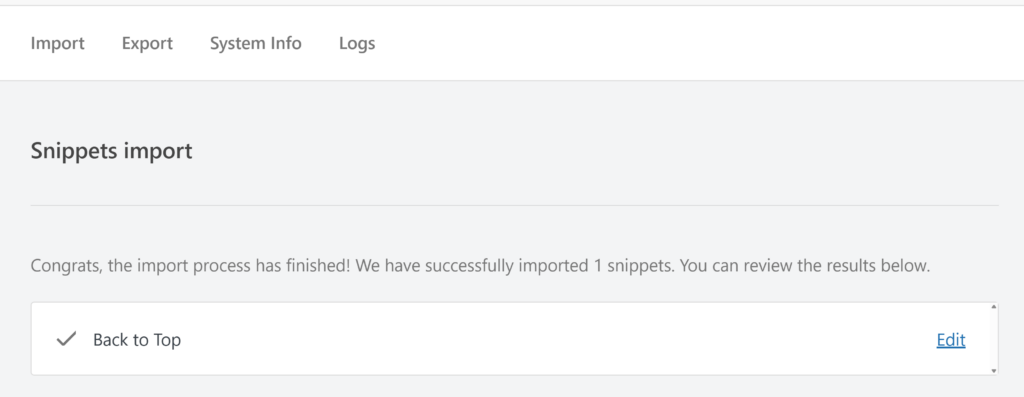
That’s it! You’ve successfully exported and imported custom code snippets to WordPress website.
I hope this article helped you learn how to import and export code snippets in WordPress. You may also want to see our guide on how to disable auto linking of URLs in WordPress comments and how to add a scroll to the top button in WordPress.
If you need help, then feel free to leave a comment below. And don’t forget to follow us on X (formerly known as Twitter) and subscribe to our newsletter for all the latest updates.
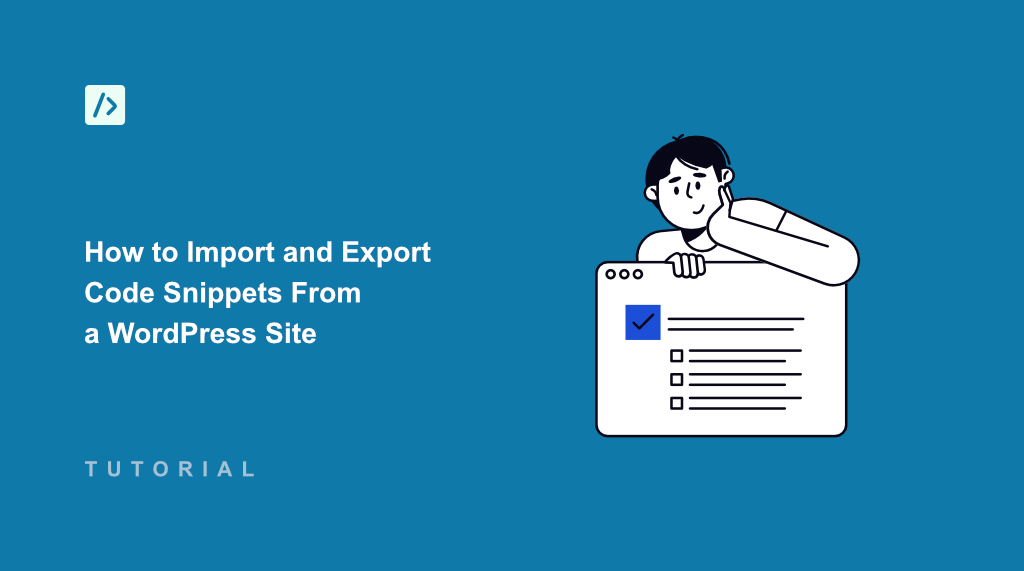


Hi there! Great article. We truly love your plugin. Unfortunately, it lacks a key feature. Please update your plugin to add a “Export” function inside the “Bulk actions” dropdown menu. Also, please add an “Export” function under each individual code snippet we create or generate. Currently, it is not quite easy to identify and export specific codes snippets listed in our code snippets table. Thank you!
Thank you for the suggestion Jonathan, we’ll look into expanding the export options with your suggestions.