Studies show that even a 1-second delay in page load time can reduce conversions by 7%. But updating your WordPress site images to new file extensions doesn’t have to be a daunting task.
Introducing Search & Replace Everything 1.0.8!
This new release allows you to seamlessly replace individual images with different file extensions across your WordPress site, streamlining the process without the need for complex manual work or costly developer hours.
The latest 1.0.8 version also includes a simple way to filter your images by ‘unused/used’ in the WordPress Media Library, making media management simpler than ever.
Let’s dive into the details.
Replace Images with Different Extensions
Replacing images with different extensions on your WordPress website can be straightforward. You simply upload a new file and swap it with an existing image.
However, managing this task can be time-consuming and labor-intensive if the image is being used on multiple locations on your site.
That’s where the latest version of Search & Replace Everything comes in.
It makes it very easy to replace any image with a different file extension, streamlining the process for individual image updates.
For example, let’s say you want to update a picture with JPEG extension to WEBP extension for faster performance. With Search & Replace Everything, you can do this without manually replacing the image on each page.
To start, you can head to Tools » WP Search & Replace from the WordPress dashboard and switch to the ‘Replace Media’ tab.
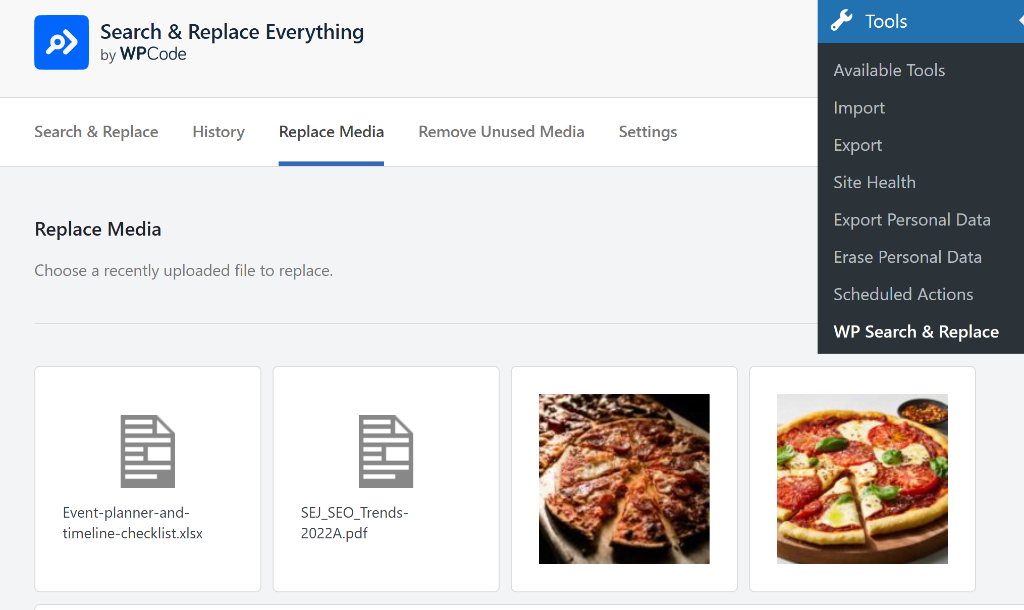
From here, you can select an image you’d like to replace.
On the next screen, you can scroll down and click the toggle to enable the Replace File Extension option.
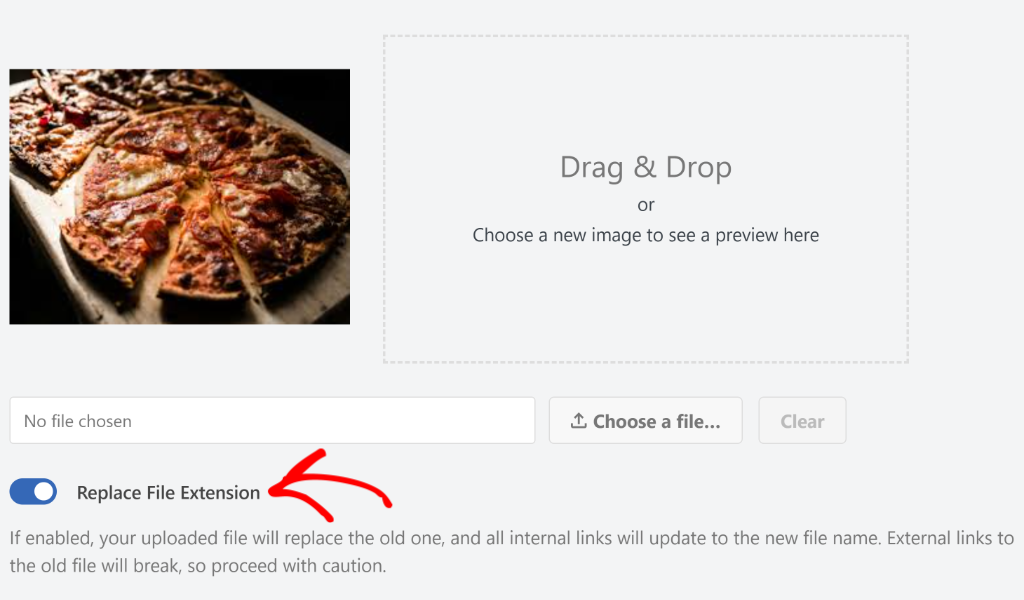
After that, you can upload the image with a different file extension or simply drag and drop the file onto the file replacement area.
From here, go ahead and click the ‘Replace Source File’ button and the plugin change the old media file with the new one.
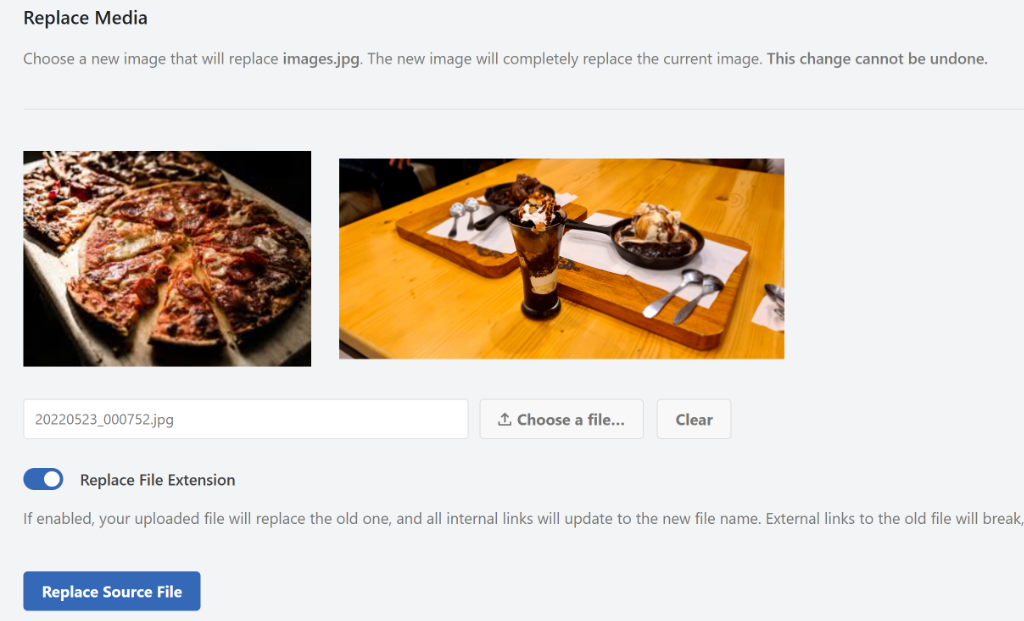
Filter Unused and Used Media Files in WordPress
In Search & Replace Everything 1.0.8, you get new filters in the WordPress Media Library.
If you used the ‘Remove Unused Media’ feature in Search & Replace Everything, then you can sort media files on the basis of whether they’re used or unused.
Simply click the dropdown menu at the top of the Media page in WordPress dashboard and then select the new filters.
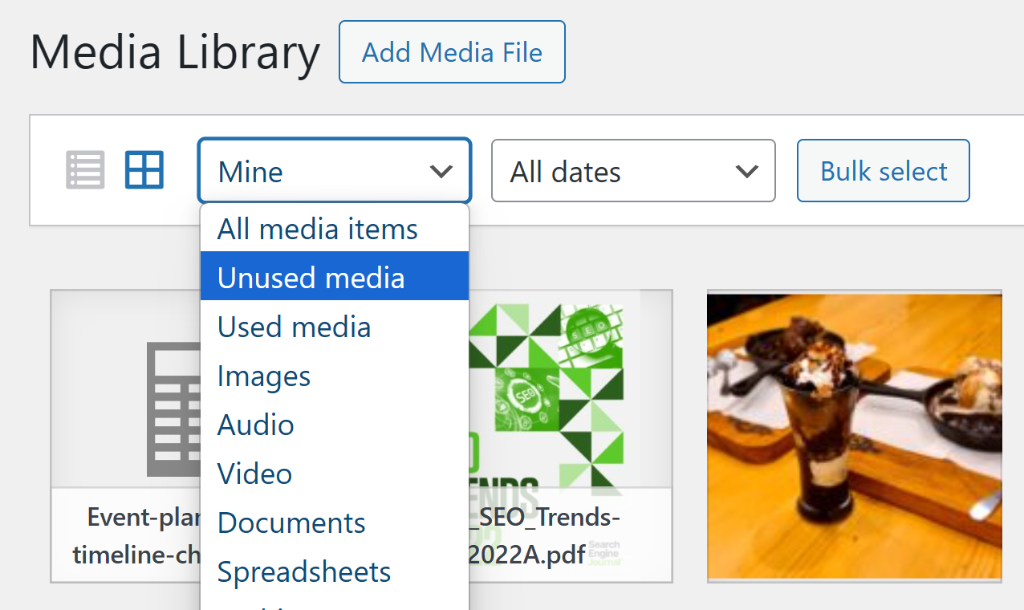
This new feature makes it very easy to identify which files are currently in use on your site and which are not. You can then remove images and files that are no longer needed with ease and peace of mind.
To learn more, you may want to see our guide on how to delete unused images from WordPress media library.
With that, the new features are now live! Give Search & Replace Everything 1.0.8 a try today, and see the difference modern image optimization can make for your business.
As always, thank you for your continued support of Search & Replace Everything!
If you have any questions or need more information, don’t hesitate to reach out. Our team is always here to assist you.
![[NEW] Search & Replace Everything 1.0.8: Replace Images with Different File Extensions & More](https://wpcode.com/wp-content/uploads/2025/06/introducing-search-and-replace-everything-1.0.8.png)


How does this affect image loading / webpage speed optimization?
Hi Greg,
Replacing images with modern formats like webp can improve the performance of the page. Here’s a comparison https://www.wpbeginner.com/beginners-guide/webp-vs-png-vs-jpeg/
How about a tool to find unused plugins ?
Hi Eddy,
Would that be a tool to try to identify which active plugins you are not using?
Yes. Active plugins not being used.