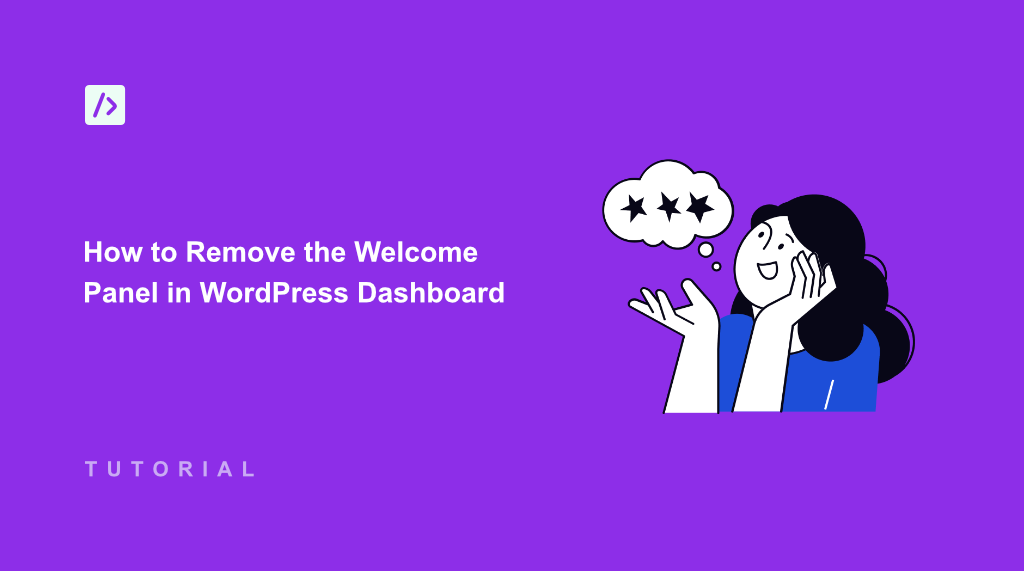When I first started managing multiple WordPress websites, I noticed something annoying every time I logged into the dashboard. That bright blue Welcome Panel would greet me at the top, taking up valuable screen space with basic tutorials I didn’t need anymore.
After months of scrolling past it to reach the important stuff, I realized this panel was slowing down my workflow. Every client site I managed had the same cluttered appearance, making the dashboard feel less professional and harder to navigate.
The Welcome Panel serves a purpose for brand-new WordPress users, but once you know your way around, it becomes digital clutter. I discovered that removing this panel creates a cleaner, more focused dashboard experience.
In this article, I’ll show you how to remove the Welcome Panel in WordPress dashboard using WPCode, giving you back that precious screen real estate and creating a more professional-looking admin area.
Why Remove the Welcome Panel in WordPress Admin Area?
Your WordPress dashboard should work for you, not against you. I’ve managed dozens of WordPress sites over the years, and one thing that consistently frustrated me was that the Welcome Panel staring back at me every single time I logged in.
The panel takes up nearly a quarter of your screen space above the fold. When you’re trying to quickly check posts, moderate comments, or update plugins, you end up scrolling past the same ‘getting started’ content repeatedly.
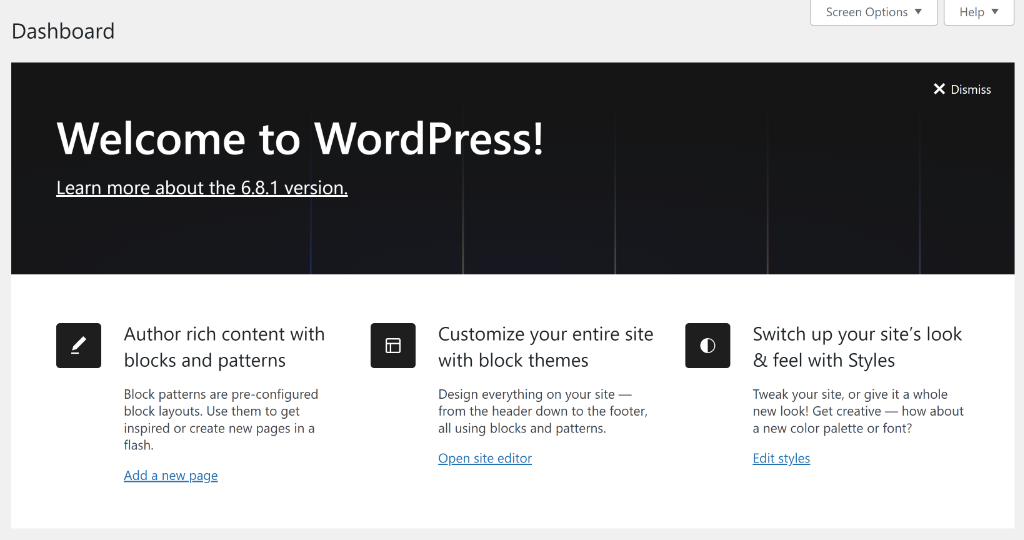
This becomes even more problematic when you’re managing client websites. Picture showing a client their new dashboard during a handover meeting, only to have a nonprofessional prompt dominating the screen.
The Welcome Panel also creates unnecessary visual noise. Your dashboard should be a clean workspace where you can focus on content creation, site maintenance, and business tasks.
That said, let’s look at different ways to hide and remove the welcome screen in WordPress dashboard.
Remove Welcome Screen in WordPress Dashboard
Removing the Welcome Panel might seem like a small change, but it makes a huge difference in your daily WordPress experience.
Now, there are several ways to go about it. First, you can simply click the Dismiss option in the top corner to close the welcome screen banner. This will hide it when you log into the dashboard next time.
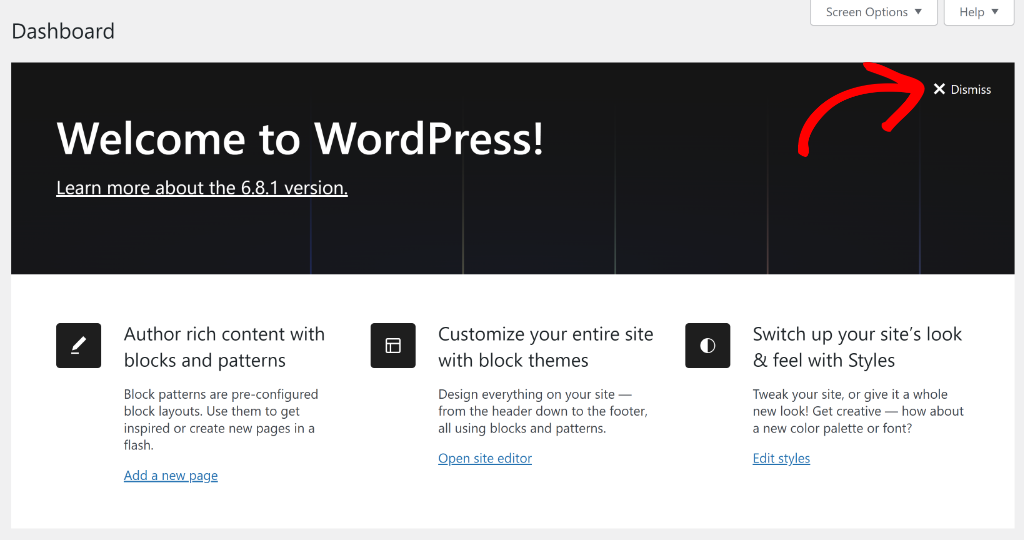
Another method is to click the ‘Screen Options’ at the top and view different screen elements.
From here, you can simply uncheck the Welcome option to hide the banner.

Both these methods are very easy to use and will hide the welcome screen from the dashboard. However, you can display it again by checking the ‘Welcome’ option under Screen Options.
But what if you want to completely remove the welcome screen, even from the Screen Options?
This is where WPCode comes in handy. It helps you add a custom code snippet that removes the action to add the welcome banner in the admin panel. The best part is that you don’t have to write the code yourself, WPCode comes with a snippet library with over 140+ verified snippets from experts.
For this tutorial, I’ll use the WPCode Lite version, which is available for free and includes the snippet for removing the welcome screen. However, if you want more advanced features like code revisions and AI snippet generator, then I highly recommend upgrading to WPCode Pro.
Next, you’ll need to go to Plugins » Add New Plugin from the WordPress admin panel and search for ‘WPCode’ in the search bar.
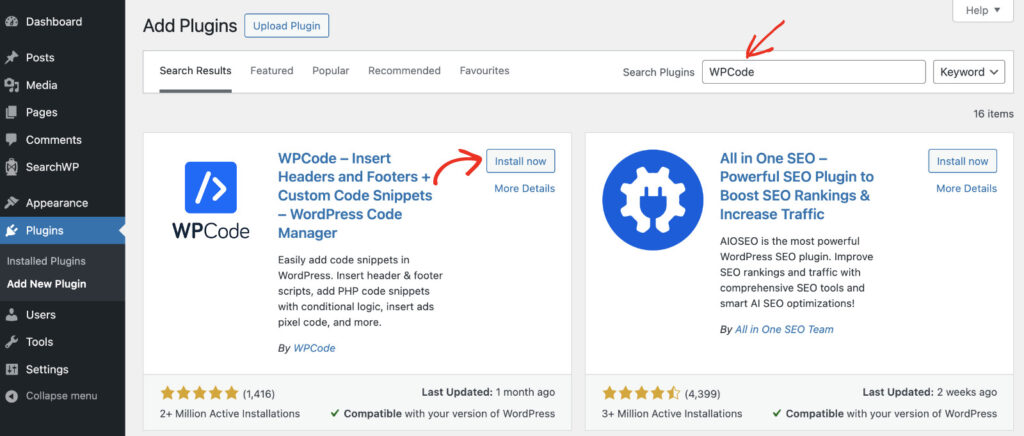
After that, you can click the ‘Install now’ button and activate the plugin. If you need help with this, then please follow this guide on how to install a WordPress plugin.
Once the plugin is active and ready to use, you can go ahead and add a custom snippet to enable maintenance mode.
To get started, simply go to the Code Snippets » Add Snippet page from the WordPress dashboard. From here, you can search for the ‘Remove Dashboard Welcome Panel’ snippet and then click the ‘Use snippet’ button.

On the next screen, you’ll see the code editor.
Here, the custom snippet will already be preloaded.

Next, you can scroll down to the Insertion section. WPCode will automatically set the correct insert method for the snippet, so you don’t have to manually configure anything.
For instance, the code will Auto Insert and only execute in the WordPress admin area.
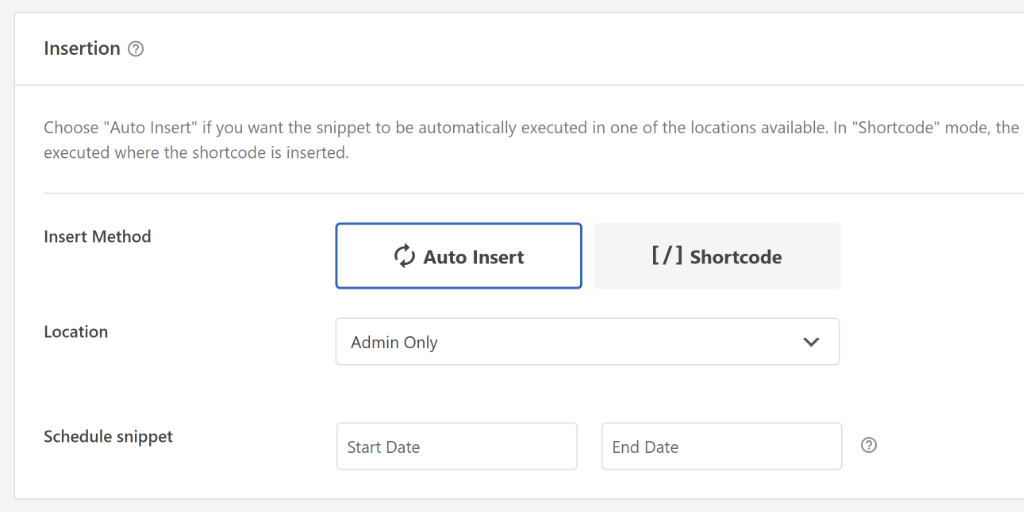
After that, you can scroll back to the top and click the toggle to make the snippet Active.
Once that’s done, go ahead and click the Update button.
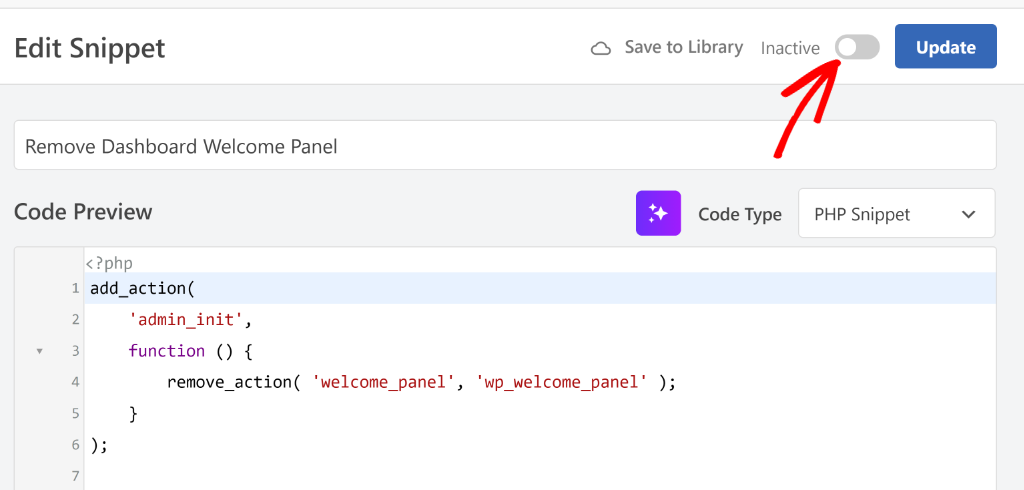
That’s it! You’ve successfully removed the welcome screen banner from the WordPress admin panel.
If you head to the Dashboard in your website and open the ‘Screen Options’, then you’ll notice that the Welcome option will be gone.
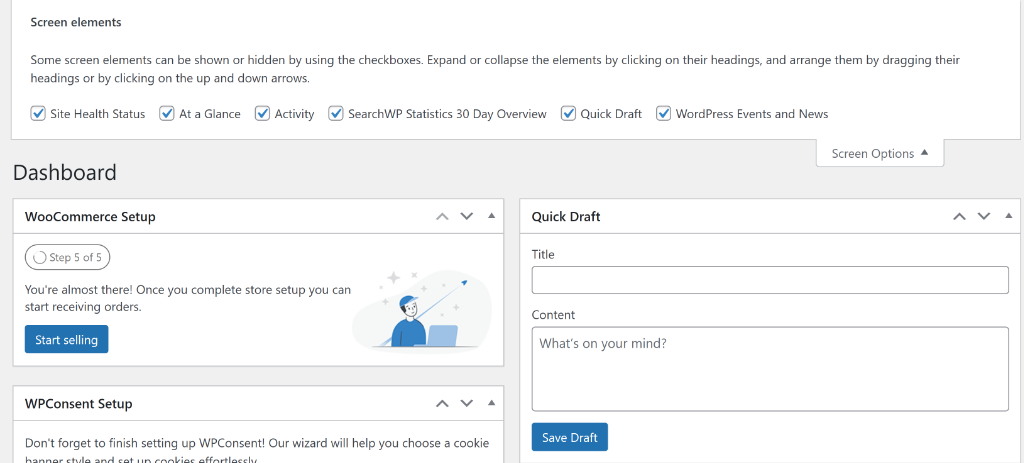
FAQs About Removing Welcome Screen in WordPress
Here are some common questions users have about hiding the welcome banner in WordPress dashboard.
1. Can I remove the Welcome Panel without using a plugin?
Yes, WordPress has a built-in option to hide the Welcome Panel. You can click the ‘Dismiss’ link in the top-right corner of the Welcome Panel. However, this only removes it for your user account, not site-wide.
2. Will removing the Welcome Panel affect new users on my site?
When you use the WPCode, it removes the Welcome Panel for all users on your WordPress site. New users won’t see it either, which creates a consistent, professional experience across all user accounts.
3. Can I bring back the Welcome Panel later if I change my mind?
Absolutely. You can easily restore the Welcome Panel by deactivating or deleting the snippet you created in WPCode. Or simply tick the ‘Welcome’ option under Screen Options if you’re not using the snippet. The panel will immediately return to its original position.
I hope this article helped you learn how to remove the welcome screen in WordPress dashboard. You may also want to see our guide on how to enable maintenance mode in WordPress and how to add FAQ schema in WordPress.
If you need help, then feel free to leave a comment below. And don’t forget to follow us on X (formerly known as Twitter) and subscribe to our newsletter for all the latest updates.