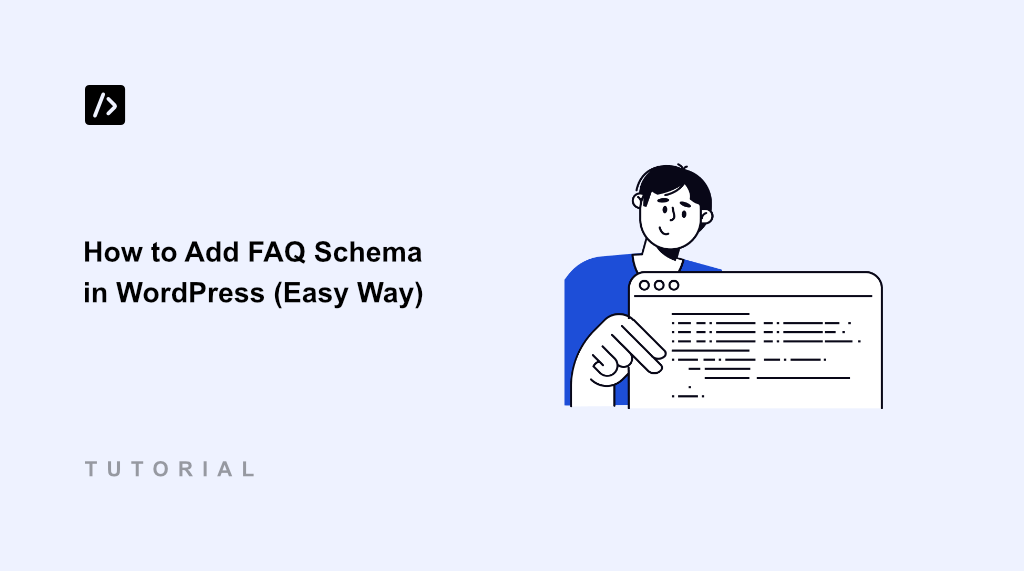Adding a frequently asked questions (FAQ) sections to your content helps improve your SEO rankings and increases visibility in search results. When you answer common questions, you create a better experience for users and encourage them to explore more of your content.
FAQ schema markup allows search engines to understand your frequently asked questions and display them prominently in search results. This gives users quick answers and can increase organic traffic to your website.
I’ve been using FAQ schema on my WordPress sites for years, and the results speak for themselves. Blog posts with FAQs now appear as rich snippets in Google under the expanded ‘People also ask’ section that catch users’ attention.
In this guide, I’ll show you how to add FAQ schema in WordPress using WPCode. You’ll learn to create structured data that improves your search rankings and leads to better user engagement from people seeking specific answers.
What is FAQ Schema?
FAQ schema is a specific type of structured data markup that helps search engines understand your question-and-answer content. Think of it as a translator that speaks directly to Google, Bing, and other search engines.
When you add FAQ schema to your WordPress site, you’re essentially labeling your content with invisible tags. These tags tell search engines that ‘this is a question’ and ‘this is the answer.’
The schema uses JSON-LD format, which is Google’s preferred method for structured data. It looks like code, but it’s actually just an organized way of presenting your FAQ information that search engines can easily read and understand.
With that, let’s look at the benefits of adding a FAQ schema in WordPress.
Why You Need FAQ Schema on Your WordPress Site?
I’ve tested websites with and without FAQ schema, and the difference in search visibility is remarkable. Without schema markup, your FAQ content gets lost among regular text, even when it’s perfectly written and helpful.
Search engines can’t easily identify which parts of your content are questions and which are answers. This means you miss out on rich snippet opportunities that could make your listings stand out in search results.
FAQ schema solves this problem by creating rich snippets that expand directly in Google search results. For example, Google creates a ‘People also ask’ section in the search results for different keywords. When users search for questions related to your content, they can see your answers under this section.
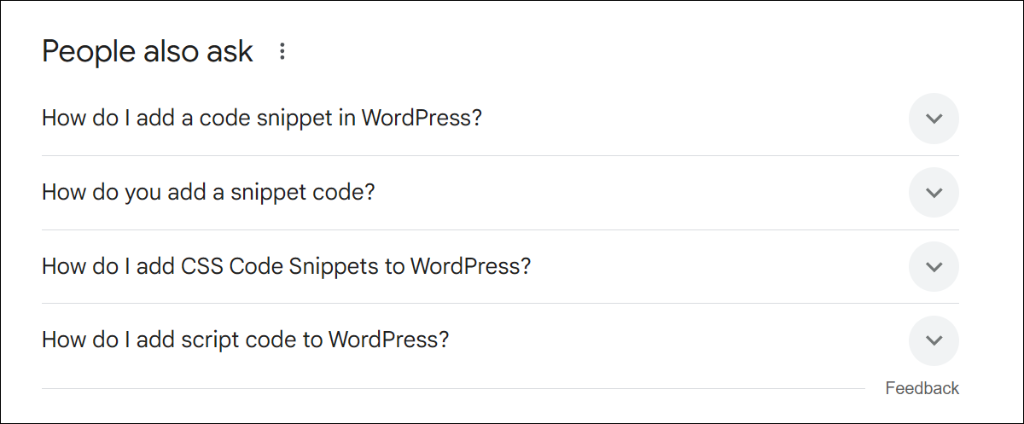
This increased visibility leads to higher click-through rates because your listing takes up more space on the search results page. Users are naturally drawn to the expanded FAQ sections that provide immediate value.
FAQ schema also helps with voice search optimization. When people ask questions using voice assistants, search engines often pull answers from properly marked-up FAQ content. Without schema markup, you’re essentially invisible to these growing search trends.
But before you go ahead and add an FAQ schema and get featured in Google’s rich results, you need to ensure that your site meets Google’s content guidelines for structured data.
That said, let’s look at how you can add FAQ schema markup in WordPress.
Adding Schema Markup to Your WordPress Site
Setting up FAQ schema in WordPress is easier than you might think. With WPCode, you can add structured data markup to your site without writing complex code from scratch.
It’s a reliable code snippets plugin that makes inserting custom code safe and manageable on WordPress sites. You can use it to add custom PHP, HTML, JavaScript, CSS, and other types of code to your website.
The best part is that WPCode offers a schema generator that lets you create FAQ schema markup along with other options, such as how-to schema, article schema, movie schema, product schema, video schema, and more.
Note: For this tutorial, I am using WPCode Pro version because it includes Smart Tags for dynamic values when generating the schema, Page Scripts for inserting the schema markup on specific pages, and more. However, you can also use the WPCode Lite version to create schema markup for WordPress.
To start, you will need to visit the WPCode website and click the ‘Get WPCode Now’ button to get started.
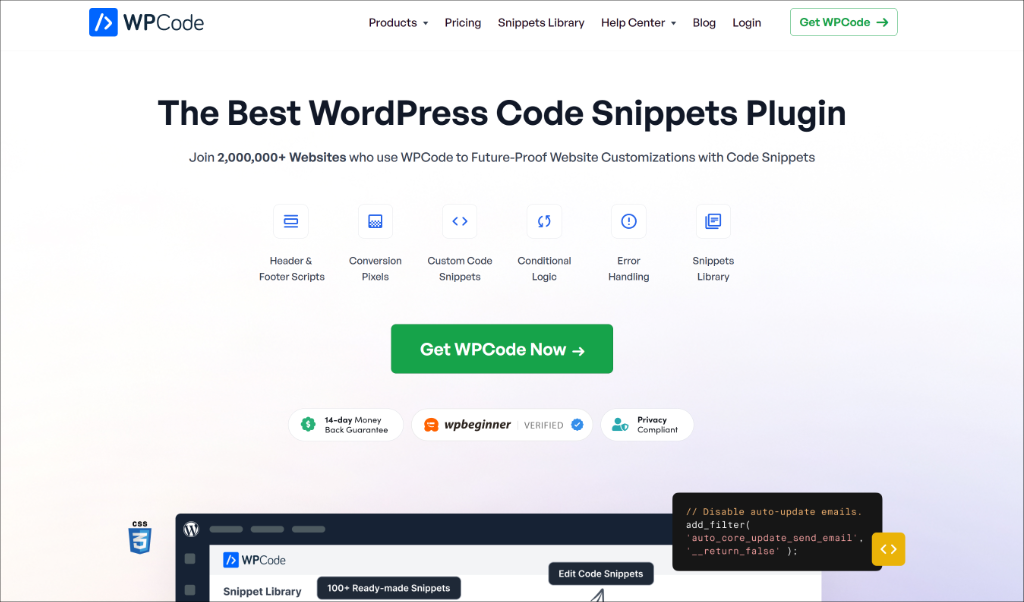
After that, you can download the WPCode plugin.
You can find the plugin in your account area under the ‘Downloads’ tab. Simply click the ‘Download WPCode’ button and save the file on your computer.
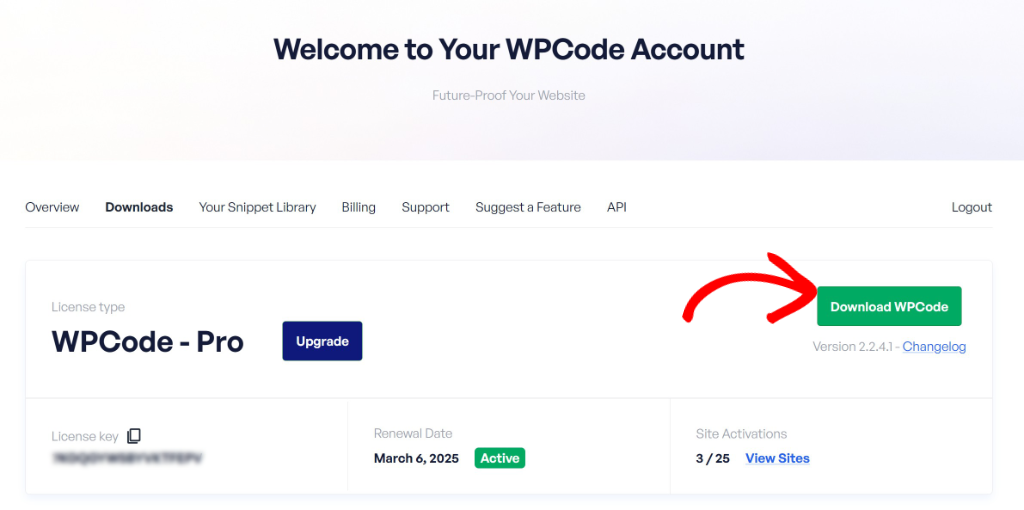
Next, you can install and activate the plugin in WordPress. If you need help, then please see this guide on how to install a WordPress plugin.
Once activated, you can go to Code Snippets » Settings from the WordPress admin panel and enter the license key. You can find the license key in your account area.
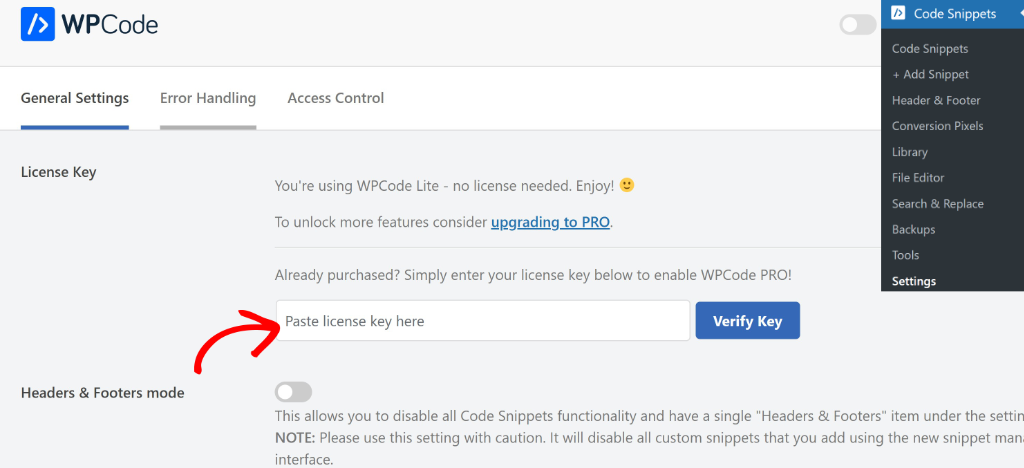
Now, the next step is to generate the FAQ schema for WordPress.
Generating FAQ Schema Markup for WordPress
To start, simply go to Code Snippets » Add Snippet from the WordPress admin panel.
After that, simply switch to the Snippet Generators tab and head to ‘Schema’ from the menu in the left panel.
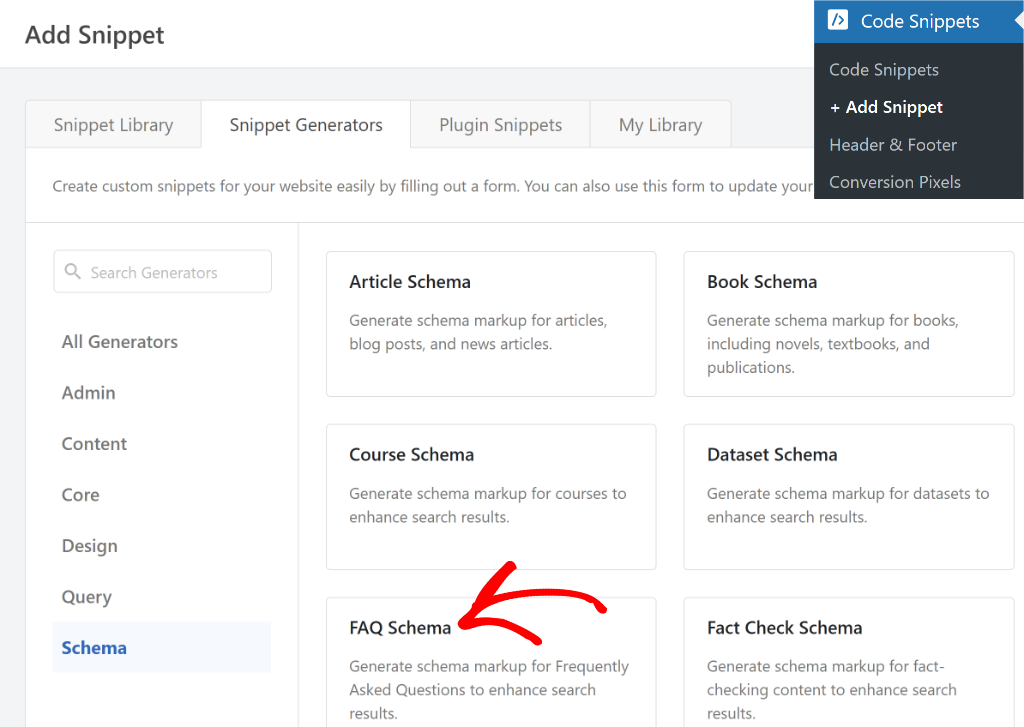
On the next screen, you see an info screen for the FAQ schema you just selected.
Go ahead and switch to the FAQ Details tab from the menu on the left. From here, simply enter the question and answer that you want in the FAQ schema.
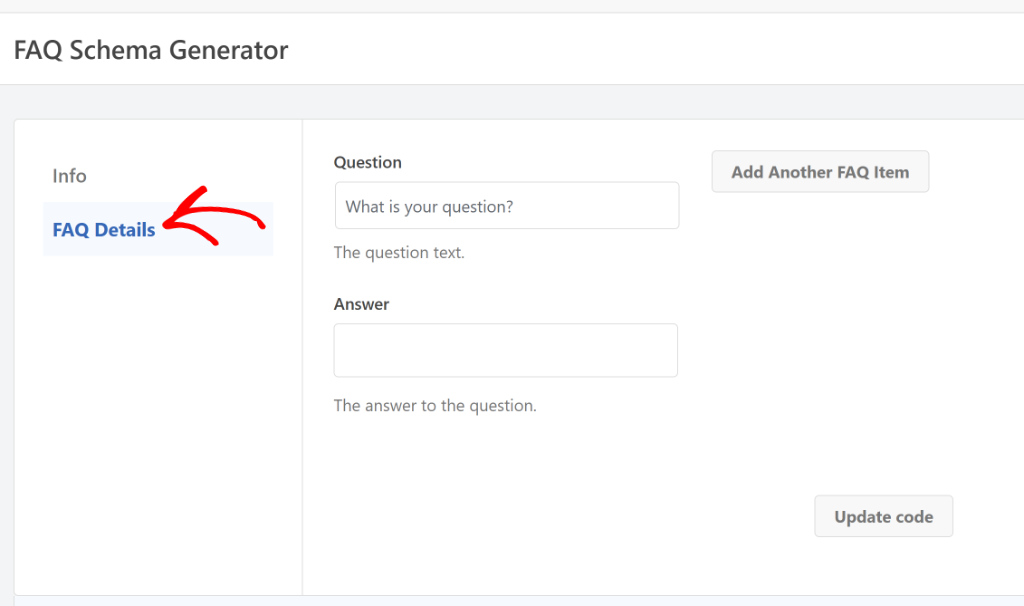
You can click the ‘Add Another FAQ Item’ to add as many questions and answers you want. Once that’s done, you’ll need to click the Update Code button.
After that, simply scroll down to view the code preview. Then, go ahead and click the Use Snippet button.
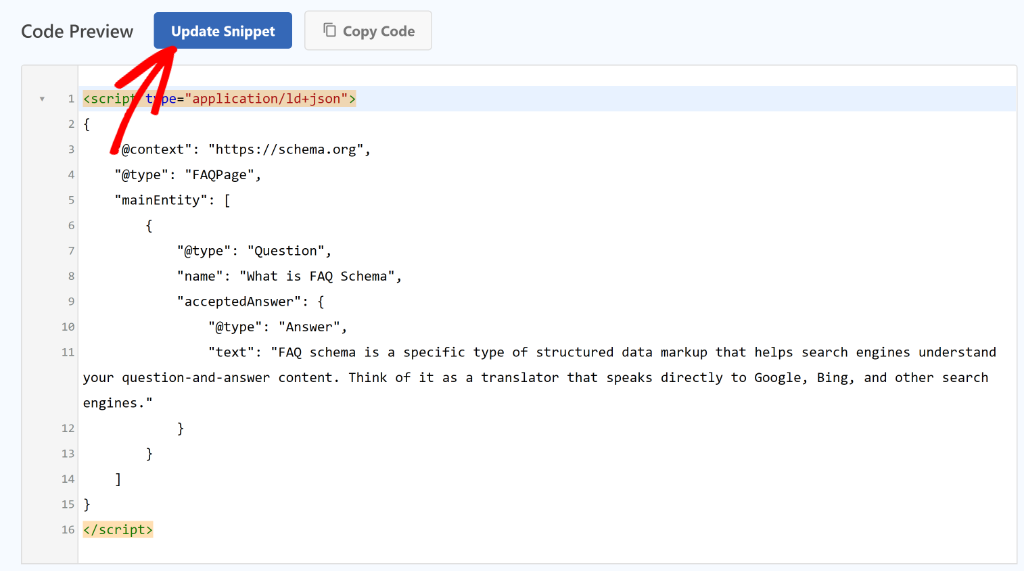
Next, you’ll be taken to the WPCode snippet editor, where the FAQ schema code will be preloaded.
Here, you can make changes to the code or add smart tags (if you’re using the WPCode Pro version).
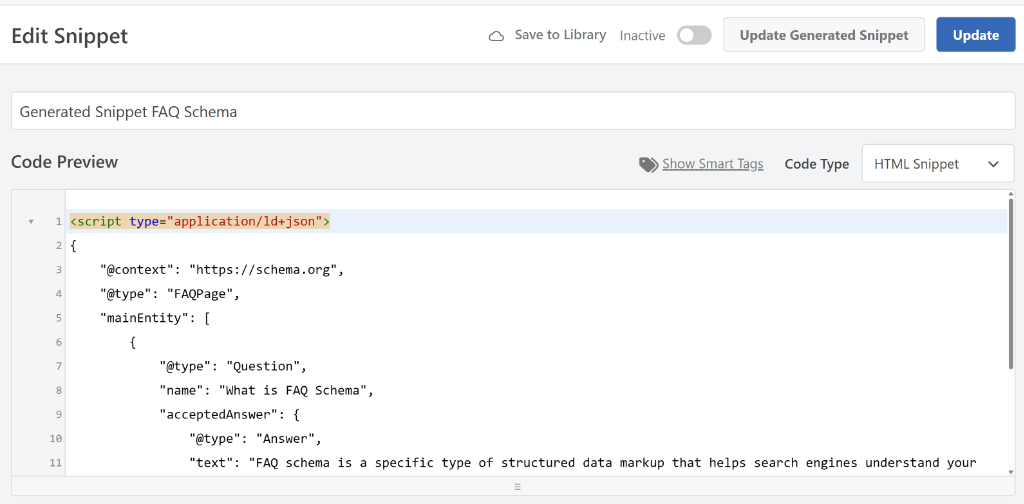
Now, what if you want to make any changes to the schema snippet?
Simply click the Update Generated Snippet button, and you’ll be taken back to the schema generator page, where, you can add more questions and answers and update schema code.
After that, you’ll need to scroll down to the ‘Insertion’ section. Here, you can select where the schema markup will be inserted on your site. By default, WPCode will auto insert the code in the ‘Site Wide Header’ of your website.
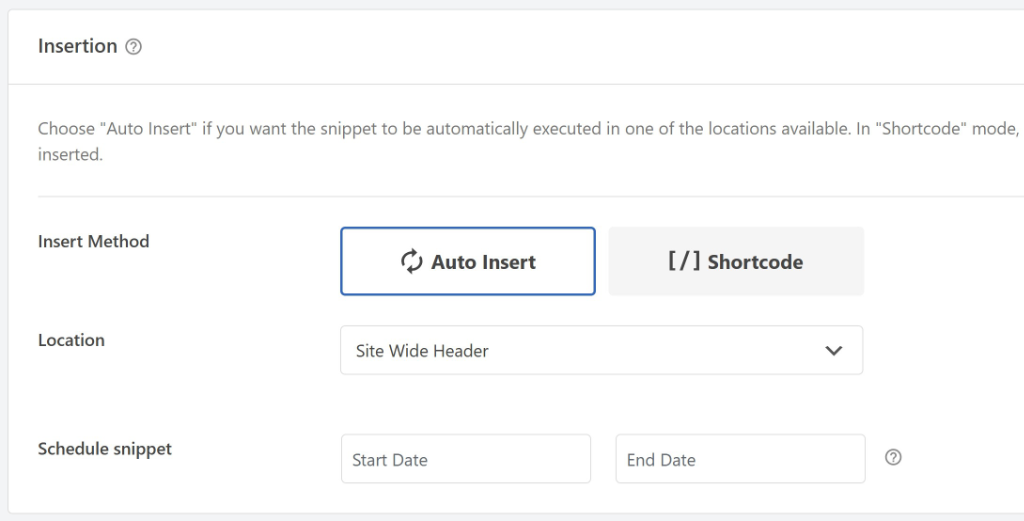
Next, you can scroll to the top and click the toggle make the schema markup Active.
When that’s done, go ahead and click the ‘Update’ button.
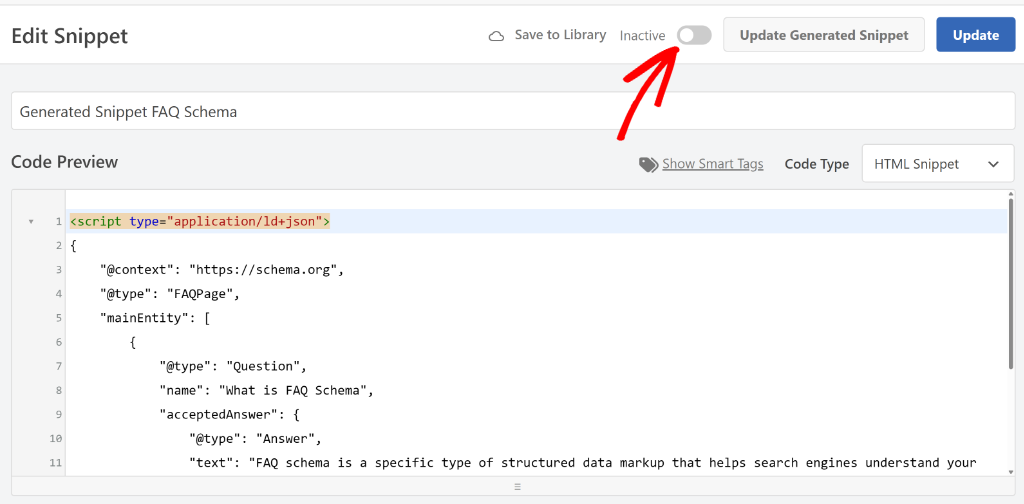
That’s it, you’ve successfully generated an FAQ schema for your website.
Adding FAQ Schema to a Specific Page or Post
Next, you will need to specify on which page you’d like to add the FAQ schema.
Now, there are several ways to go about this using WPCode. You can use the Page Scripts option inside the WordPress content editor or use conditional logic to add the schema to a specific landing page or blog post.
Let’s look at both the methods.
1. Add FAQ Schema Using WPCode Page Scripts
If you’re using the WPCode Pro version, then you can use the Page Scripts feature that allows you to insert code snippets to a specific blog post or landing page inside the block editor.
Simply go to the page or post where you want to add the FAQ schema. Once you’re in the content editor, scroll down to the WPCode Page Scripts section.
After that, you will need to switch to the ‘Custom Code Snippet’ tab and click the Choose Snippet option.
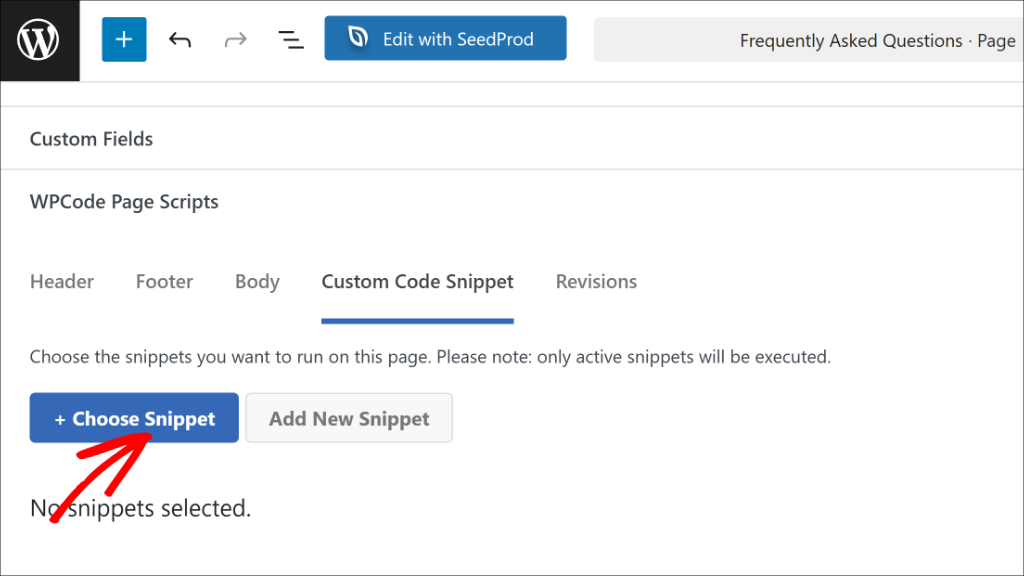
Next, you’ll see a list of code snippets that you’ve added in WPCode.
Go ahead and click the toggle next to the FAQ schema you generated earlier.
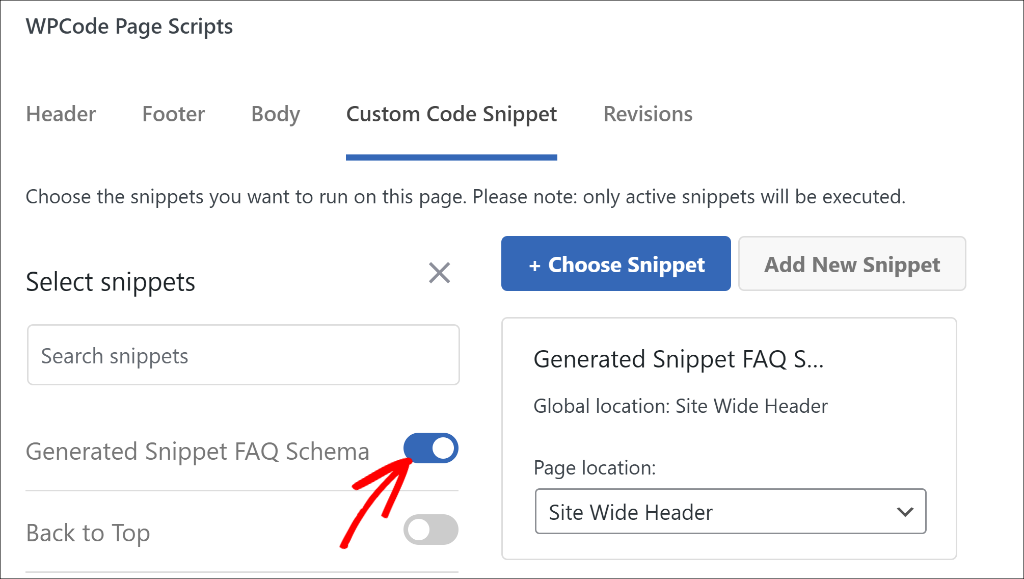
From here, you can simply Publish or Update your landing page or blog post.
2. Use Conditional Logic to Add FAQ Schema to a Post/Page
Another way to insert the FAQ schema on a specific post or page is by using conditional logic. This method is ideal for WPCode Lite users, as it’s available for free.
Simply head to Code Snippets from the WordPress dashboard and select the FAQ schema code.
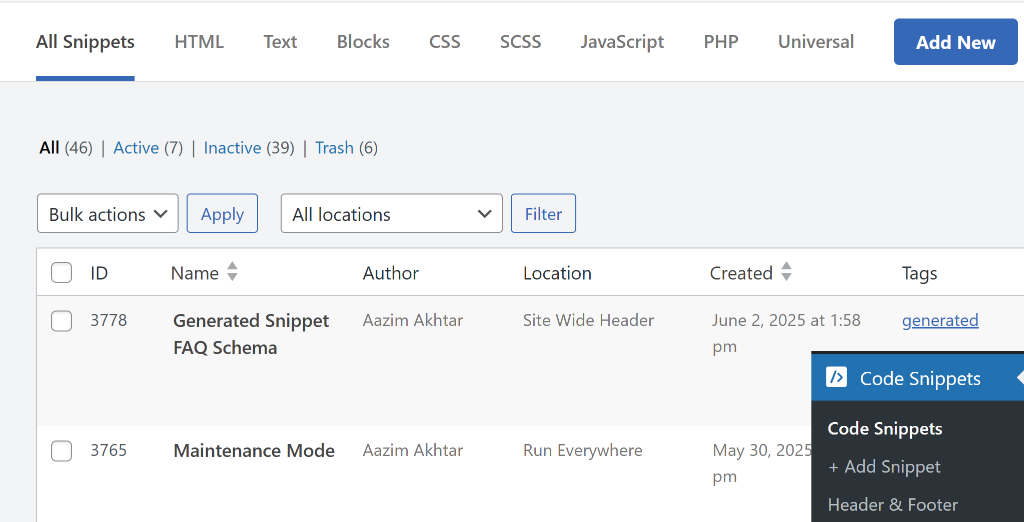
After that, you can scroll down to the ‘Smart Conditional Logic’ section.
From here, simply click the toggle next to Enable Logic.
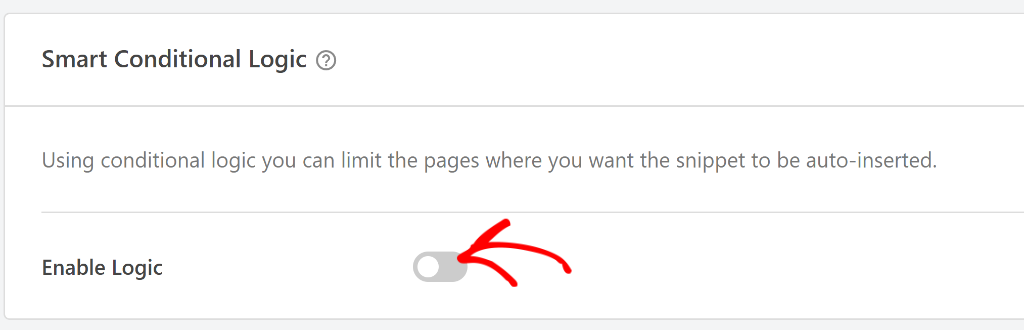
Next, you will need to select whether you’d like to Hide or Show the snippet.
Go ahead and choose the ‘Show’ option and click the Add new group button.
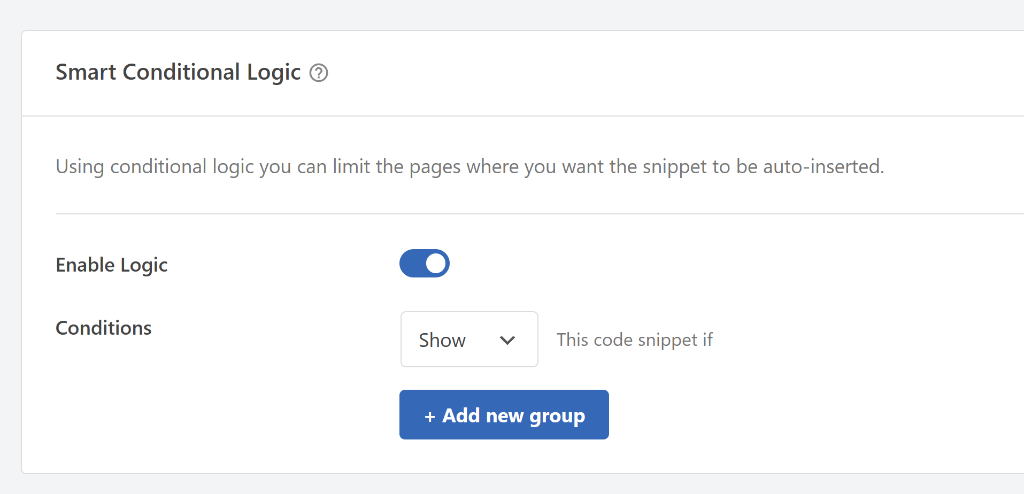
By default, WPCode will set the condition for Logged-in users. Simply click on it to open a dropdown menu.
From here, you can switch to ‘Where (page)’ tab from the menu on the left and then select Post/Page.
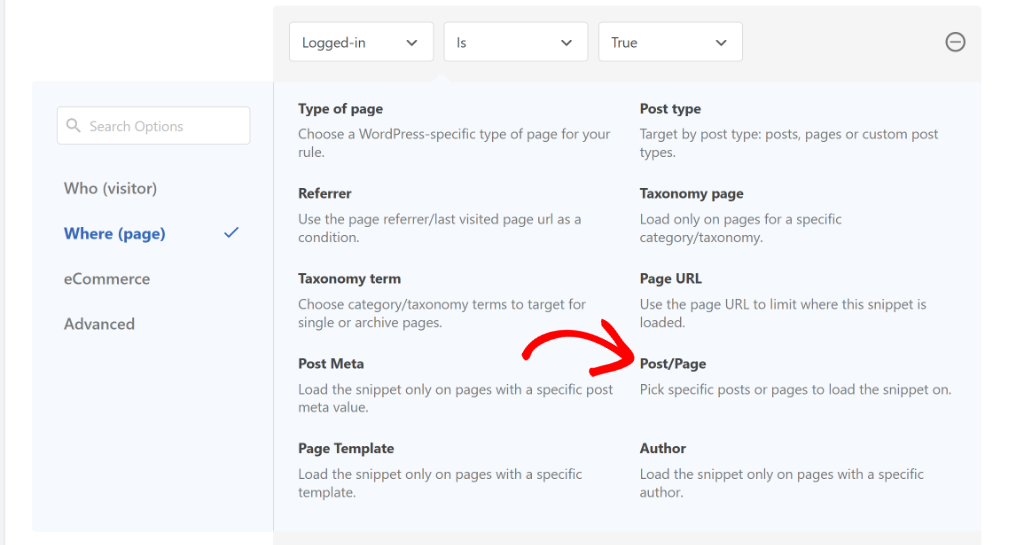
Next, you will need to set the condition to ‘Is one of’ and then select the page/post where you want to add the FAQ schema.
Simply click on the last field and choose your content from the dropdown menu.
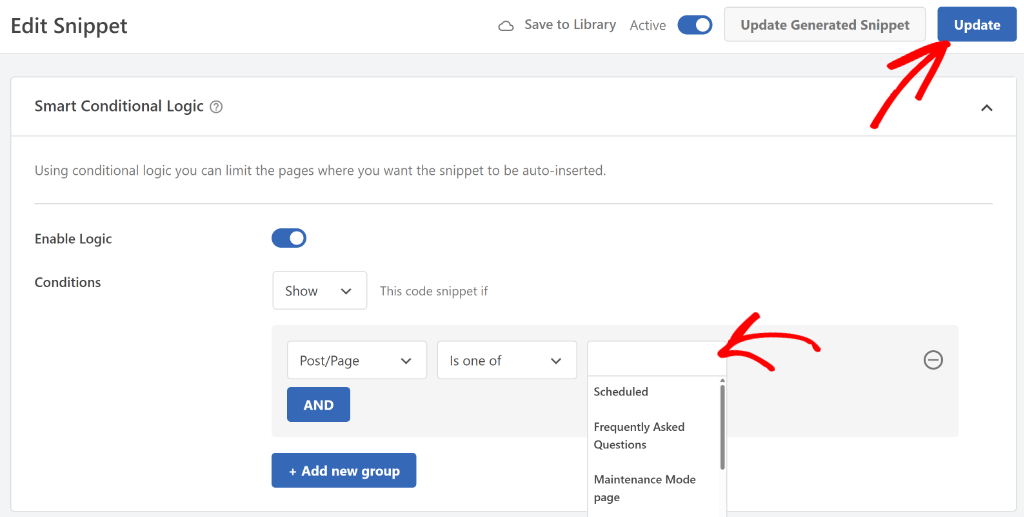
When you’re done, click the ‘Update’ button.
Now, the code snippet will run when these conditions are met and will only work on the specified post or page.
If you want to learn, then please see our guide on how to add scripts to specific pages in WordPress.
How to Test WordPress FAQ Schema Markup
Now that you’ve added the FAQ schema to your desired page or post, the next step is to test it and see if it’s working or not.
Since you can’t tell this by just looking at the page, you will need to use the Google’s Rick Results Test tool.
To start, you can visit this free tool and enter the URL of your page/post where you added the schema. Once that’s done, simply click the ‘Test URL’ button.
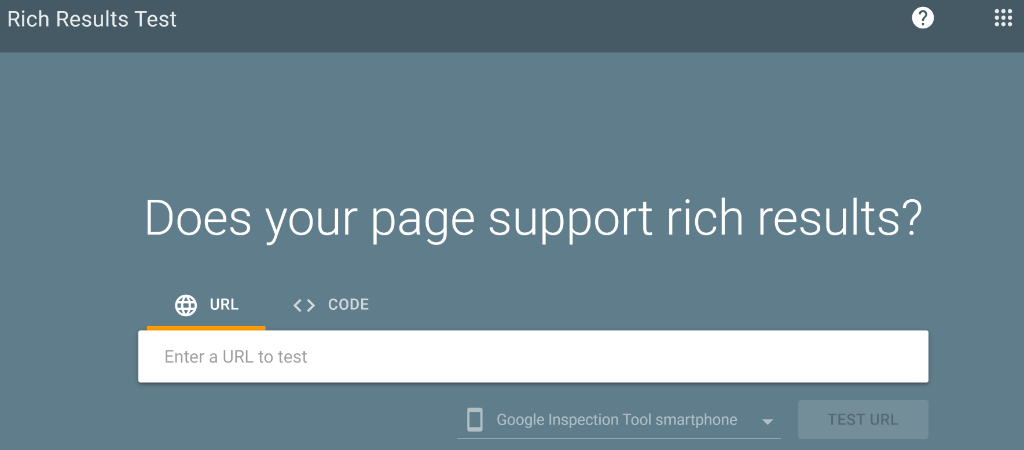
Next, Google will analyze your page and look for all kinds of structured data.
Once the scan is complete, look for the FAQ schema under the ‘Detected structured data’ section.
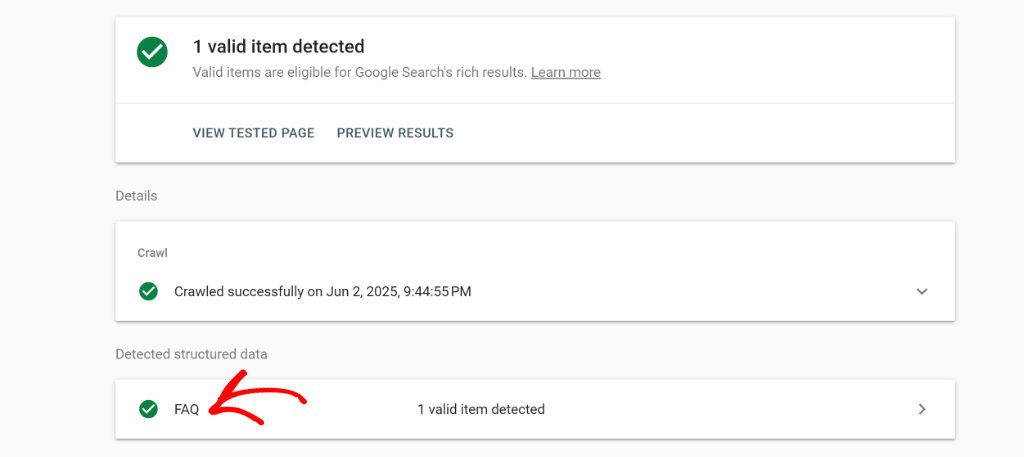
If you see it under this section, then it means you’ve correctly added the FAQ schema on your site.
I hope this article helped you learn how to add FAQ schema markup in WordPress. You may also want to see our guide on how to delete unused images from WordPress media library and how to allow SVG file upload to WordPress.
If you need help, then feel free to leave a comment below. And don’t forget to follow us on X (formerly known as Twitter) and subscribe to our newsletter for all the latest updates.